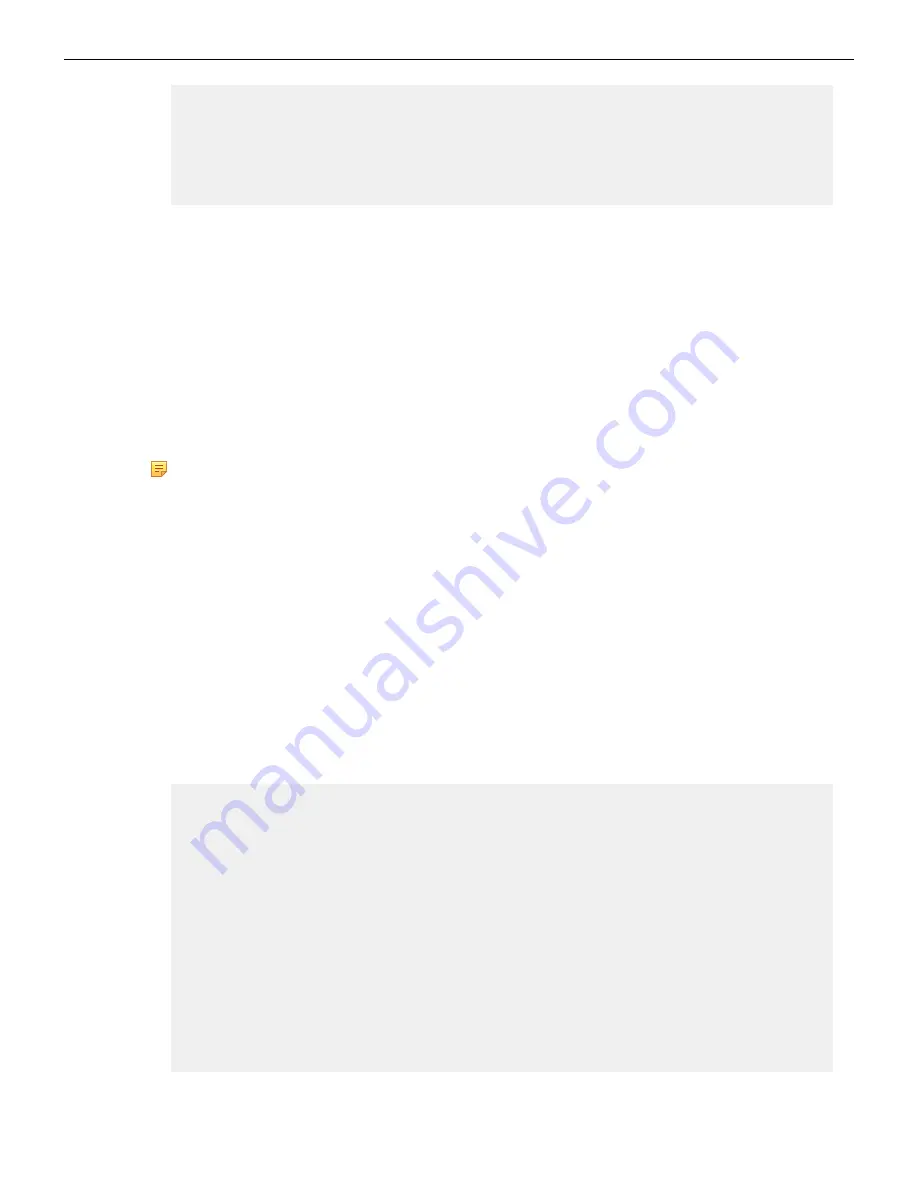
fixNw Fixes CVA network config to what is expected Does
not
touch devicebr config.
-vm,--vm Used for CVA VM emulation - NOT for HW CVA
-f, --force Do what I say. Used for bypassing yes/no question
for
reboot
6. Use the
# version
command to verify that the upgrade was successful.
E.5.2
Multi-node configurations
A rolling upgrade should be done when upgrading multi-node CV Appliance configurations.
The steps you use are exactly the same as the steps used for single-node configurations, except that
you must repeat the procedure for each node.
The basic steps involved in performing the rolling upgrade are:
•
Login to one of the CV Appliance hosts.
•
Complete the upgrade using the steps in the procedure. (Make sure you follow the rules in the
Important! notice below when performing the upgrade.)
•
Wait until all CVX and CVP VMs are up and running before you begin the upgrade on the next host.
Note: Important! To complete the rolling upgrade, you must:
•
Upgrade only one CV Appliance host (machine) at a time.
•
Wait after each host machine is upgraded, until all CVX VMs and CVP VMs are fully up and
running before you begin the upgrade on the next host in the cluster.
CVP takes approximately 20 minutes to be fully accessible after the system reboot (running the
upgrade script, which is done near the end of the procedure, automatically reboots the system).
Verify that CVP is accessible before you begin to upgrade the next CV Appliance host in your
multi-node cluster configuration.
Complete the following steps to upgrade multi-node CV Appliance configurations.
1. Go to
.
2. Download the mfg tgz tools (
arista-cv-<version>-mfg.tgz
).
3. Extract
tar -xvf arista-cv-<version>-mfg.tgz
. This ensures you have the new version of
upgradeCva.py
.
4. Download the update ISO.
5. Run the upgrade CV Appliance tool (see the example below).
upgradeCva.py -i <Arista Cva Update Iso>
$ ./upgradeCva.py -h
usage: upgradeCva.py [-h] [-i ISO] [--fixNw] [--useLacp] [--reboot] [-
f] [-r]
Upgrade base image
optional arguments:
-h, --help show this help message and exit
-i ISO, --iso ISO Path to ISO
fixNw Fixes CVA network config to what is expected Does
not
touch devicebr config.
-vm,--vm Used for CVA VM emulation - NOT for HW CVA
-f, --force Do what I say. Used for bypassing yes/no question
for
reboot
34
Summary of Contents for CloudVision DCA-CV-100
Page 18: ...14 ...
Page 23: ...Status Indicators Flashing amber Indicates a problem with the power supply 19 ...
Page 24: ...20 ...
Page 29: ...Rack Installation 25 ...
Page 30: ...26 ...
Page 40: ...36 ...
Page 42: ...38 ...
Page 44: ...Figure 19 Worksheet 40 ...























