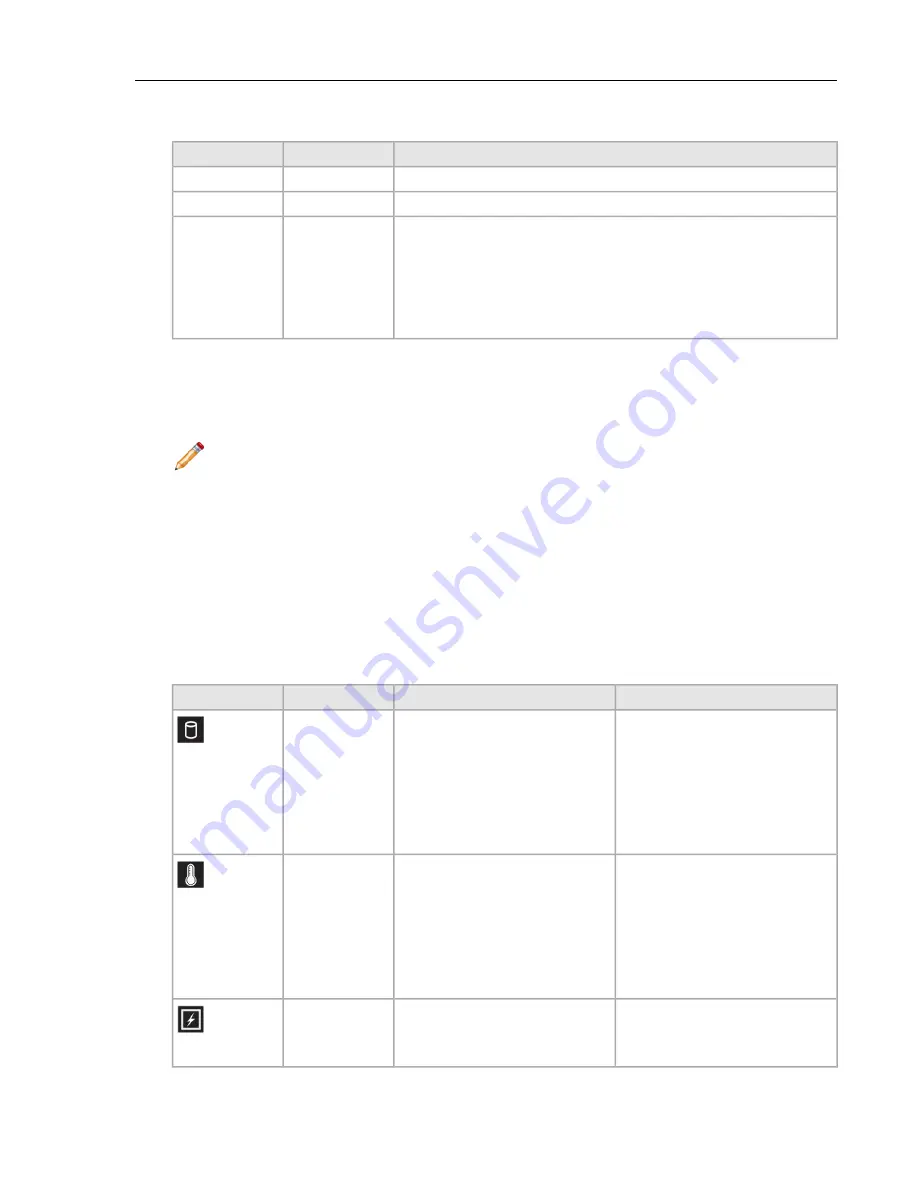
Table 11: LCD Panel Features Description
Description
Button
Item
Moves the cursor back in one-step increments.
Left
1
Selects the menu item highlighted by the cursor.
Select
2
Moves the cursor forward in one-step increments.
During message scrolling:
Right
3
• Press once to increase scrolling speed
• Press again to return to the default scrolling speed
• Press again to repeat the cycle
• Press again to stop
Status LED Indicators
Note: The indicators will display solid amber if any errors occur.
Table 12: Status LED Indicators and Descriptions
Item 1 is the health indicator that indicates the health status of the system. The indicator turns solid blue if the system is turned on and in
good health. The indicator flashes amber if the system is turned on or in standby, and if any issue occurs (for example, a failed fan or drive).
Item 2 is the drive indicator that flashes amber if an error occurs related to drive.
Item 3 is the electrical indicator that flashes amber if an electrical error occurs (for example, voltage out of range, or a failed power supply
unit or voltage regulator).
Item 4 is the temperature indicator that flashes amber if a thermal error occurs (for example, temperature out of range or fan failure).
Item 5 is the memory indicator that flashes amber if a memory error occurs.
Item 6 is the PCIe indicator that flashes amber if an error occurs related to PCIe card.
Corrective Action
Condition
Description
Icon
• Check the System Event Log to determine
if the drive has an error.
• Run the appropriate Online Diagnostics test.
Restart the system and run embedded
diagnostics (ePSA).
The indicator turns solid amber if there is a
drive error.
Drive Indicator
• If the drives are configured in a RAID array,
restart the system, and enter the host adapter
configuration utility program.
Ensure that none of the following
conditions
exist:
The indicator turns solid amber if the system
experiences a thermal error (for example, the
ambient temperature is out of range, or there
is a fan failure).
Temperature
Indicator
• A cooling fan has been removed or has
failed.
• System cover, air shroud, memory module
blank, or back filler bracket is removed.
• Ambient temperature is too high.
• External airflow is obstructed.
Check the System Event Log or system
messages for the specific issue. If it is due to
The indicator turns solid amber if the system
experiences an electrical error (for example,
Electrical Indicator
a problem with the PSU, check the LED on
the PSU. Reseat the PSU.
voltage out of range, or a failed power supply
unit (PSU) or voltage regulator).
CloudEOS and vEOS Router Appliance Guide
34






























