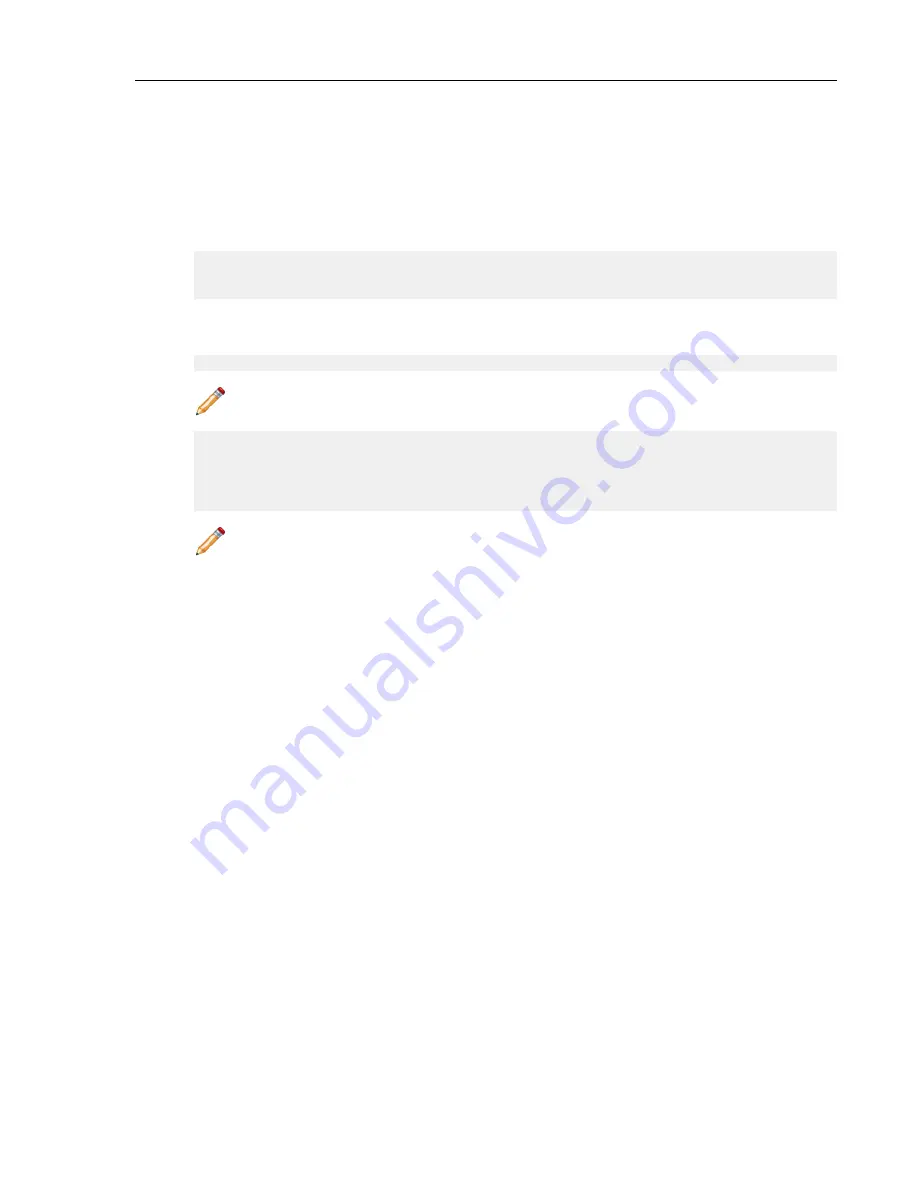
1. Install Azure CLI 2.0 (
https://docs.microsoft.com/en-us/cli/azure/install-azure-cli?view=azure-cli-latest
2. Run az login and follow the prompts to authorize the machine.
3. Download the template and parameters files from the GitHub repository.
https://github.com/Azure/azure-quickstart-templates
.
4. Open
<prefix>-parameters.json:
. Locate the ./single_line_json.sh user_data.txt script.
5. Copy and paste the generated output into the
customData
value field of the JSON parameters file.
6. Use the script as in the following example:
#!/usr/bin/bash
cat $1 | python -c 'import json, sys; print( json.dumps( sys.stdin.read()
) )'
7.
Use the template and parameters JSON files to launch a vEOS Router instance in Azure using the Azure
CLI
2.0.
$ az group create --name ExampleGroup --location "Central US"
Note: You must use the same location as the storage account where the VHD image is uploaded.
$ az group deployment create \
--name ExampleDeployment \
--resource-group ExampleGroup \
--template-file <prefix>-template.json \
--parameters @<prefix>-parameters.json
Note: If you are using a newer version of the Azure CLI 2.0, you may encounter a parameter file
parsing bug. To fix this, remove the
"
@
"
symbol before the parameters filename.
Logging into an Instance
To log into an instance, complete the following steps.
1. Select the resource group containing your vEOS Router deployment from the Resource Groups list.
2. Select the item publicIP.
CloudEOS and vEOS Router Appliance Guide
26






























