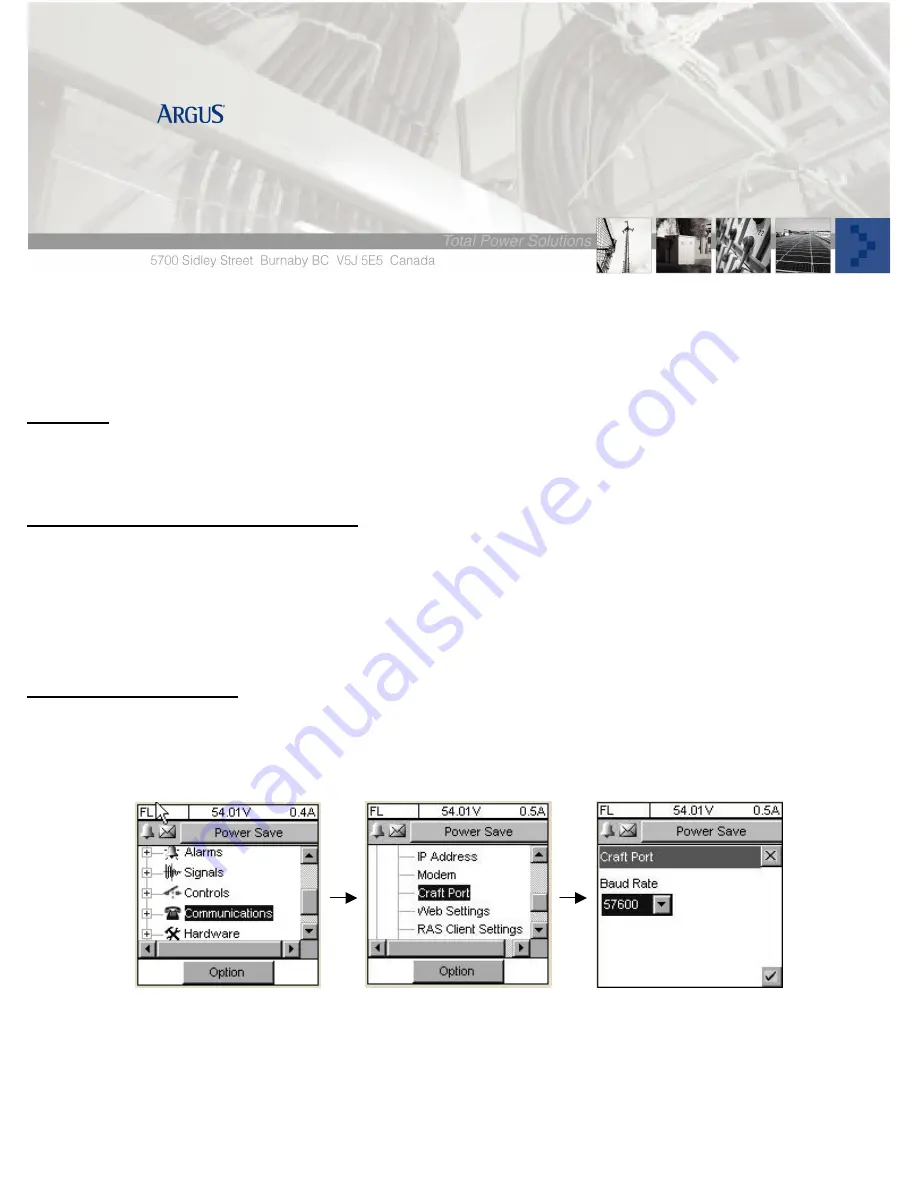
Cordex Controller Front Craft Port
Summary
This is a general procedure on how to connect a CXC Controller to a computer via a three-wire null modem
cable.
Tools/ Reference Documents Required
•
Three Wire Null Modem cable (Pin connections: 2 to 3, 3 to 2, 5 to 5, and shield ground connected on
one side)
•
Computer with an DB9 Communication Port (Com 1…x)
•
Cordex Controller Manuals
•
Hand Tools
Part 1 – Controller Setup
1. Log in and navigate to the Communications > Craft Port
2. Select 57600 from under Baud Rate
3. Select the
from bottom corner
4. Select Web Setting and set to Front Craft Port and then click
.







