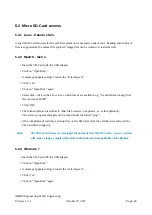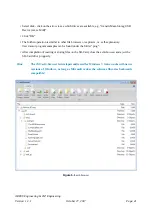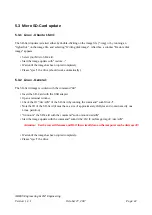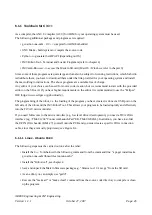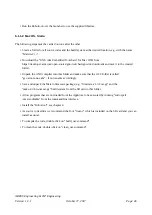4 JM3 Robot-Tool 2.0
4.1 JM3 Robot-Tool - Installation
4.1.1 Linux - Ubuntu 16.04
• Copy the JM3 Robot Tool to a folder and run the program “launch_robotTool.sh”!
Hint:
Further details see install.txt
• Allow USB access by adding the user account to the “dialout” group.
• Click on the “Add Robot” icon - enter the name (freely selectable), the hostname and the USB port you
are using and go to the next step.
• Select the robot type, e.g. “Marvin”. The available USB port name can be looked up in the system
configuration - the USB port is usually “/dev/ttyACM0”. Just type in the correct USB port e.g.
“/dev/ttyACM0”. As interface type, select “UART” with a baud rate “0” (default).
• Click OK
• Click on “Add File” to select the hex-file with the new program. The search simply goes over the path
with “SelectFile”. Select the hex-file you want to load into the micro controller. As a further step select
the type, e.g. “Marvin”.
• Click OK.
• Select the robot and the program in the listed links.
• Click “Upload program” (at the top of the toolbar)
• Click “Save” (at the top of the toolbar), if you want to save the created robots and programs.
AREXX Engineering & JM³ Engineering
Version: 1.3.1
October 27, 2017
Page: 32