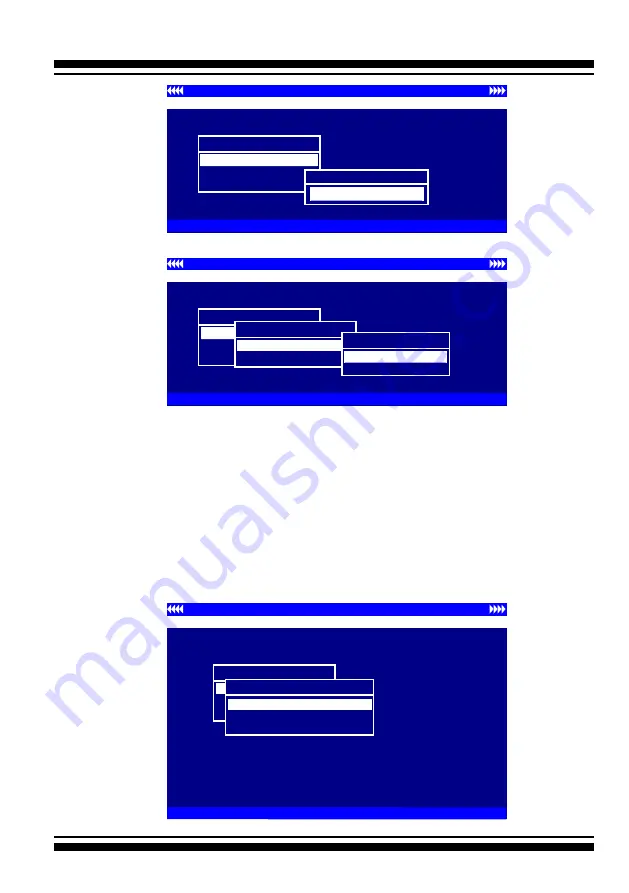
BIOS CONFIGURATION
27
3.2.1 Physical Devices
To access the physical device function screen, highlight the
“Physical Devices” field on the adapter’s main menu screen and
press
Enter
. (But, the Device Function can only work with the
first eight devices. You can use the CLI or GUI utility to set others
devices not listed on the BIOS boot up screen.) A screen similar
to the following appears:
Adapter#1- I/O=FD9FF000h, F2(Tab): Select Controller, F10: Reset System
ArrowKey Or AZ:Move Cursor, Enter: Select, ESC: Return To Previous Menu Item
Areca Technology Corporation SAS Controller
Main Menu
Miscellaneous Settings
System Information
Physical Devices
Data Protection Function
Write Protect Mode
Write Protect Channel
Write Protect Mode
Write Protect Mode
Disabled
Enabled
Disabled
Adapter#1- I/O=FD9FF000h, F2(Tab): Select Controller, F10: Reset System
ArrowKey Or AZ:Move Cursor, Enter: Select, ESC: Return To Previous Menu Item
Areca Technology Corporation SAS Controller
Main Menu
Miscellaneous Settings
System Information
Physical Devices
Please Input Password
**********
Adapter#1- I/O=FD9FF000h, F2(Tab): Select Controller, F10: Reset System
ArrowKey Or AZ:Move Cursor, Enter: Select, ESC: Return To Previous Menu Item
Areca Technology Corporation SAS Controller
Main Menu
Miscellaneous Settings
System Information
Physical Devices
Device Function
Verify Disk
Identify Disk
Display Device Information
Summary of Contents for ARC-1330 Series
Page 5: ......






























