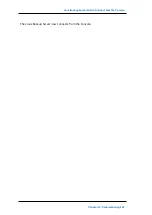Linux Backup Server Cannot Communicate with Any Node in the Network
1. Log into Appliance B and delete the registry key of the Node ID that is located
under [HKEY_LOCAL_MACHINE\SOFTWARE\Arcserve Unified Data Pro-
tection\Engine].
2. Restart the Arcserve UDP Agent service from Appliance B.
3. From the UDP console, go to the Nodes, All Nodes pane and update the node
from Appliance B.
Linux Backup Server Cannot Communicate with Any
Node in the Network
Symptom
Linux Backup Server cannot communicate with any node in the network.
Solution
If the Appliance windows server cannot communicate with any node in the network,
the Linux Backup Server cannot also communicate with any node.
Follow these steps:
1. Verify if the node is accessible from Appliance windows server.
2. Navigate to the following location to verify if network adapter LinuxBkpSvr
exist as shown below:
Control Panel>Network and Internet>Network Connections
3. If LinuxBkpSvr is unavailable, navigate to the following location and verify if
flag file adapterNameChanged.flag exists:
C:\Program Files\Arcserve\Unified Data Pro-
tection\Engine\BIN\Appliance
If existing, remove the adapterNameChanged.flag file.
4. Navigate to the following location and launch Routing and Remote Access
management:
Server Manager > Tools > Routing and Remote Access
5. Verify if all available network interfaces and LinuxBkpSvr are added to NAT as
shown below.
If all network interfaces and LinuxBkpSvr are already listed, verify if different
physical network interfaces are connected with different sub network. This
action resolves the communication problem of Linux Backup Server.
If all the network interfaces and
LinuxBkpSvr
are listed, continue with next step.
Chapter 12: Troubleshooting 234