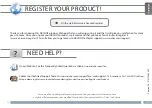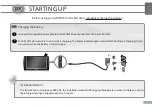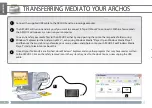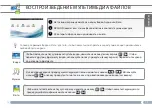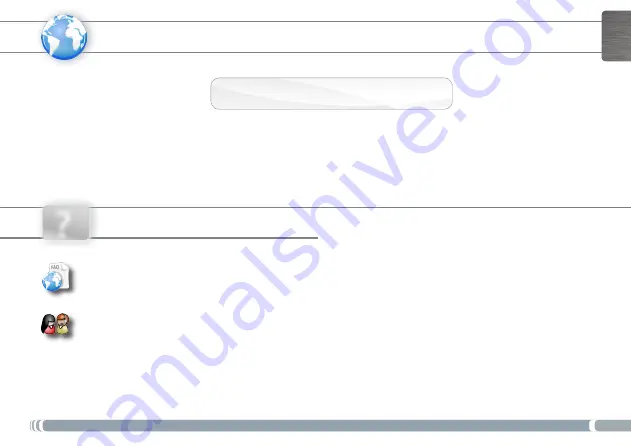
www
?
1
ENGLISH
Version 2.0 - P/N: 108446
V2
NEED HELP?
As we are often updating and improving our products, your device’s software may have
a slightly different appearance or modified functionality than presented in this Quick Start Guide.
On our Website: See the Frequently Asked Questions section on
www.archos.com/faq
Contact our Technical Support Team: Visit
www.archos.com/support
for e-mail support.
U.S. & Canada: Call 877-300-8879 (toll free).
Europe: please register your product before contacting Technical Support (see Register your Product).
REGISTER YOUR PRODUCT!
Thank you for choosing this ARCHOS product. We hope that you will enjoy using it and that it will give you satisfaction for many
years to come. Once you unpack your ARCHOS product, we recommend that you take a few minutes to register it
(
www.archos.com/register
). This will allow you to get access to ARCHOS technical support (
www.archos.com/support
).
Ä
On the web at www.archos.com/register