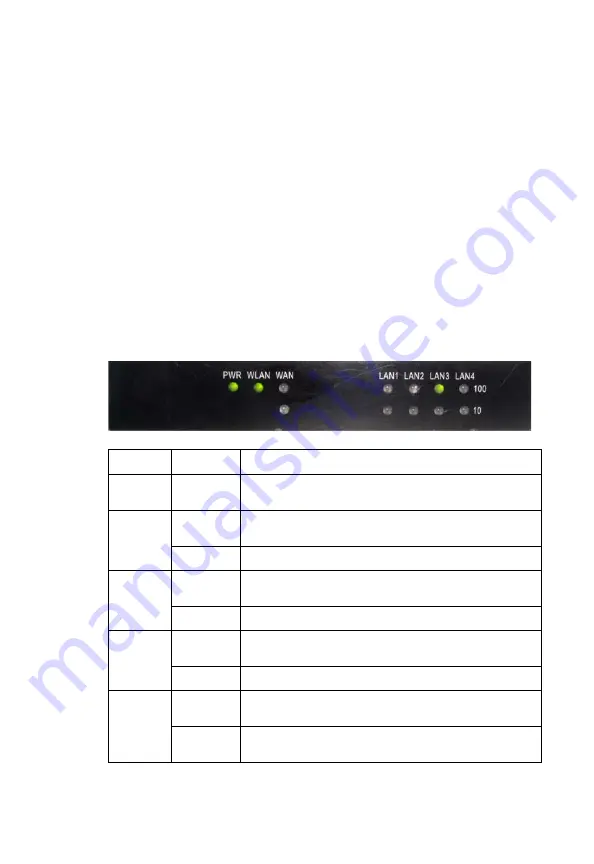
1
A
BOUT
THE
W
IRELESS
11
G
R
OUTER
Congratulations on your purchase of the Wireless 11g Router. It
is proud to provide you with a powerful yet simple communication
device for connecting your local area network (LAN) to the
Internet.
LED Indicators
The Wireless 11g Router includes status LED indicators, as
described in the following figure and table.
LED
Status
Description
PWR
(Green)
On
The Wireless 11g Router is receiving power.
WLAN
(Green)
On
The Wireless 11g Router has established a valid
wireless connection.
Flashing
The WLAN port is transmitting or receiving traffic.
WAN
100
(Green)
On
The WAN port has established a valid 100 Mbps
network connection.
Flashing
The WAN port is transmitting or receiving traffic.
WAN
10
(Yellow)
On
The WAN port has established a valid 10 Mbps network
connection.
Flashing
The WAN port is transmitting or receiving traffic.
LAN1-4
100
(Green)
On
The indicated LAN port has established a valid
100 Mbps network connection.
Flashing
The indicated LAN port is transmitting or receiving
traffic.


























