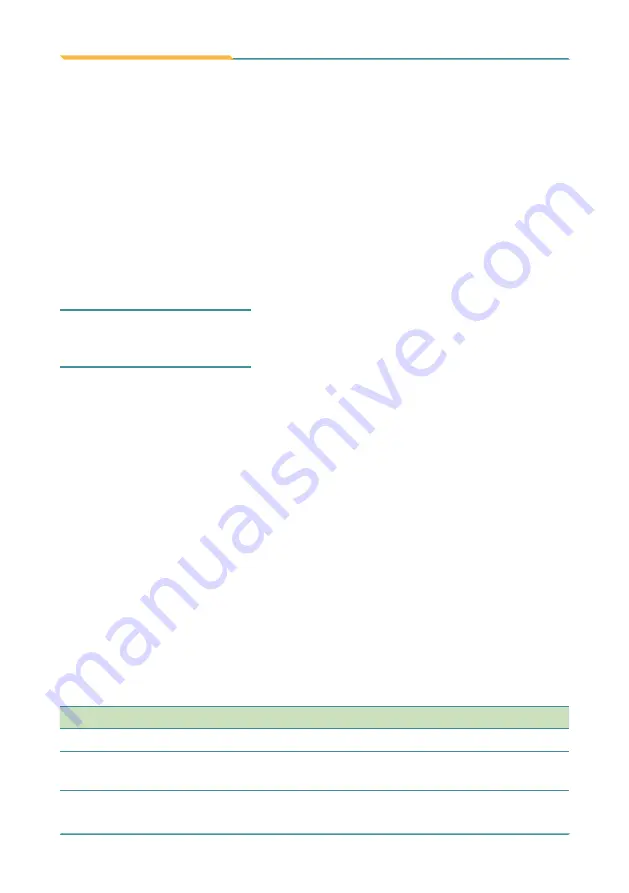
- 50 -
BIOS
A BIOS (Basic Input/Output System) is a special utility usually stored in the
ROM on the motherboard inside a computer. When you turn on the computer,
the BIOS is immediately activated. During the startup, it checks and loads
necessary information to ensure the computer can proceed with loading the
operating system. The BIOS Setup Utility is typically accessed with a special
key sequence, such as “Delete” or “Esc” key as soon as the computer is
powering up.
Once you have entered the BIOS, you can get some system information and
configure some hardware parameters. In most cases, there will be no need to
make adjustments to the BIOS. The default settings apply to most applications
and provide optimal performance.
Caution:
If you need to make any change, be careful when making changes to
the BIOS. Incorrect settings can cause system boot failure or malfunction.
Note:
For system stability and performance, this BIOS utility is constantly
improved. The screenshots demonstrated and descriptions hereinafter are for
reference only and may not exactly meet what is presented on-screen.
4.1 Accessing the BIOS Setup Utility
To enter and use the BIOS Setup Utility, prepare a USB keyboard first and
then:
1.
Connect the USB keyboard to the computer first.
2.
Power on the computer and press the “
Delete
” or “
Esc
” key immediately
after powering on.
3.
Then you will enter the BIOS Setup Utility and see the
Main
setup screen.
BIOS Setup Utility is mainly a key-based navigation interface. The bottom of
the screen shows the keys for navigation and changing the settings. Refer to
the table below for instructions on using the keys.
Keys
Descriptions
F1
Activate “General Help” screen.
← →
Move to select a particular configuration screen from the top
menu bar / Move to highlight items on the screen.
Summary of Contents for M1922
Page 1: ...M1922 19 Fanless Intel Medical Station User s Manual Version 1 2 2019 01 P N 4012192200120P...
Page 2: ...2 This page is intentionally left blank...
Page 7: ...v Preface Appendix 73 A Maintaining the the Battery Pack CTOS 74...
Page 17: ...1 1 Chapter 1 Introduction Chapter 1 Introduction...
Page 21: ...5 Introduction 1 4 Dimensions Unit mm 459 5 450 59 399 4...
Page 25: ...9 2 Chapter 2 Getting Started Chapter 2 Getting Started...
Page 38: ...22 This page is intentionally left blank...
Page 39: ...23 3 Chapter 3 Using the Computer Chapter 3 Using the Computer...
Page 65: ...49 4 Chapter 4 BIOS Chapter 4 BIOS...
Page 89: ...73 Appendix Appendix...






























