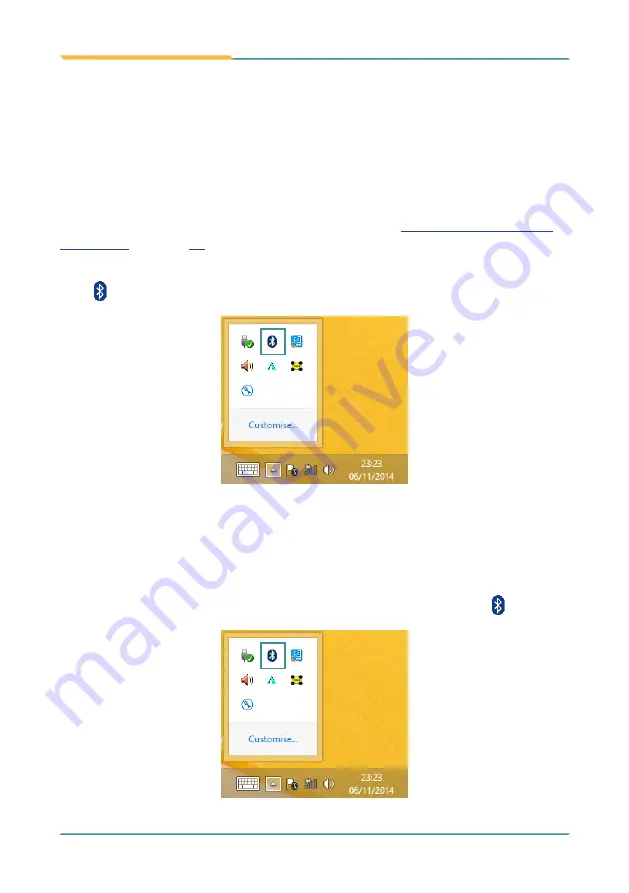
- 38 -
Using the Computer
3.6 Using the Bluetooth Feature
Bluetooth enables the wireless connection over a short distance about 8
meters. It is specified as a “wireless personal area network” (WPAN). The
computer is Bluetooth-enabled to synchronize data with other Bluetooth-
capable devices such as PCs, laptops, hands-free, headsets, printers, PDAs
and cell phones.
Once the Bluetooth driver is installed as described in
, you can start to use the Bluetooth function.
The Bluetooth function is always enabled on your computer, with the Bluetooth
icon
displabyed in the notification area.
3.6.1 Pairing/Connecting with Other Bluetooth Devices
Before the computer can connect with other Bluetooth devices, it has to pair
with them. To pair/connect with other Bluetooth devices:
1.
Tap the up arrow in the system tray to show the Bluetooth icon
.
Summary of Contents for M1922
Page 1: ...M1922 19 Fanless Intel Medical Station User s Manual Version 1 2 2019 01 P N 4012192200120P...
Page 2: ...2 This page is intentionally left blank...
Page 7: ...v Preface Appendix 73 A Maintaining the the Battery Pack CTOS 74...
Page 17: ...1 1 Chapter 1 Introduction Chapter 1 Introduction...
Page 21: ...5 Introduction 1 4 Dimensions Unit mm 459 5 450 59 399 4...
Page 25: ...9 2 Chapter 2 Getting Started Chapter 2 Getting Started...
Page 38: ...22 This page is intentionally left blank...
Page 39: ...23 3 Chapter 3 Using the Computer Chapter 3 Using the Computer...
Page 65: ...49 4 Chapter 4 BIOS Chapter 4 BIOS...
Page 89: ...73 Appendix Appendix...
















































