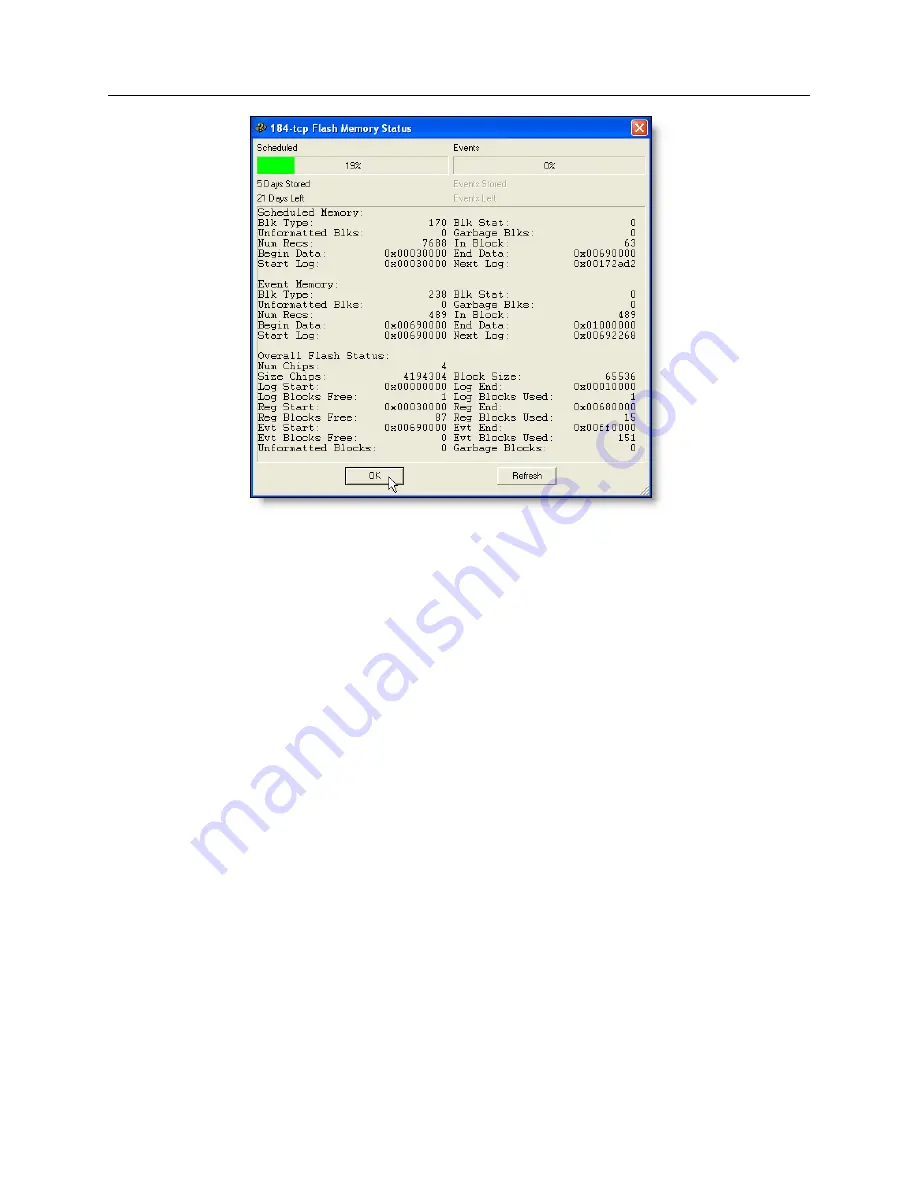
7.15 Flash Memory Management
75
Figure 7.27: Flash Status Window
1. Open a connection between the 1133A and computer using PSCSV.
2. Make certain that no downloading of Scheduled or event data is in process.
3. Click the Flash Memory Status button on the Flash Toolbar or Select Connection
>
Flash
Memory
>
View Status from the main menu.
4. Scheduled and Event Data share the Flash Status window. This window will indicate the
amount of memory already occupied by scheduled and event data and the amount of memory
that is left open for additional storage. The amount is given in percentage of the total available
memory for each category and in numerical days.
5. If viewing for an extended period of time, click the Refresh button to update the data in the
Status window. Data statistics in the status window will change based on the settings made
for recording both Event and Scheduled data.
6. After viewing Flash Status, click the OK button to close the Flash Status window.
7.15.6
Erasing Flash Memory
To erase the entire contents of flash memory in the 1133A, click the Erase Flash button or select
Connection
>
Flash Memory
>
Erase ALL. The erasing process should normally take a few minutes
with a full memory module. No partial erasures are allowed. See Figure 7.28.
7.15.7
Downloading Scheduled Data
To download scheduled data, click the Download Scheduled button, or select Connection
>
Flash
Memory
>
Download Scheduled. Download time depends on the type and quantity of records,






























