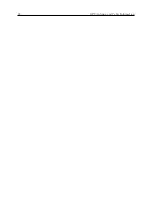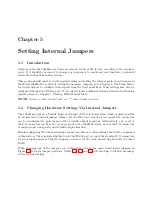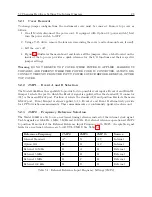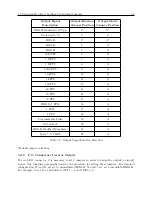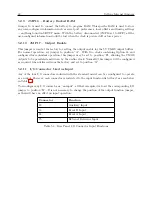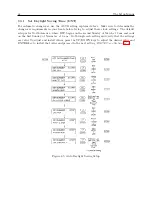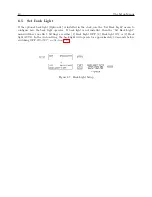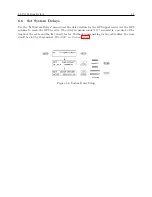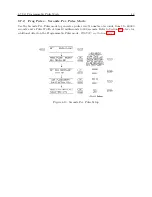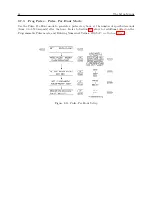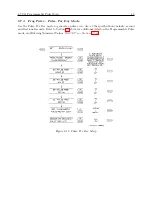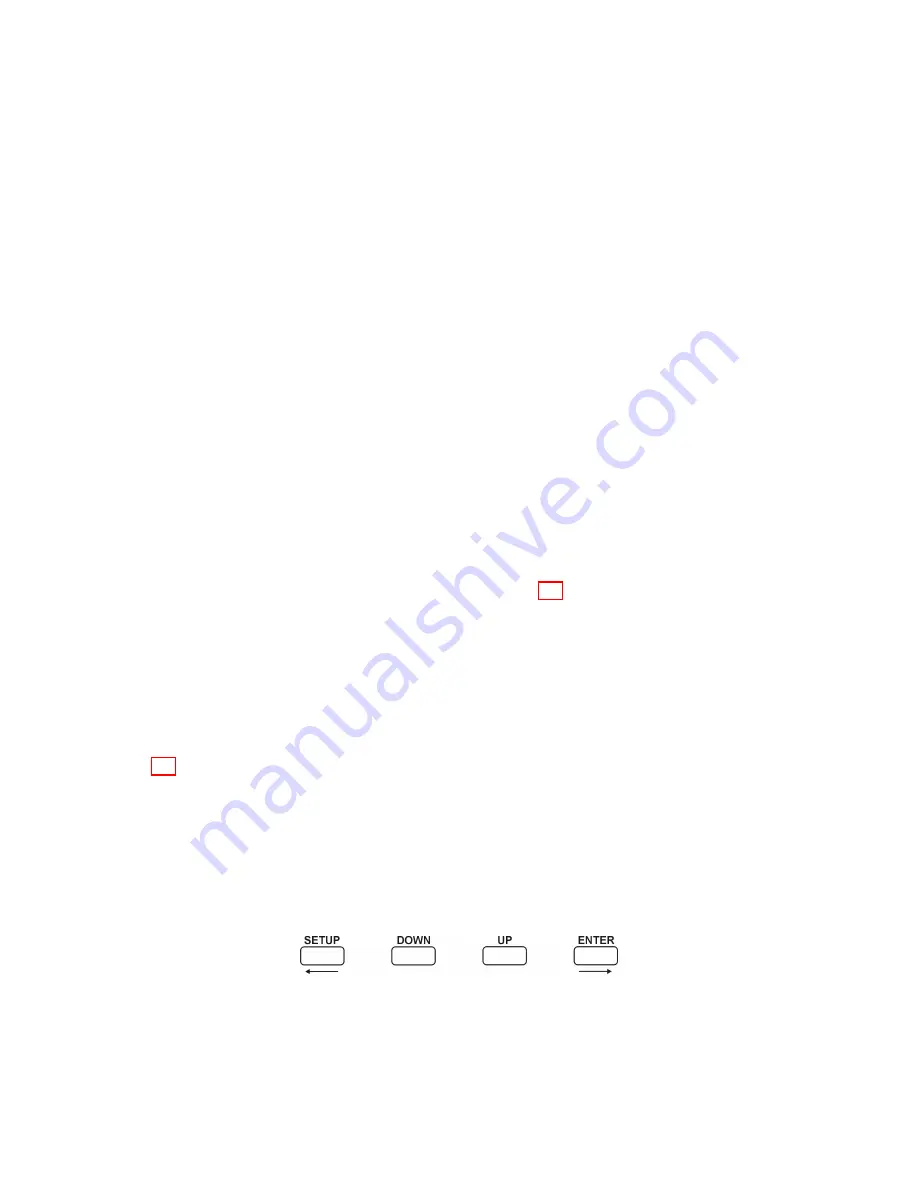
Chapter 6
The Setup Menus
This section should guide you in configuring the Model 1088B operation using the SETUP Menus or
RS-232C port(s). These menus allow you to configure the operation according to your preferences.
Logically, use the setup menus after installing the clock for the first time, or changing any of the
main-board jumpers as described in Chapter 5.
Two of the most common setup menus for any application are (1) configuring the Local Offset
and Daylight Saving values, and (2) setting up the IRIG-B outputs for the correct time zone. To
operate with the correct time in your locale, you will need to configure the Local Offset (from UTC)
and Daylight Saving, or Summer Time, changeover settings. There are a number of other settings
that may be important to your application, however local time offsets are normally fundamental
requirements. For a complete list of setup menus, see Table 6.1.
There are two methods available for configuring the Model 1088B: (1) Using the lower row of keys
on the front panel, and (2) using either the main RS-232C port or Option RS-232C port. Both
methods are described in this section. For complete information on configuring all clocks remotely
through either serial port, please refer to Chapter 9, Serial Communication and Command Set.
At the end of each SETUP menu section are references to the corresponding RS-232C command(s)
for configuring these functions.
Table 6.1 lists the various menus used to configure the operation of these clock models.
6.1
Setup Menus
6.1.1
To Begin Configuring
Press the SETUP key to enter the clock configuration menus, starting with communication port
parameters (Set Main RS-232?).
SETUP
: Press the Setup key repeatedly to scroll through the main menus. Also, after pressing
SETUP once, you can press the UP or DOWN keys to scroll the menus. In numeric data entry
mode, press SETUP to move the cursor to the left.
Summary of Contents for 1088A
Page 4: ...iv ...
Page 6: ...vi ...
Page 18: ...xviii LIST OF FIGURES ...
Page 23: ...1 4 Attaching Rack Mount Ears to 1088A B Series Clocks 3 Figure 1 2 Attaching Rack Mount Ears ...
Page 24: ...4 Unpacking the Clock ...
Page 32: ...12 Front and Rear Panels ...
Page 38: ...18 Connecting Inlet Power Input and Output Signals ...
Page 46: ...26 GPS Antenna and Cable Information ...
Page 48: ...28 Setting Internal Jumpers Figure 5 1 Model 1088B Main Board ...
Page 76: ...56 The Setup Menus ...
Page 112: ...92 Serial Communication and Command Set ...
Page 127: ...B 4 Physical Dimensions 107 Figure B 1 Suggested Mounting of the AS0094500 Surge Arrester ...
Page 128: ...108 Using Surge Arresters ...
Page 145: ...C 5 Option 04 Parallel BCD Output 125 Figure C 4 Option 04 Output Jumper Settings ...
Page 146: ...126 Options List Figure C 5 Option 04 Board Layout and Jumper Locations ...
Page 166: ...146 Options List Figure C 12 Option 17 Board Layout and Jumper Locations ...
Page 187: ...C 16 Option 20A Four Fiber Optic Outputs 167 Figure C 22 Option 20A Jumper Locations ...
Page 194: ...174 Options List Figure C 24 Option 23 Internal Jumper Setup ...
Page 196: ...176 Options List Figure C 25 Option 27 Jumper Locations ...
Page 214: ...194 Options List Figure C 28 Option 29 Connector Signal Locations ...
Page 270: ...250 Options List ...