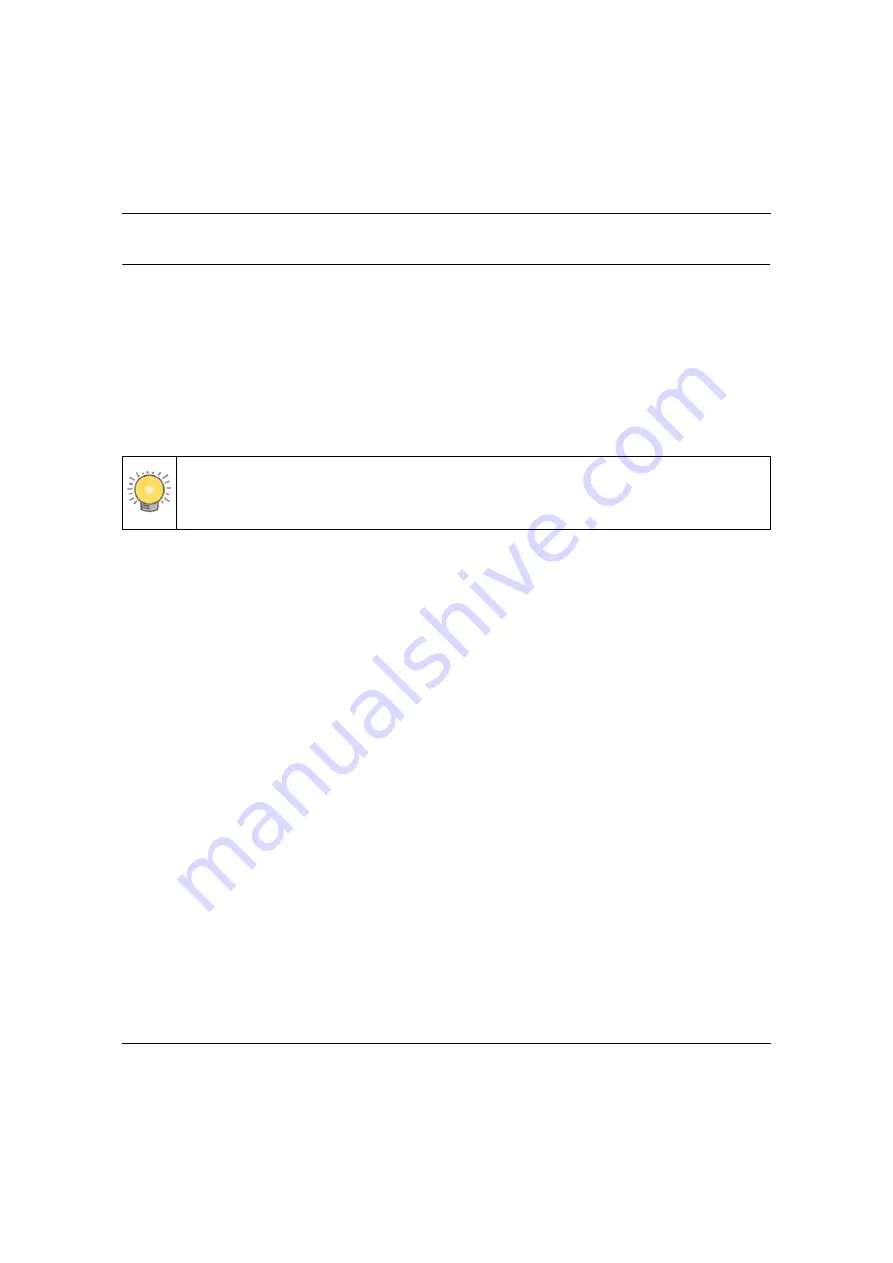
MaxR-3210 Wireless-N Access Point User Manual
4
Arada Systems Confidential
v1.1, Dec 2009
Installing the MaxR-3210 Wireless Access Point
Before installing the MaxR-3210 Single Band Wireless-N Access Point, you should make sure that
your Ethernet network is up and working. You will be connecting the access point to the Ethernet
network so that computers with 802.11b/g/n wireless adapters will be able to communicate with
computers on the Ethernet network. In order for this to work correctly, verify that you have met all
of the system requirements, shown on
“System Requirements” on page 1-4
.
Setting up the MaxR-3210 Wireless Access Point
To set up the MaxR-3210 Wireless Access Point:
1.
Prepare a computer with an Ethernet adapter. If this computer is already part of your network,
record its TCP/IP configuration settings.
2.
Configure the computer with a static IP address of 192.168.0.210 and 255.255.255.0 for the
Subnet Mask.
3.
Connect an Ethernet cable from the MaxR-3210 to the computer.
4.
Turn on your computer, connect the power adapter to the MaxR-3210 and verify the
following:
•
The PWR power light goes on.
•
The LAN light of the Access Point is lit when connected to a powered on computer.
•
The WLAN LEDs should be blinking.
Configuring LAN and Wireless Access
To configure the MaxR-3210 Ethernet port for LAN access:
1.
Connect to the MaxR-3210 by opening your browser and entering
http://192.168.0.237
in the
address field. The MaxR-3210 login screen appears (see
).
2.
Enter
admin
for the user name and
password
for the password, both in lower case letters.
Tip:
Before mounting the MaxR-3210 in a high location, first set up and test the MaxR-
3210 to verify wireless network connectivity.






























