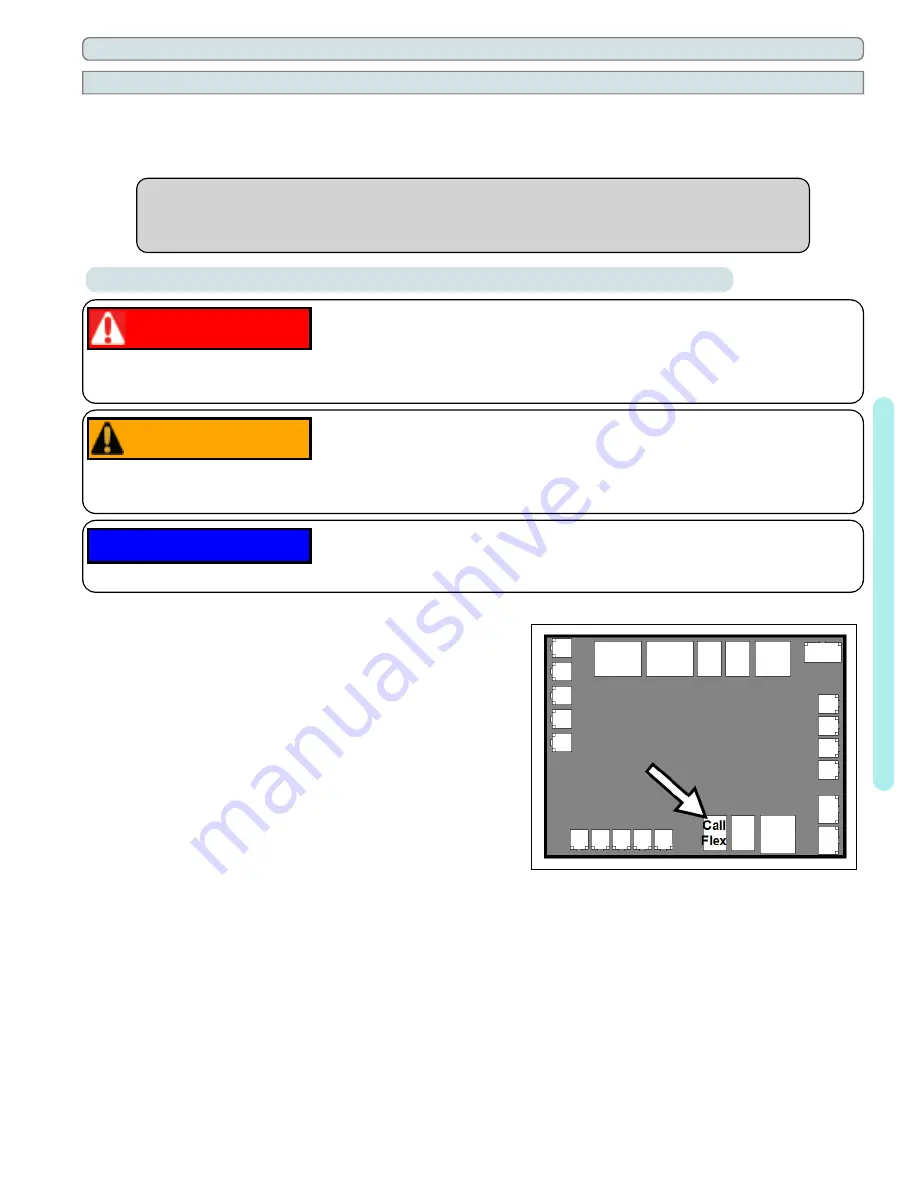
Page - 22
1.6 External Equipment
1.6.a Connecting a Call Flex
To support a direct connection to a call flex accessory, Leisure Temp heat pumps are equipped with optional
terminal blocks on the microprocessor. The microprocessor is located on the low-voltage side of the electrical
enclosure.
The call flex accessory can override a circulation pump to provide water flow to the heat
pump when the set temperature is not met. For ordering information on the accessory, see
"
Call Flex Accessory (# 0030-LEDS)
Connecting a Call Flex
DANGER
Failure to heed the following will result in injury or death.
l
Deactivate power while routing wiring to control board.
l
Follow all National Electric Codes (NEC) and/or State and Local guidelines.
WARNING
Failure to heed the following may result in injury or death.
l
This section is only for qualified installers who are familiar with the swimming pool and spa safety standards.
l
The installer must be familiar with service industry techniques.
NOTICE
Failure to heed the following may result in damage to equipment.
l
The wire size connecting the controller must be 22-gauge (minimum), 2-conductor, low-voltage wire.
Connection Points to the Microprocessor
1. Deactivate power to heat pump.
2. Remove heat pump electrical access panel.
3. Route 22-gauge (minimum), 2-conductor, low-voltage wires
to the low voltage side of the electrical enclosure. Follow all
National Electric Codes (NEC) unless State or Local
guidelines supersede.
4. Connect the controller wires to the port labeled "Call Flex"
on the microprocessor as indicated.
5. Reattach heat pump access panel.
6. Apply power to heat pump.
7. Configure the heat pump to indicate an installed Call Flex.
1
-
Ins
ta
lla
tion
Summary of Contents for Leisure Temp LT1000
Page 2: ......
Page 9: ...Page 6 1 3 Dimensions Leisure Temp LT55 Leisure Temp LT400 1 Installation...
Page 10: ...Page 7 Leisure Temp LT600 Leisure Temp LT700 LT800 1 Installation...
Page 26: ...Page 23 Configure Call Flex Enter Installer Menus then proceed 1 Installation...
Page 30: ...Page 27 1 Installation...
Page 33: ...Page 30 1 Installation...
Page 36: ...Page 33 Configure for 24 Hour Mode Enter Installer Menus then proceed 1 Installation...
Page 37: ...Page 34 Configure for Scheduled Mode Enter Installer Menus then proceed 1 Installation...
Page 38: ...Page 35 1 Installation...
Page 41: ...Page 38 1 Installation...
Page 43: ...Page 40 1 Installation...
Page 46: ...Page 43 1 Installation...
Page 50: ...Page 47 1 Installation...
Page 53: ...Page 50 1 Installation...
Page 55: ...Page 52 1 Installation...
Page 72: ......
















































