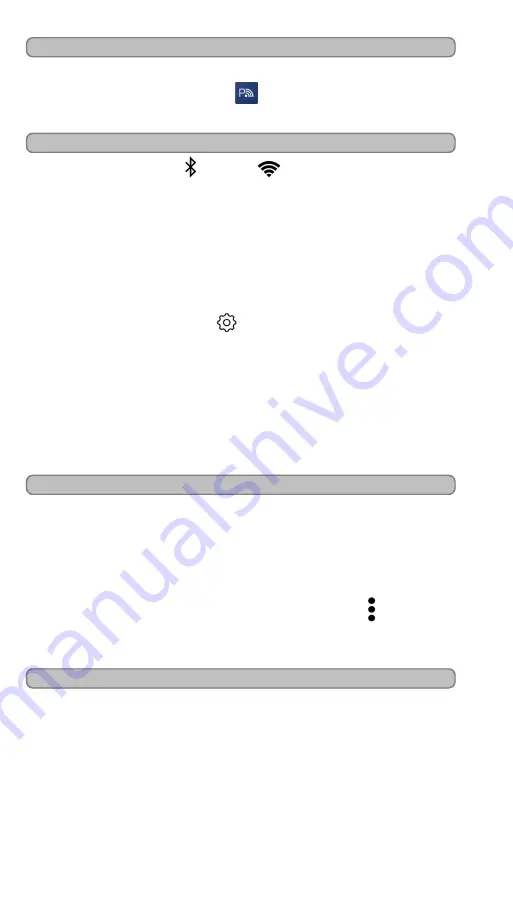
Page - 11
Downloading the PoolSync
TM
App
You can search the iOS App Store or Google Play Store to
download the PoolSync
TM
app.
Follow instructions to create a
new account.
Connect the PoolSync
TM
to the WiFi
1. Ensure Bluetooth
and WiFi
are enabled on the mobile
device.
2. Once the app is downloaded, launch the PoolSync
TM
app on
the device.
3. Tap "Log In" to access your account.
4. The app will begin scanning for currently configured devices.
"Searching for PoolSync
TM
" will be displayed.
l
If no devices are found, tap "Add New"
l
If existing devices are found, the app Dashboard will be
shown. Tap the
icon on the lower right corner and
click "Add New PoolSync
TM
"
5. Follow the on-screen instructions to put the device into Setup
mode. (Press the Setup button on the device to begin.)
6. Follow the onscreen instructions to connect your device to the
home network.
7. When the PoolSync
TM
is connected to the network, you will be
redirected to the Dashboard. The newly configured equipment
should be visible if you are on the same WiFi network.
Discover Connected Equipment
Verify the pool equipment is connected to a power source and
turned on. The PoolSync
TM
will automatically attempt to discover
connected equipment after being setup. This process can take 30-
60 seconds to complete. Swipe down on the Dashboard to refresh
the page if nothing appears automatically.
To manually discover connected equipment, tap the
icon for the
desired PoolSync
TM
Ready equipment and select "Discover
Equipment" from the menu.
Mounting the PoolSync
TM
Once the PoolSync
TM
and the pool equipment are communicating
and visible on your wireless device, the device can be permanently
mounted.
1. Choose a suitable mounting location that is within 15 ft (4.5 m)
of the PoolSync
TM
Ready equipment. Note: To avoid any
possible interference, do not mount the unit within 18 inches
(0.5 m) of the main electrical source power.
Summary of Contents for AutoPilot PoolSync
Page 2: ......
















