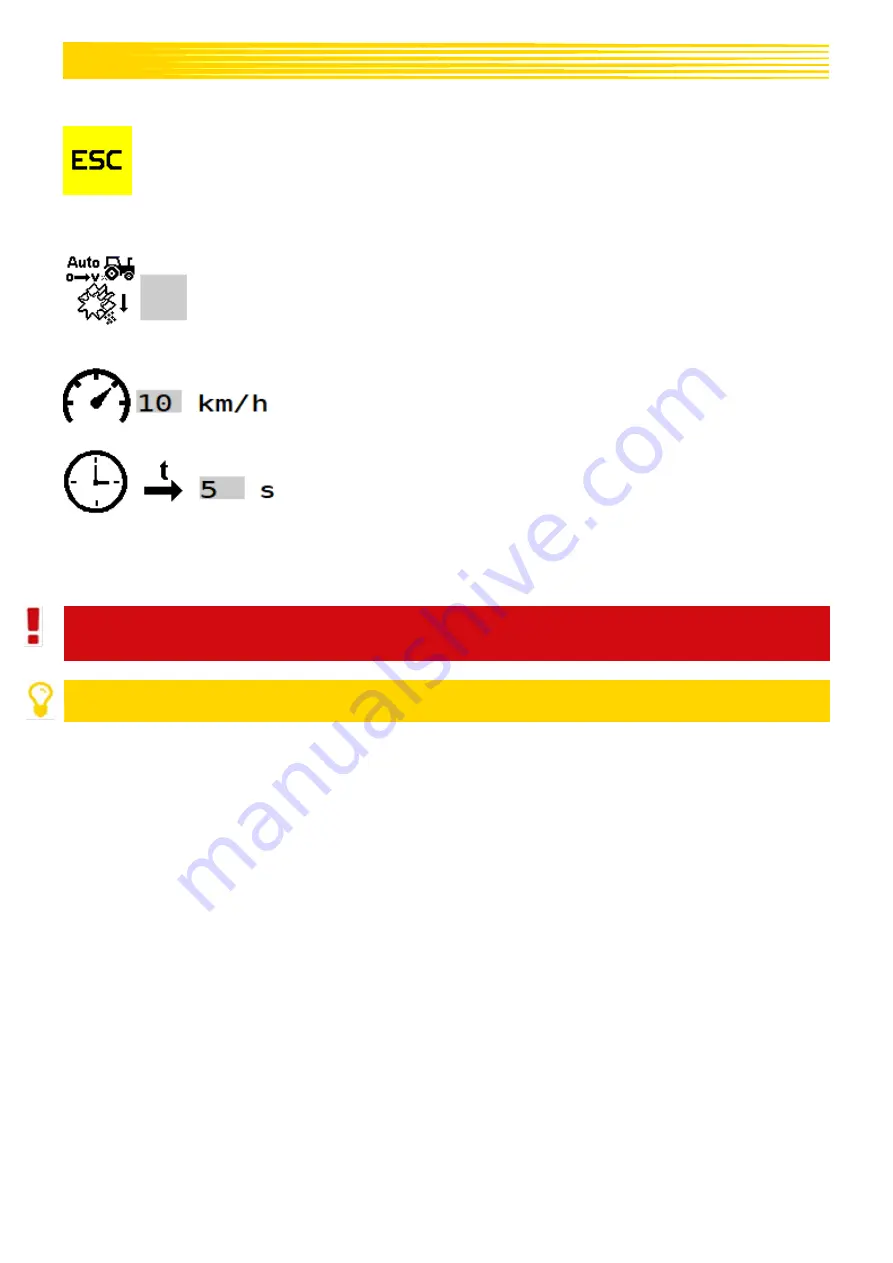
28
Description of the button functions
With the ESC button, the entries are confirmed and you go back one menu level; in this
case, to the Set menu.
Description of the display elements
Here, the automatic pre-metering can be activated.
When it is activated, every time the implement is lowered at the
beginning of the field (during the transition of the implement into
working position), pre-metering is started with the set speed for the
set duration.
Here, the speed at which the pre-metering should be performed is
set. This speed is also used for manual pre-metering.
Here, the time during which the automatic pre-metering should run is
set.
6.3.6
TASK CONTROLLER MENU
The settings required for the Task Controller differ depending on the set Connector Type.
CAUTION!
It is mandatory to observed the tractor settings!
PLEASE NOTE!
If there is no valid calibration test, TC mode cannot be used.
Summary of Contents for ISOBUS M2
Page 54: ...54 NOTES ...
Page 55: ...55 NOTES ...
















































