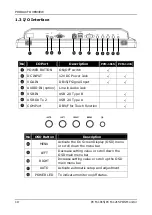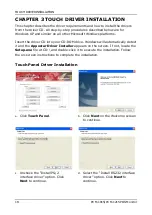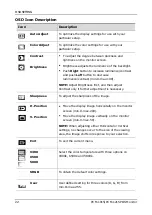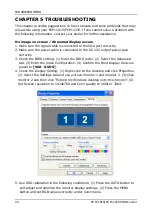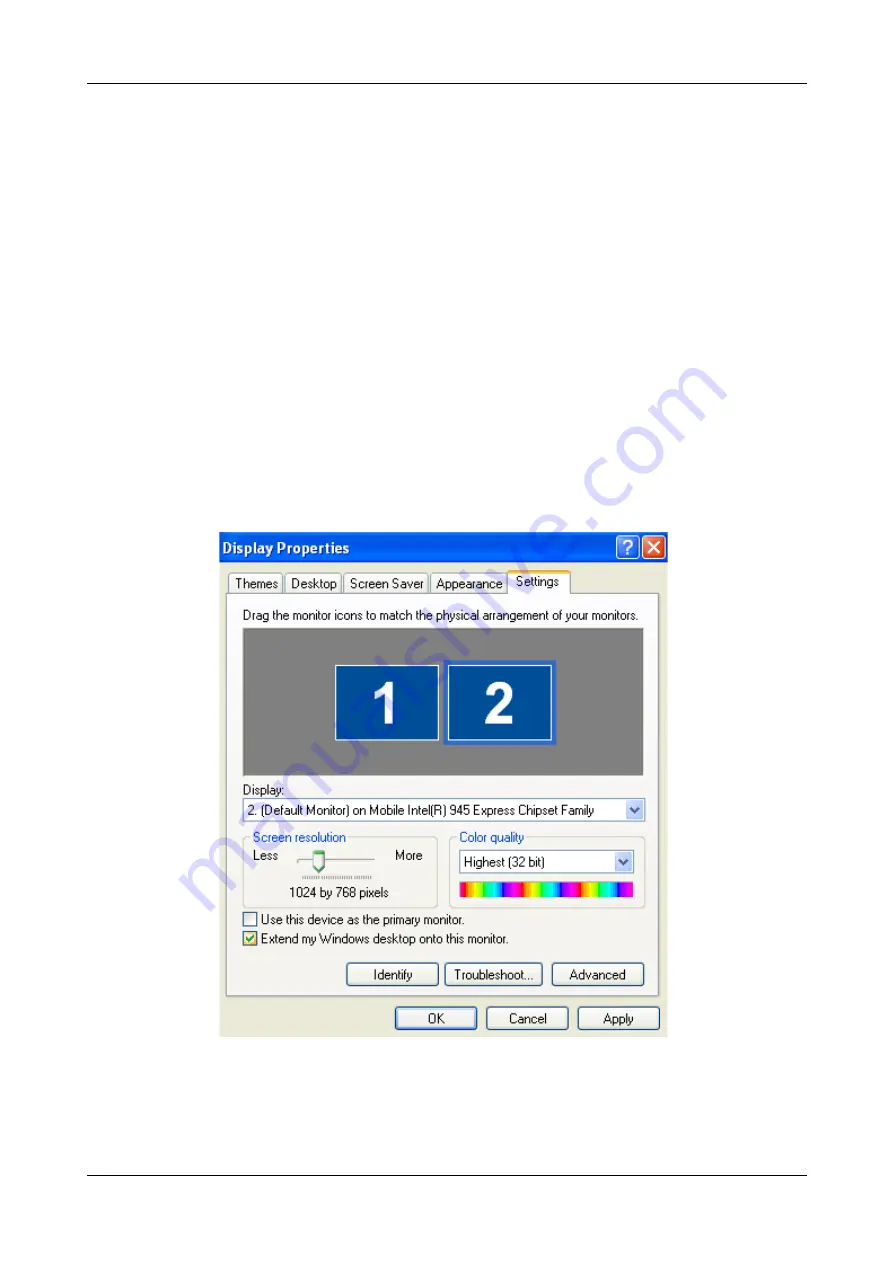
TROUBLESHOOTING
24
PCM-1015/PCM-1215 POS Monitor
CHAPTER 5 TROUBLESHOOTING
This chapter provides suggestions on how to locate and solve problems that may
arise while using your PCM-1015/PCM-1215. If you cannot solve a problem with
the following information, contact your dealer for further assistance.
No image on screen / Abnormal display occurs
1.
Make sure the signal cable is connected to the VGA port correctly.
2.
Make sure the power cable is connected to the DC 12V output power jack
correctly.
3.
Check the BIOS setting: (1) Enter the BIOS menu. (2) Select the Advanced
tab. (3) Enter the Video Configuration. (4) Confirm the Boot Display Device is
preset to [VGA +LVDS].
4. Check the Display Setting: (1) Right-click on the desktop and click Properties.
(2) Select the Settings tab and you will see monitor 1 and monitor 2. (3) Click
monitor 2 and then click “Extend my Windows desktop onto this monitor”. (4)
Set Screen resolution to 1024x768 and Color quality to 16bit or 32bit.
5. Use OSD calibration in the following conditions: (1) Press the AUTO button to
self-adjust and optimize the monitor display settings. (2) Press the MENU
button and set RGB values correctly under Color menu.