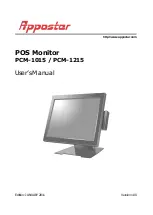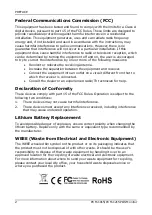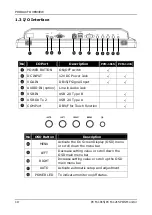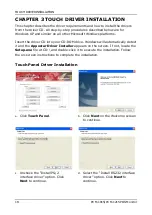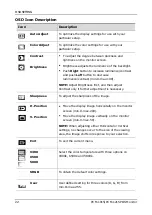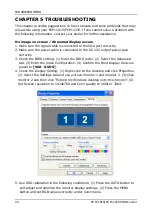HARDWARE INSTALLATION
PCM-1015/PCM-1215 POS Monitor
13
CHAPTER 2 HARDWARE INSTALLATION
Before starting any hardware installation, ensure the system is powered off and
the power cord is disconnected to prevent possible damage to the product.
2.1 PCM-1215 Touch Monitor
Connecting your monitor
1. Turn off your Host PC and disconnect the power cable.
2. Connect the VGA cable to the connectors on both the Host PC and
monitor.
3. Connect the DC 12V power cable to the 12V DC Jack.
4. Connect the RS232 cable on both the Host PC and monitor to enable
touch function.
5. Connect the USB cable B to the Host PC and monitor. Once this cable is
connected, the other 2xUSB ports are available for USB device.
6. Turn on your monitor and Host PC. If you do not see any image, check
whether all the input cables are connected correctly, or refer to CH.5
Page 24 for troubleshooting.
DB9 COM Port
DB15 VGA Port
12V DC Jack
RS232 Cable
USB Cable
VGA Cable
12V DC
Power Cable
A B