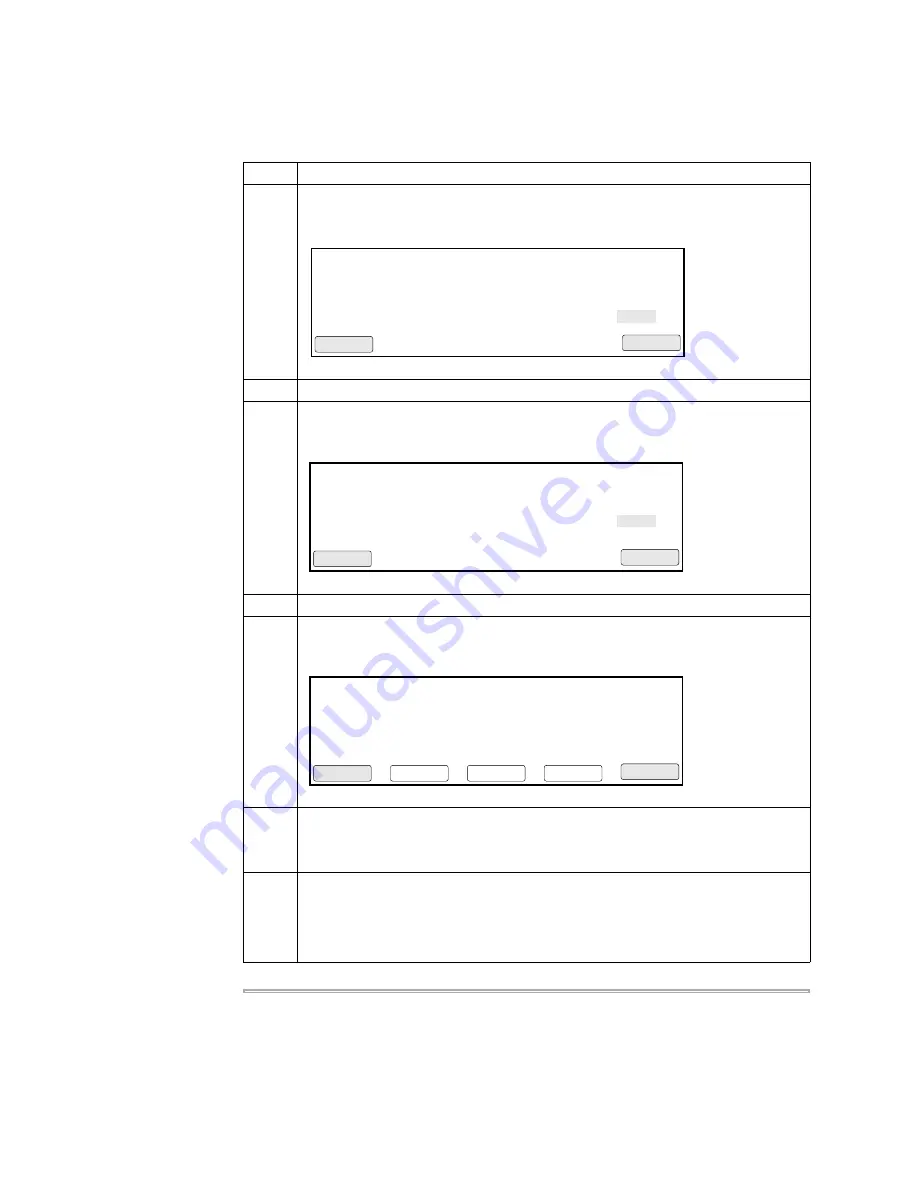
5-4 Creating and Editing Methods
Follow the procedure below to protect a method.
To protect a method:
Step
Action
1
Press
PIN #
.
The
New PIN Number
screen appears.
2
In the
New PIN #
field, use the numeric keys and type in a four-digit PIN.
3
Press
Enter
.
The
PIN Confirmation
screen appears.
4
Confirm your PIN by typing your four-digit PIN in the Confirm PIN # field.
5
Press
Enter
.
The
Protection Status
screen appears.
6
Press
Lock
to lock your method.
This toggles between a Locked and Unlocked state. The
Protection
field displays
the status of the method.
7
Press
Accept
when you have entered a PIN you want to keep. The
Select User
Name
screen appears.
The new name you entered should now display on the screen.
Press
Cancel
to cancel your entry and return to the previous screen.
Create a PIN Number
F1
F3
F4
F5
F2
Accept
Cancel
Your PIN number protects the access to
your user name and protection level
Enter a PIN number. New PIN #: XXXX
Confirm PIN Number
F1
F3
F4
F5
F2
Accept
Cancel
Your PIN number protects the access to
your user name and protection level
Enter a PIN number again. PIN #: XXXX
Press Accept to confirm your PIN #.
Username: hank
Press PIN # to create a #. Then you set
protection to Locked to prevent methods
from being overwritten or deleted.
PIN number: XXXX
Protection: Unlocked
F1
F3
F4
F5
F2
Accept
Cancel
Lock
PIN#
Name
Summary of Contents for GeneAmp PCR System 9700
Page 1: ...GeneAmp PCR System 9700 Base Module User s Manual ...
Page 9: ...ix To Obtain Customer Training Information C 7 D Limited Warranty Statement Index ...
Page 10: ......
Page 28: ......
Page 56: ......
Page 90: ......
Page 96: ......
Page 110: ......
Page 116: ......
Page 124: ......
Page 126: ......
Page 131: ......






























