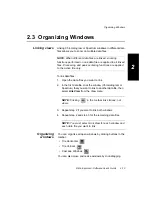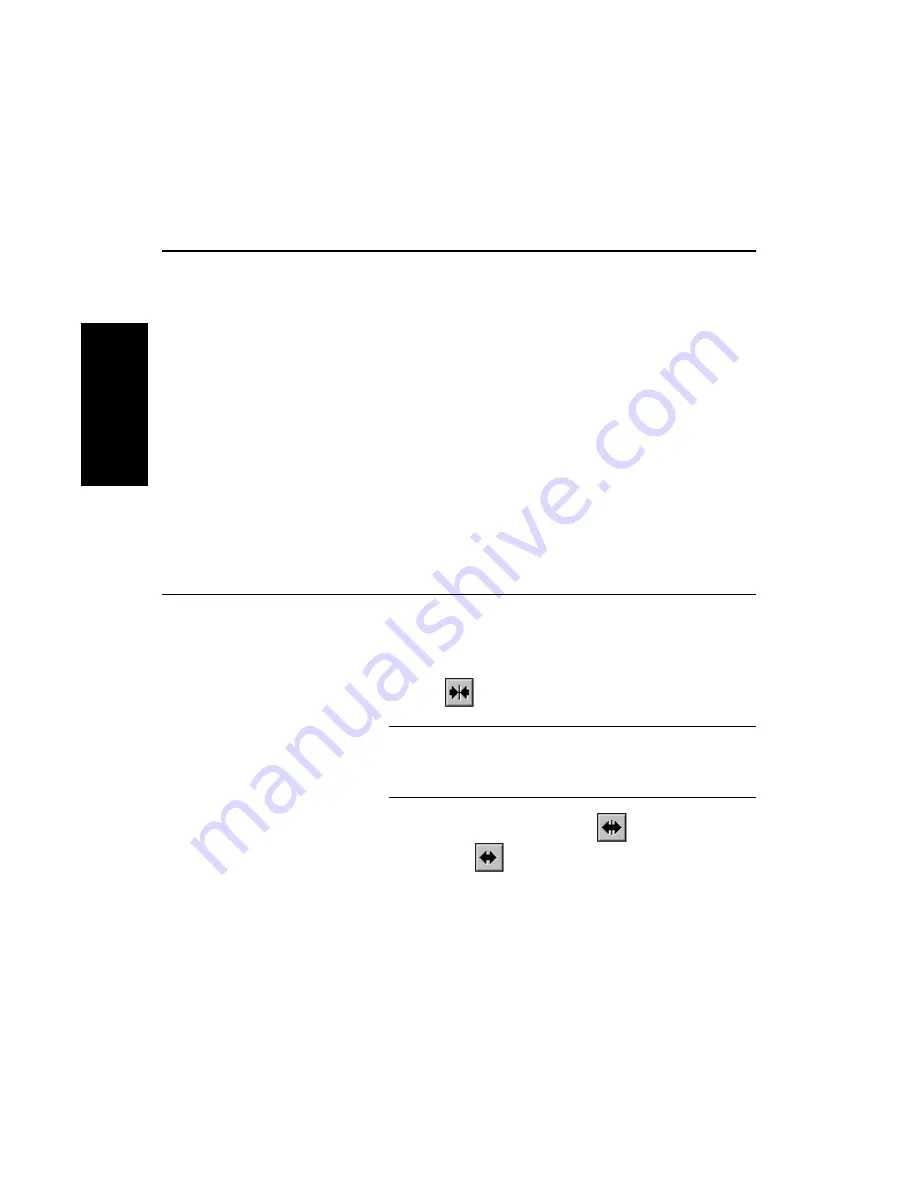
Chapter 2 Using Chromatogram and Spectrum Windows
2-14
Applied Biosystems
2
2.4 Manipulating Traces
This section includes:
•
Zooming centering, and customizing a trace
•
Duplicating a trace
•
Dividing the active trace
•
Adding traces from the same data file to a window
•
Removing traces
•
Expanding and linking traces
•
Recalling and rearranging traces (Processing History)
•
Overlaying traces
•
Annotating traces
•
Viewing trace labels
•
Printing traces
2.4.1 Zooming, Centering,
and Customizing a Trace
Zooming and
unzooming
You can expand (zoom) an area of a trace by click-dragging a
box around the area of interest.
You can also click buttons in the toolbar to:
•
Zoom in
NOTE: Display data cursors, then click the point you
want to zoom on before clicking this button. See
“Setting data cursors” on page 1-27.
•
Zoom out to the previous zoom
•
Full Unzoom
Summary of Contents for Data Explorer 4 Series
Page 1: ...Data Explorer Software Version 4 Series Software User Guide ...
Page 10: ...Table of Contents x Applied Biosystems ...
Page 56: ...Chapter 1 Data Explorer Basics 1 42 Applied Biosystems 1 ...
Page 98: ...Chapter 2 Using Chromatogram and Spectrum Windows 2 42 Applied Biosystems 2 ...
Page 172: ...Chapter 3 Peak Detection and Labeling 3 74 Applied Biosystems 3 ...
Page 204: ...Chapter 4 Examining Chromatogram Data 4 32 Applied Biosystems 4 ...
Page 270: ...Chapter 5 Examining Spectrum Data 5 66 Applied Biosystems 5 ...
Page 316: ...Chapter 6 Using Tools and Applications 6 46 Applied Biosystems 6 ...
Page 384: ...Chapter 9 Troubleshooting 9 22 Applied Biosystems 9 ...
Page 388: ...Appendix A Warranty A 4 Applied Biosystems A ...
Page 416: ...Appendix C Data Explorer Toolbox Visual Basic Macros C 20 Applied Biosystems C ...