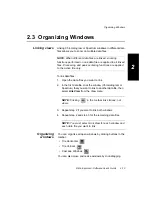Chapter 2 Using Chromatogram and Spectrum Windows
2-12
Applied Biosystems
2
5.
Set the parameters described below as needed:
6.
Click OK.
Parameter
Description
Scaling Mode
Display Relative
Autoscales the trace to the largest peak in the selected range.
Base Peak
Relative
Autoscales the trace to the base peak in the entire range, not the
selected range. Displays a right-axis label with the base peak
intensity.
NOTE: To turn off the right axis, select Graphic Options from
the Display menu, click the Graph #1 Setup tab, then deselect
the Show Right Y-Axis check box.
Absolute Value
Sets the trace to the Y Display Range you enter in the Y Display
Range From/To boxes.
Display Min/Max
Sets the trace display to the minimum and maximum Y values.
Minimum Absolute Max Y
Use Limit
Sets the minimum value for Y-axis scaling. Useful to maintain
relative scaling of peaks and to prevent autoscaling noise to full
scale.
Y Display Range
From/To
Sets the range for scaling. If Display Relative or Base Peak
Relative is selected, range is in percent.
If Absolute Value is selected, range is in counts.
Summary of Contents for Data Explorer 4 Series
Page 1: ...Data Explorer Software Version 4 Series Software User Guide ...
Page 10: ...Table of Contents x Applied Biosystems ...
Page 56: ...Chapter 1 Data Explorer Basics 1 42 Applied Biosystems 1 ...
Page 98: ...Chapter 2 Using Chromatogram and Spectrum Windows 2 42 Applied Biosystems 2 ...
Page 172: ...Chapter 3 Peak Detection and Labeling 3 74 Applied Biosystems 3 ...
Page 204: ...Chapter 4 Examining Chromatogram Data 4 32 Applied Biosystems 4 ...
Page 270: ...Chapter 5 Examining Spectrum Data 5 66 Applied Biosystems 5 ...
Page 316: ...Chapter 6 Using Tools and Applications 6 46 Applied Biosystems 6 ...
Page 384: ...Chapter 9 Troubleshooting 9 22 Applied Biosystems 9 ...
Page 388: ...Appendix A Warranty A 4 Applied Biosystems A ...
Page 416: ...Appendix C Data Explorer Toolbox Visual Basic Macros C 20 Applied Biosystems C ...