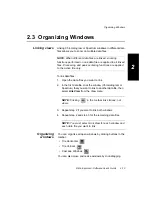Chapter 2 Using Chromatogram and Spectrum Windows
2-2
Applied Biosystems
2
2.1 Opening and Closing Data Files
This section includes:
•
Opening data files
•
Displaying Mariner UV traces
•
Displaying Voyager chromatograms
•
Viewing read-only files
•
Moving between open files
•
Closing data files
2.1.1 Opening Data Files
This section includes:
•
Opening a recently opened file
•
Opening data files with File Open
•
Automatically running macros
Opening a
recently opened
file
The File menu lists the last several opened files (up to a
maximum of nine). To quickly open one of these files, select it
from the list.
NOTE: If you access Data Explorer software from the
Voyager Instrument Control Panel, the most recently saved
Voyager data file is displayed in the Data Explorer window.
This data file and other recently acquired data files are
listed in the Data Explorer File menu the next time you open
Data Explorer.
Opening data files
with File Open
You can open up to eight data files using the File Open dialog
box:
1.
Select Open from the File menu.
The Select Files dialog box (Figure 2-1) appears.
Summary of Contents for Data Explorer 4 Series
Page 1: ...Data Explorer Software Version 4 Series Software User Guide ...
Page 10: ...Table of Contents x Applied Biosystems ...
Page 56: ...Chapter 1 Data Explorer Basics 1 42 Applied Biosystems 1 ...
Page 98: ...Chapter 2 Using Chromatogram and Spectrum Windows 2 42 Applied Biosystems 2 ...
Page 172: ...Chapter 3 Peak Detection and Labeling 3 74 Applied Biosystems 3 ...
Page 204: ...Chapter 4 Examining Chromatogram Data 4 32 Applied Biosystems 4 ...
Page 270: ...Chapter 5 Examining Spectrum Data 5 66 Applied Biosystems 5 ...
Page 316: ...Chapter 6 Using Tools and Applications 6 46 Applied Biosystems 6 ...
Page 384: ...Chapter 9 Troubleshooting 9 22 Applied Biosystems 9 ...
Page 388: ...Appendix A Warranty A 4 Applied Biosystems A ...
Page 416: ...Appendix C Data Explorer Toolbox Visual Basic Macros C 20 Applied Biosystems C ...