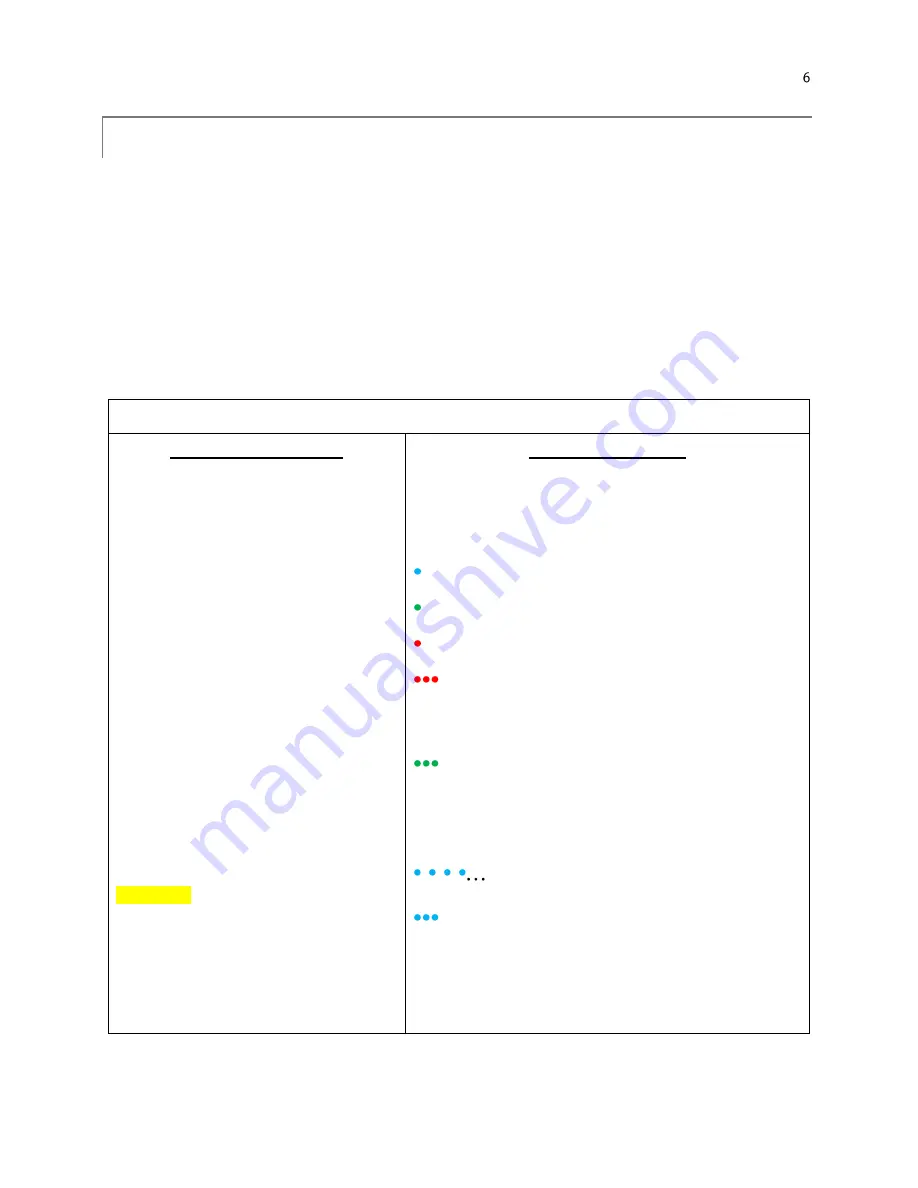
QUICK START GUIDE
Quick Start Guide
1.
Download Apogee Connect from the App store or Google Play store
2.
Open App and hit the “+”
3.
Press green button on µCache unit and hold for 3 seconds
4.
When µCache is recognized in the app, click on its name “uc###”
5.
Select the sensor model you are connecting
6.
Calibration: If directed to enter a custom calibration number, refer to the calibration sheet that came with
the sensor. If the calibration number is already filled in, do not change this number
7.
Click “Add”
8.
Your sensor is now added and reading in real-time
Further Instructions
Bluetooth® Connection
1.
Open the Apogee Connect mobile app.
To add a µCache to the app for the first
time, tap on the + icon in the upper
corner.
2.
A 1 second button press on the µCache
will make it discoverable by the app for
30 seconds. The µCache light will start
blinking blue, and the device name will
show up on the screen. Tap on the device
name (e.g., “microCache 1087”) to
connect to the µCache.
3.
Select your sensor model, and specify
custom calibration factors if necessary.
You can also rename the µCache you
want. Hit ENTER.
4.
Your µCache is now shown on the app’s
main display with live readings. Click on
the µCache to see graphical output & set
up logging
5.
Subsequent connections can be made by
a 1 second press on the µCache and it
will automatically connect.
Please note: If logging is enabled, the µCache
does not automatically turn off when the
µCache is not in use (e.g., sensor is
disconnected). To turn off the µCache,
disable logging through the app while
connected, or do a 10 second button press.
Three white flashes means logging is disable
and the µCache is off.
LED Status Indication
A 1 second button press gives a status indication of the µCache
with the following LED blinks:
○
(white)
(blue)
(green)
(red)
Not Connected, Not Data Logging, Good Battery
Connected
Data Logging Active
Low Battery
Critically Low Battery
A 10 second button press turns logging on and off:
○○○
Data Logging On
Data Logging Off
1 second button press, the LED will blink as follows:
Discoverable
(Blinks every two seconds for up to 30 seconds.)
Connected
(Three quick blinks when a connection is
established.)














