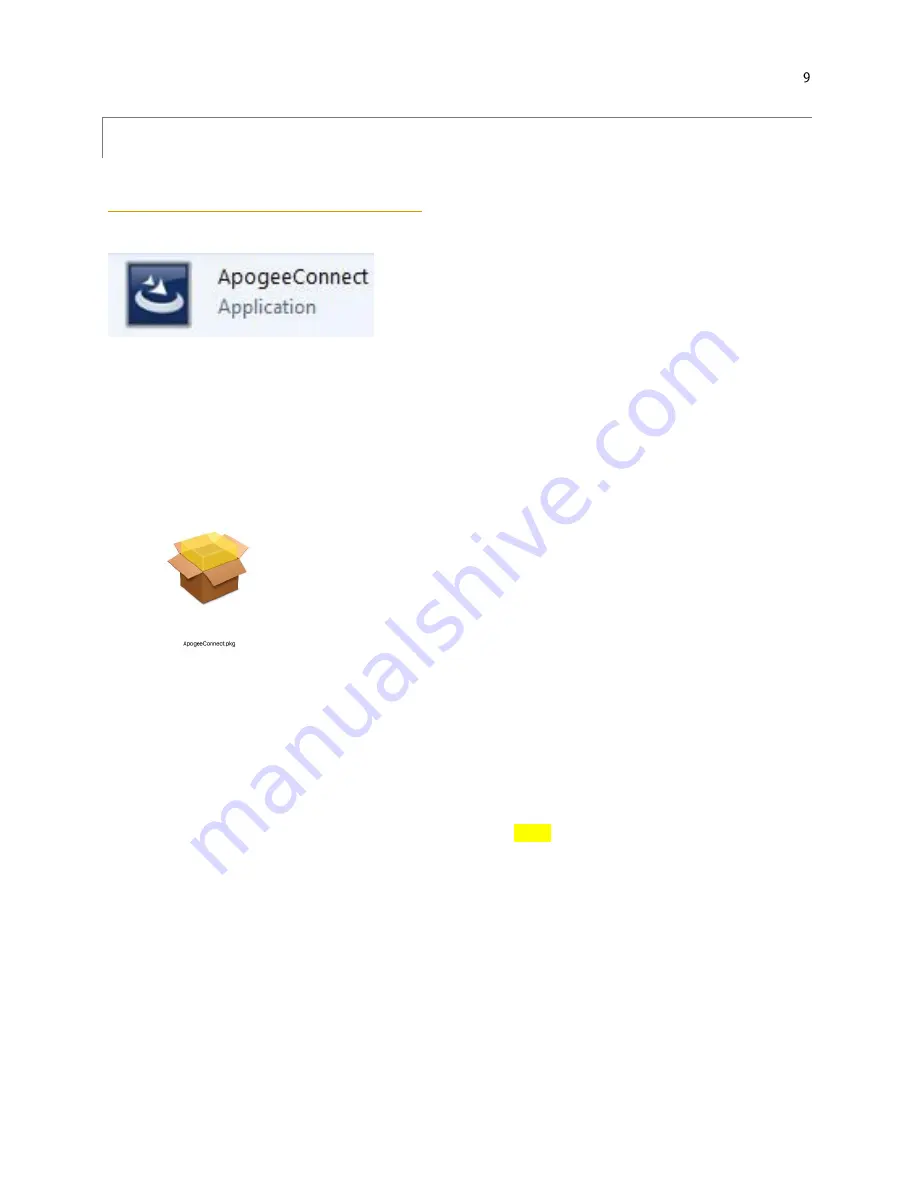
SOFTWARE INSTALLATION
The most recent version of ApogeeConnect software can be downloaded at
http://www.apogeeinstruments.com/downloads/
Installing the software on a PC (Windows compatible, XP and later)
1.
Double click on the installer package:
2.
On the ‘Welcome’ screen, please click ‘Next’ to continue.
3.
Select the radio button next to “I Agree” to the UELA… and click ‘Next’ to continue.
4.
On the ‘Ready to Install the Program’ screen, click ‘Install’ to continue.
5.
Click ‘Finish’ to complete the installation. There are shortcuts on your desktop and in your start bar.
Installing the software on a Mac (Mac compatible, 10.10 and later)
1.
Double click on the installer package
2.
On the ‘Introduction’ screen, please click ‘Continue’ to proceed.
3.
Select ‘Continue’ on the ‘Read Me’ screen to continue, this screen contains a history of updates made to
the ApogeeConnect software versions.
4.
Select ‘Continue’ on the ‘License’ screen to receive a prompt to agree to the terms of the software license
agreement. Click ‘Agree’ to continue once you receive the prompt.
5.
On the ‘Installation Type’ screen, click ‘Install’ to install the software
. You can change the location the
software installs to by clicking ‘Change Install Location…’.
*Note: You may be prompted for an
administrator password at this time. If you are, proceed by entering your respective password and clicking
‘Install Software’.
6.
Once you receive the message “The installation was successful.” on the ‘Summary’ screen click ‘Close’
.
Your software is now ready to be used.
























