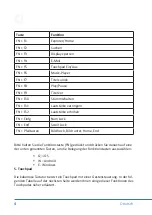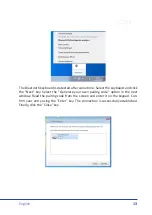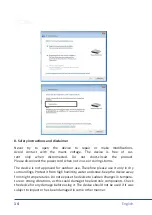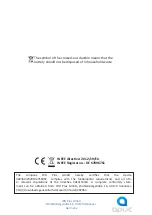12
English
6. Establishing a Bluetooth connection (Android and IOS)
Firstly, enable the Bluetooth function on your Tablet PC or Smartphone. Then
switch on the keyboard. Slide the On/Off switch to the "ON" position. The blue
power LED on the keyboard lights up for about 5 seconds. Press the "FN" + "C" keys
on the keyboard at once. The device is in pairing mode once the LED over the Blue-
tooth symbol on the Bluetooth keyboard starts flashing. Now scan for your tablet
PC or Smartphone and connect with the "applic-302364". Your device will display
a security code. Enter this on the keypad and confirm your entry with the "Enter"
key. The connection has been successfully established.
7. Establishing a Bluetooth connection (Windows)
First, enable the Bluetooth function on your computer. Click the right mouse but
-
ton on the Bluetooth symbol in the taskbar and select the "Add device" menu item.
Then switch on the keyboard. Slide the On/Off switch to the right. The blue power
LED on the keyboard lights up for about 5 seconds. Press the "FN" + "C" keys simul
-
taneously on the keyboard. The device is in pairing mode once the LED over the
Bluetooth symbol on the Bluetooth keyboard starts flashing.
Function
Multi-touch gesture
Left click
Tap the touchpad once.
Right click
Tap the touchpad with three fingers at once.
Scrolling
Place both fingers side by side on the touchpad and
swipe either up (scroll up) or down (scroll down)