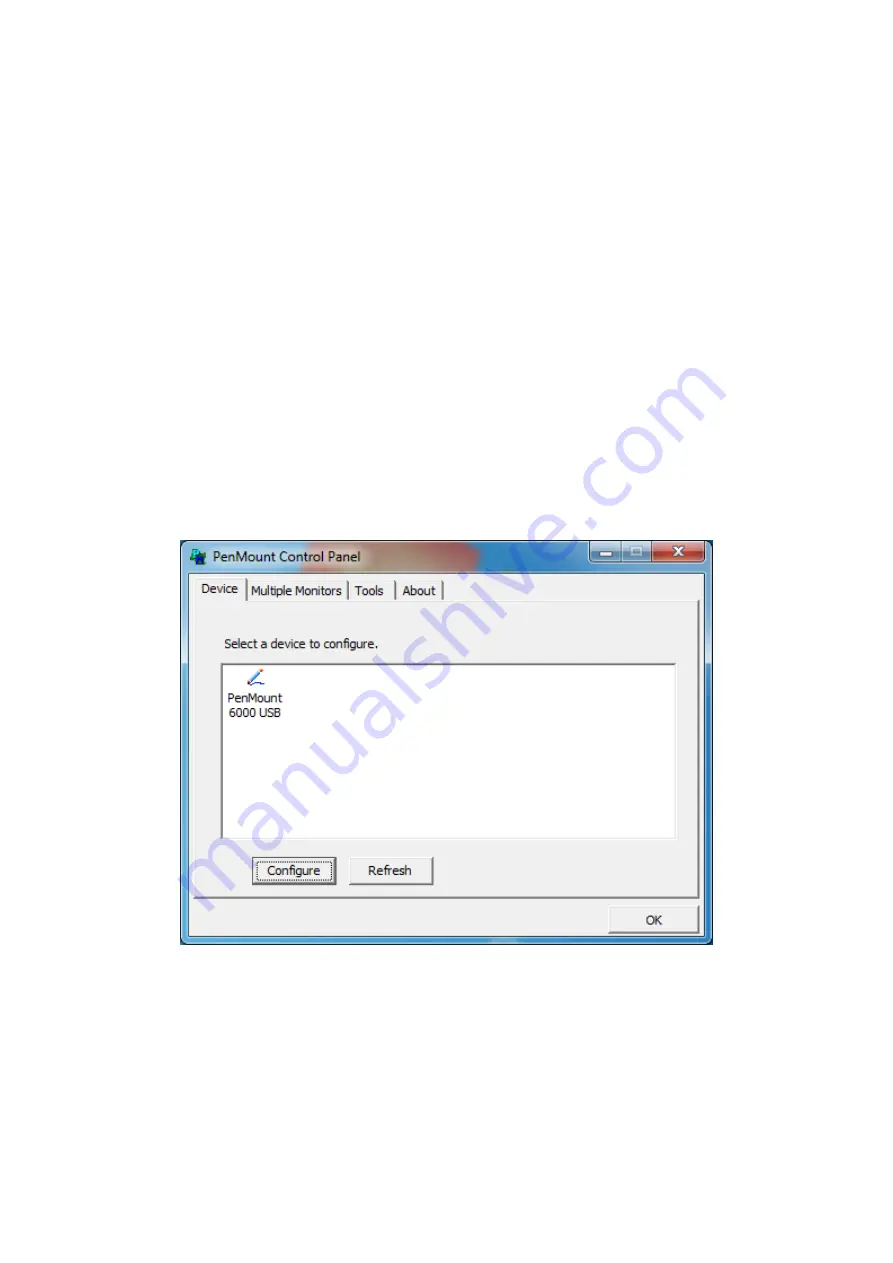
OPC-5XX8(P) Series User Manual
75
5.2.1 Software Functions(Resistive Touch)
Upon rebooting, the computer automatically finds the new 6000 controller board.
The touch screen is connected but not calibrated. Follow the procedures below to
carry out calibration.
1. After installation, click the PenMount Monitor icon “PM” in the menu bar.
2. When the PenMount Control Panel appears, select a device to “Calibrate.”
PenMount Control Panel(Resistive Touch)
The functions of the PenMount Control Panel are
Device, Multiple Monitors
,
Tools
and
About
, which are explained in the following sections.
Device
In this window, you can find out that how many devices be detected on your system.
Calibrate
This function offers two ways to calibrate your touch screen. ‘Standard Calibration’
adjusts most touch screens. ‘Advanced Calibration’ adjusts aging touch screens.
Summary of Contents for OPC-5158
Page 10: ...OPC 5XX8 P Series User Manual 9 1 3 Dimensions Figure 1 1 Dimensions of OPC 5158 P ...
Page 11: ...OPC 5XX8 P Series User Manual 10 Figure 1 2 Dimensions of OPC 5168 P ...
Page 17: ...OPC 5XX8 P Series User Manual 16 units mm Figure 2 1 Motherboard Dimensions ...
Page 53: ...OPC 5XX8 P Series User Manual 52 Step 3 Read license agreement Click Yes Step 4 Click Next ...
Page 54: ...OPC 5XX8 P Series User Manual 53 Step 5 Click Install Step 6 Click Install ...
Page 62: ...OPC 5XX8 P Series User Manual 61 Step 4 Click Next to continue Step 5 Click Next to continue ...
Page 65: ...OPC 5XX8 P Series User Manual 64 Step 4 Click Finish to complete the installation ...
Page 69: ...OPC 5XX8 P Series User Manual 68 Step 6 Click Finish to complete installation ...
Page 92: ...OPC 5XX8 P Series User Manual 91 Hardware Saturn Hardware Configuration ...






























