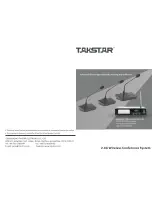More
Security,
More
Convenience
www.apexis.com.cn
/
www.apexis.cc
1.3.3 Bottom View
Figure 1.3
Original Apexis IPCAM have some stickers at the bottom/back, such as MAC address sticker, QC sticker etc.
If your camera does not have these stickers, it may be a clone one, clone Apexis IPCAM could not use the
original firmware and obtain our good after sale service.
1.4 PC System Requirements
System configuration requirements :
( Example for viewing four IPCAM)
CPU:
2.06GHZ or above
Memory
: 256M or above
Network Card:
10M or above
Display Card
: 64M or above memory
Recommendable Operating system:
Windows 2000/ XP/ Vista/ 7
1.5 Hardware Instruction
Follow the steps below to set up your camera hardware. Make sure to follow each step carefully to ensure that
the camera operates properly
1. Install the Wi-Fi antenna
2. Plug the power adaptor into camera
3. Plug the network cable into camera and router/switch
4. It takes approx 30 seconds to boot up the camera, then you will find the IP address from
“IP Camera Tool” (Figure: 1.9)
5. When the power on and network cable connected, the green led of the real panel will keep on,
The yellow led will keep flash, and the Indicator led at the front of the camera will flash. (The indicator LED
can be controlled by software)
Shenzhen Apexis Electronic Co., Ltd
Tel: +86-755-26509025 Fax: +86-755-26509229
5