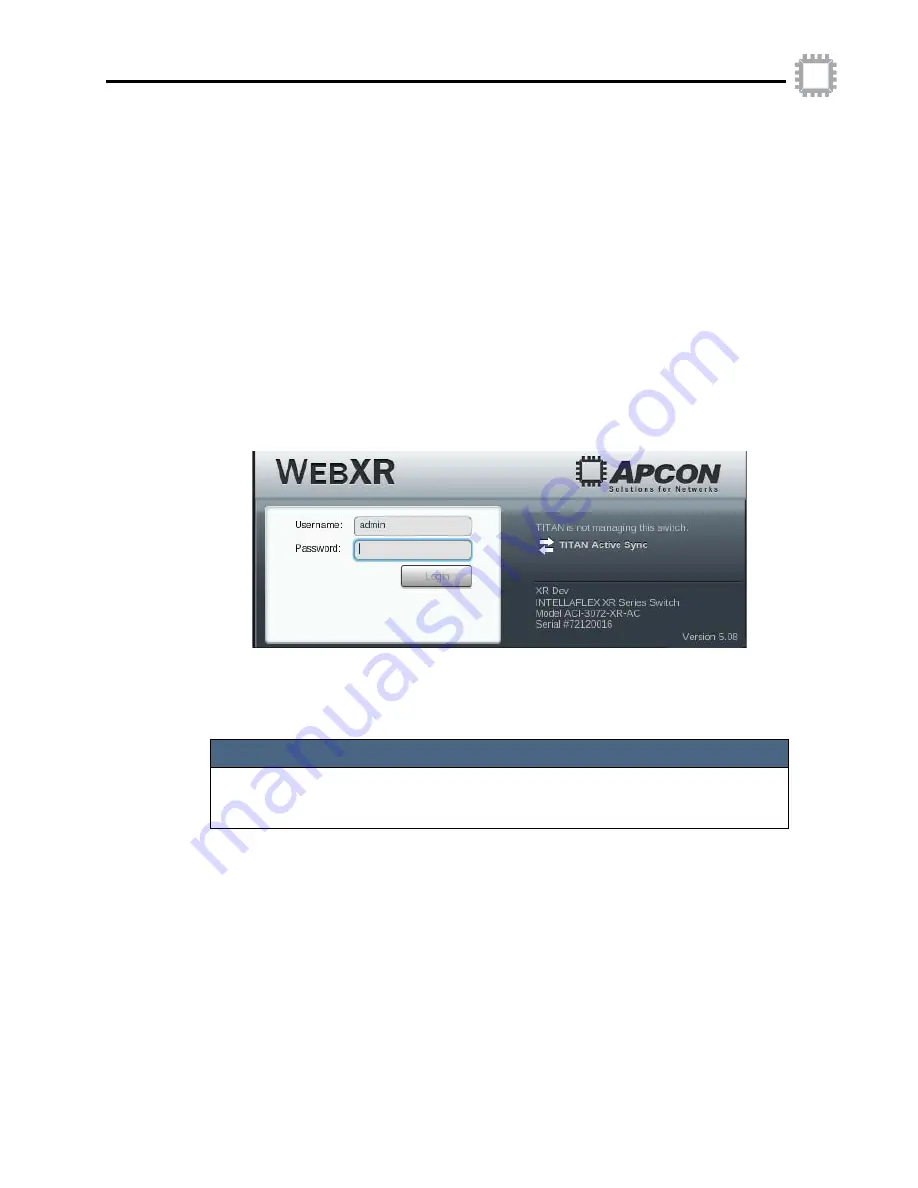
APCON, Inc.
62
A54-3144-XR • Rev B
Chapter 5. Configure the chassis
ACI-3144-XR Chassis User Manual
Step 3. Reconnect the host computer to your network
Follow the steps below to reconnect the host computer.
1. Reset the host computer’s IP address, subnet mask, and gateway settings to their
original values.
2. Reconnect the host to the network.
3. Connect the chassis to the network using a standard Ethernet patch cable.
Step 4. Access the chassis using W
EB
XR
Next, access the chassis using W
EB
XR. You can now configure the ports as desired and
begin using the switch.
1. On a computer with network access to the chassis, open a web browser (Mozilla
Firefox or Microsoft Internet Explorer).
2. In the browser’s address field, type
http://X.X.X.X
, replacing the
X
’s with the IP
address you specified for the chassis. The
W
EB
XR
log-in screen is displayed:
3. Enter the default user name and password.
• User name:
admin
• Password:
secret
The
W
EB
XR interface is now available.
Name the chassis (optional)
You can configure a name for the chassis to identify it by location, data center, group
functions, division, and so on. For example, a data center may have established naming
conventions to identify the row and rack in which the chassis is installed. Follow any
naming conventions established by your organization.
♦
To name the chassis:
1. In the top left corner of the W
EB
XR screen, click the soft arrow the W
EB
XR panel.
NOTE
It is recommended that you change the default password as soon as possible. See the
W
EB
XR User Manual
for instructions. It is recommended that you follow any of your
organization’s policies about requirements to change passwords.






























