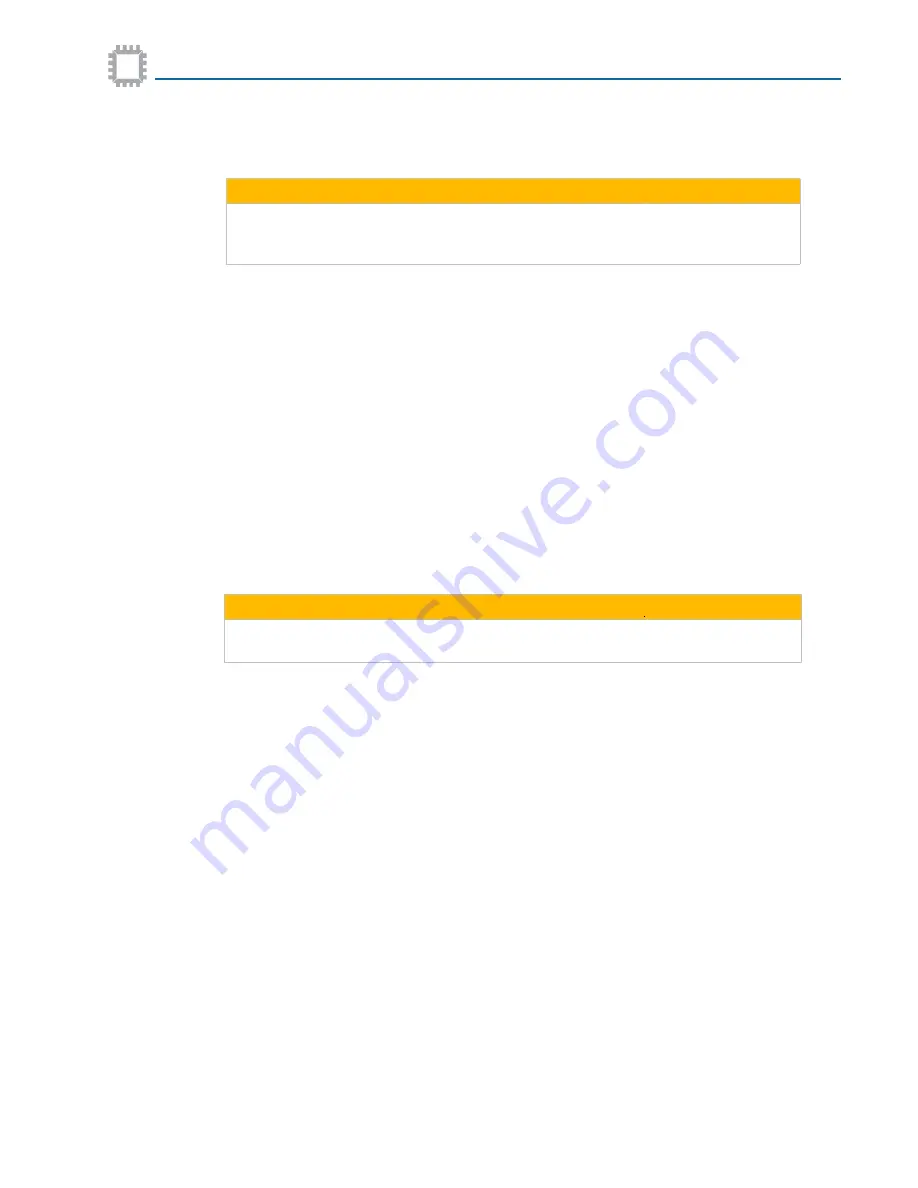
APCON, Inc.
40
A54-3002-027 • Rev B
Chapter 4 Install and configure the unit
Bypass Switch TAP/Aggregator User Manual
Port profiles
The Port Profile allows either the Default Profile or an Enhanced Profile to be selected.
The Enhanced Profile menu option for ports offers an alternative setting that may reduce
oversubscription.
• Packets that are being dropped constantly may indicate a condition where too many
packets are being pushed into a smaller pipeline (such as 10G -->1G). In this case, do
not use the Enhanced Profile setting.
• Packets being dropped intermittently in a burst create an oversubscription condition
that may be better managed by enabling the Enhanced Profile setting. This must be
set on the individual egress
port for the aggregation that is oversubscribed. That
feature can help to avoid dropping packets on egress ports.
The Enhanced Port Profile feature is available on the ACI-3030-T05-1 Bypass TAP used in XR
chassis.
This feature should
not
be used on links that are constantly oversubscribed. This setting is
typically used to avoid packet drop issues, and is intended only for use when there are
intermittent bursts of traffic.
A new mechanism for buffer management can reduce oversubscription of ingress traffic to
handle bursty traffic patterns.
Buffer management can be allocated either per port or for a group of ports. This feature can
be used with Enhanced Port Profiles to assign queuing resources to individual ports based on
the traffic profile. Allocating buffer resources can balance traffic streams.
Profile settings allocate descriptors for each egress port’s transmitting queue in the packet
processor inside a switch.
• A higher level has greater capacity.
• The allocation of buffer resources is dependent on traffic, and allocating resources to
one port takes resources away from other ports in a group.
It is recommended to begin with lower settings and adjust as needed.
♦
To set Enhanced Port Profiles:
1. Go to W
EB
XR and click the soft arrow for the Global View icon. From the pop-up menu,
select Ports. The Ports page is displayed.
2. Right-click on a desired port and, from the drop-down menu, select Port Properties. The
Port Properties window is displayed.
CAUTION
Use this setting only when other efforts are not producing the desired results.
Changing this setting may cause unpredictable consequences in the same
Port Group on both ingress and egress in an aggregation.
CAUTION
The Enhanced Profile setting may use resources from other ports and should be used
carefully, since it may limit resources available for other ports.






























