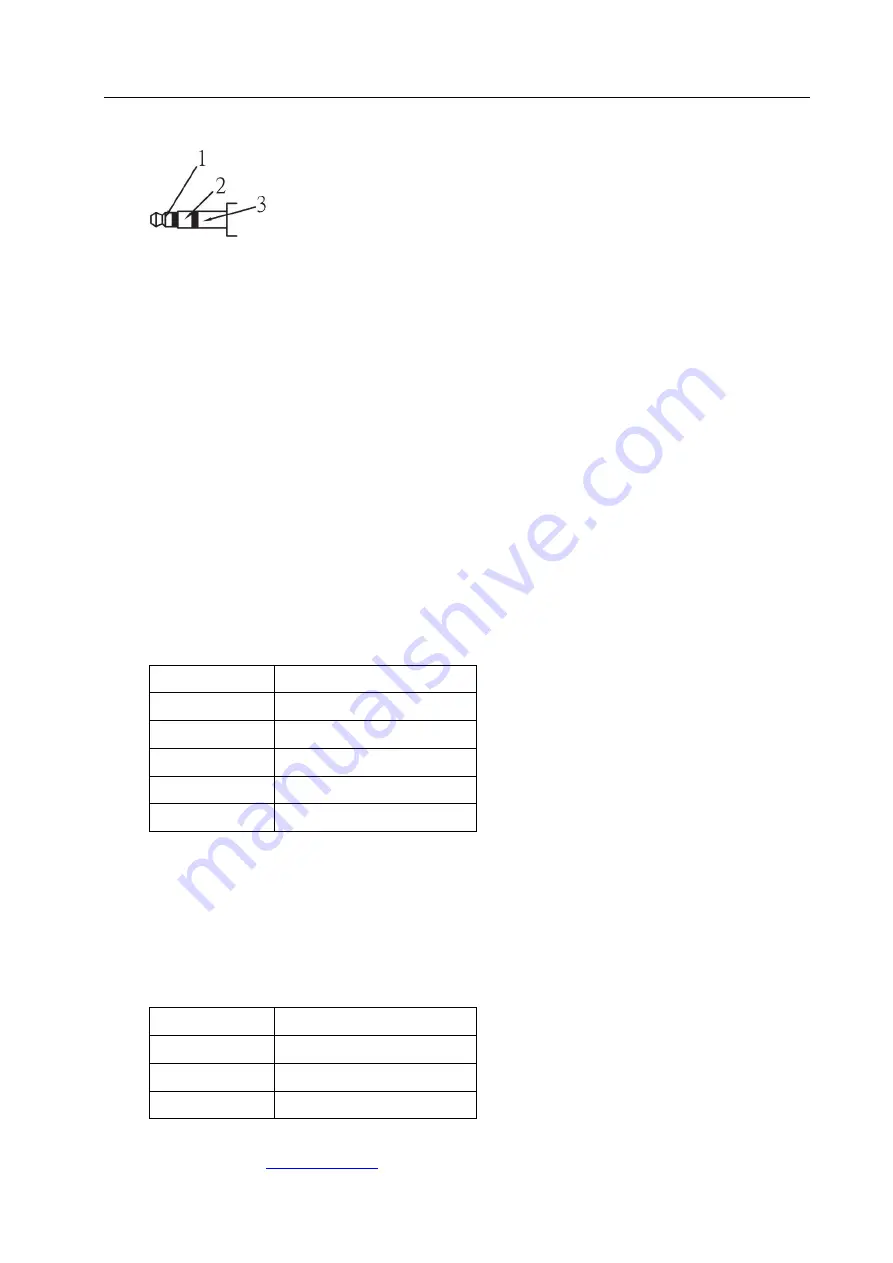
HDM2.0-4x4-UHD-II
APANTAC LLC,
10200 SW Allen Blvd. Suite C, Beaverton, OR 97005 USA
, TEL: +1 503 968 3000, FAX: +1 503 389 7921
5
5.2 IR Receiver Pin Definitions
1: Signal
2: GND
3: +5V
5.3 RS-232
Follow these steps to log onto the matrix with a RS-232 terminal emulation program (the
example as below is Hyper Terminal):
1.
Please switch the DIP Switcher PIN 1 to ON for RS-232 control.
2.
Connect the matrix to your control PC with RS-232 cable.
3.
Power on both Matrix Switcher and PC.
4.
Launch a terminal emulation program (e.g. HyperTerminal) on your PC.
5.
New Connection – Hyper Terminal screen will appear. Input the connection name
and select a representative icon. Then click OK.
6.
Select the connecting port that you want to use, click OK. Default port is COM1.
7.
Set the Baud Rate to 115200, Data Bits to 8 (Default), Parity to None (Default), Stop bits
to 1 (Default) and Flow Control to None from the drop-down list, click OK.
Description
Setting
Baud Rate
115200
Data Bits
8
Parity
None
Stop bits
1
Flow Control None
Note: The RS-232 connection is defined by DCE, only TXD, RXD, and GND pins are used.
5.4 Network Configuration
The matrix supports IP-based control using Telnet, TCP, or the built-in Web Server
interface. Network settings can be configured via web or Telnet command. The default
network settings are as follows:
Description IP Address / Port
IP Address
192.168.0.3
Subnet Mask 255.255.255.0
Gateway
192.168.0.1














