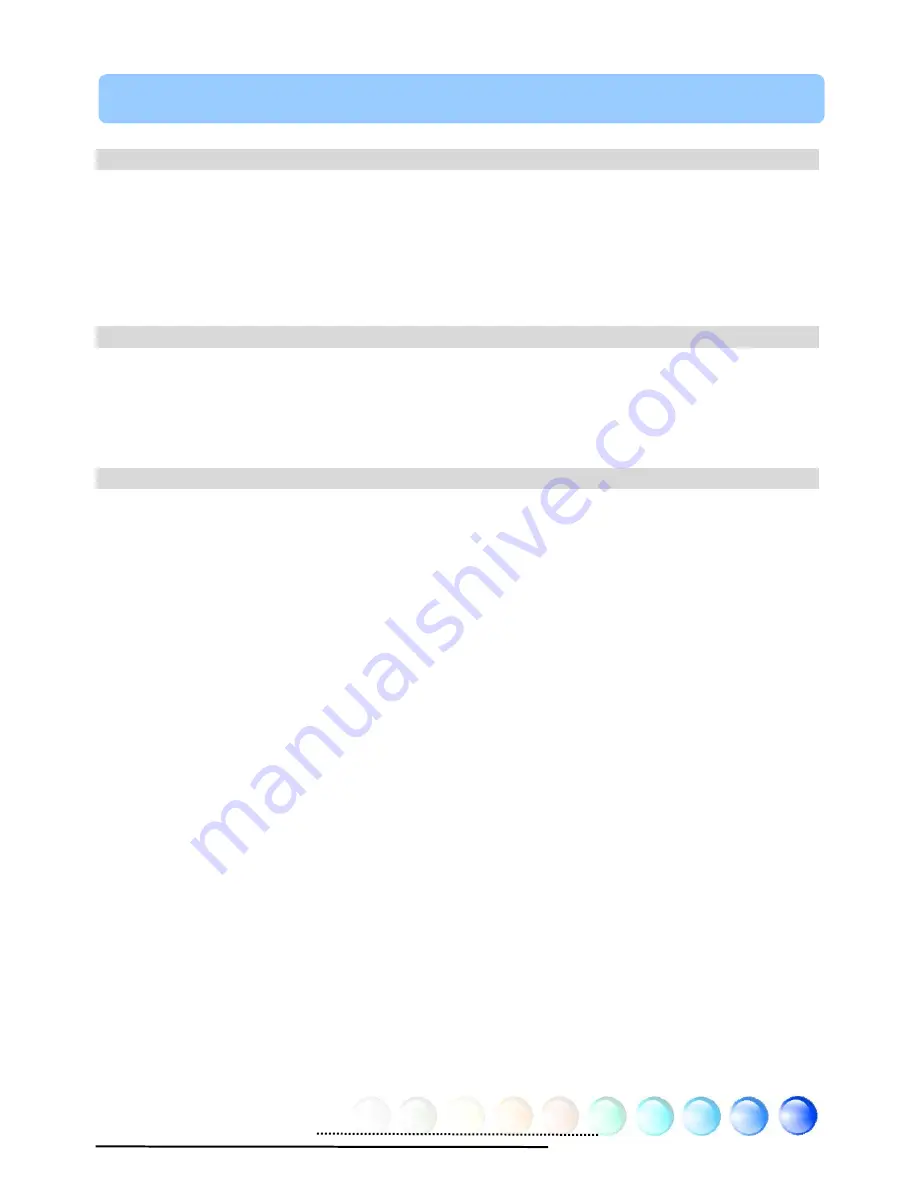
1
Chapter Table of Contents
Chapter Table of Contents ....................................................................... 1
1.1 Saftey Precautions.......................................................................................4
1.2 A Thank-you Note Before You Get Start..........................................................6
1.3 Features of This Manual ...............................................................................7
1.4 Safety Information ......................................................................................7
Chapter 2 Introduction to This Motherboard ............................................... 8
2.1 How does your motherboard look like?...........................................................8
2.2 Specification ...............................................................................................9
2.3 Block Diagram .......................................................................................... 10
Chapter 3 Hardware Installation ............................................................. 11
3.1 Quick Installation Procedure ....................................................................... 11
3.2 Installation You Have to Know..................................................................... 12
Installing CPU ...........................................................................................12
Installing CPU Cooler .................................................................................13
Installing CPU and System Fans ..................................................................15
Installing CPU and System Fans ..................................................................16
Installing Memory Modules .........................................................................17
Maximum the Performance of the Dual Channel ............................................18
Connecting IDE and Floppy Cables ..............................................................19
Connecting Front Panel Cable .....................................................................20
Connecting ATX Power Cables .....................................................................21
3.3 Other Installation for Your Reference ........................................................... 22
Setting CPU Voltage and Frequency .............................................................22
Connecting Serial ATA................................................................................22
Connecting Serial ATA................................................................................23
Adjusting your Hard Disk Setting.................................................................24
Table of Contents
Summary of Contents for i975Xa- YDG
Page 36: ...36...
Page 75: ...75 Chapter 7 Troubleshooting Chapter 7 Troubleshooting...
















