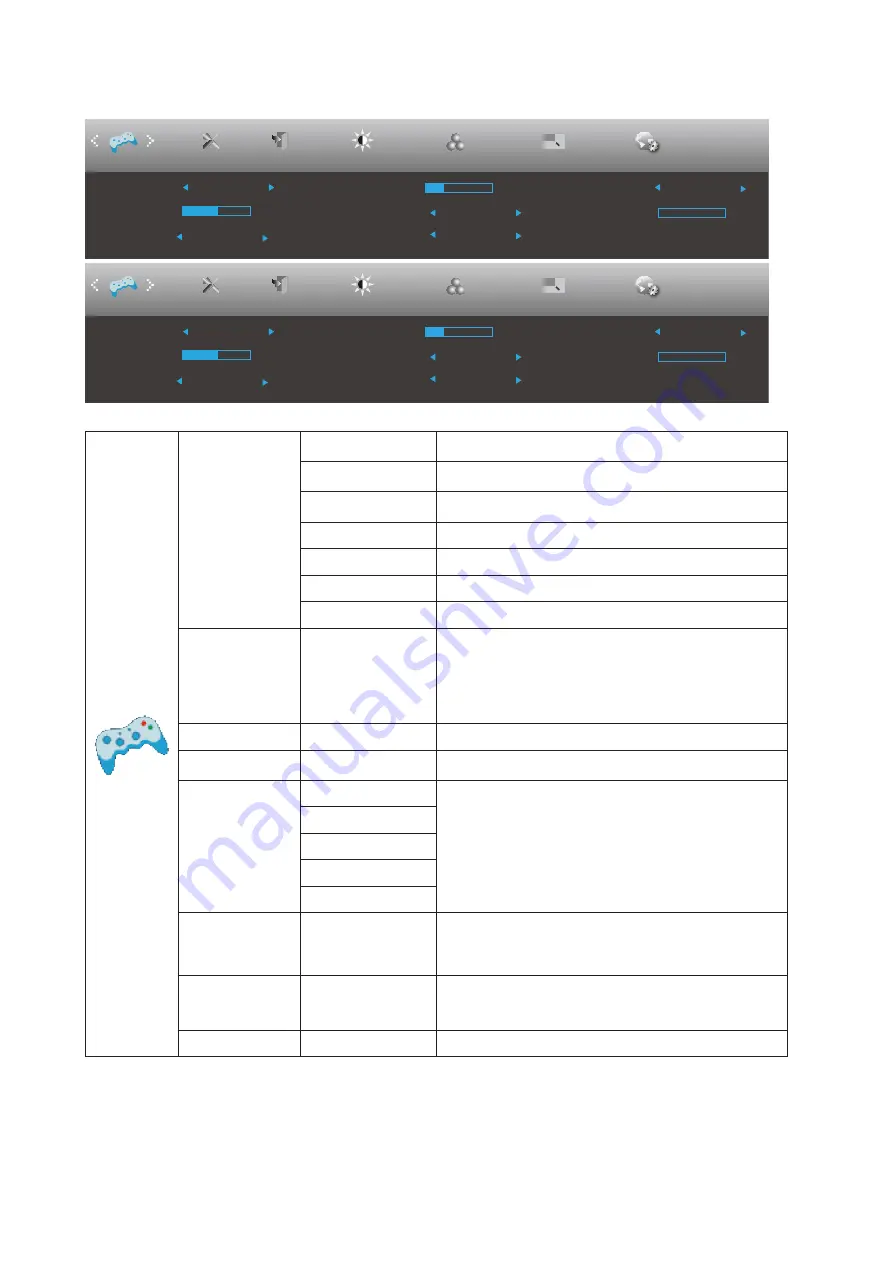
17
Game Setting
Picture Boost
OSD Setup
Exit
Extra
Luminance
Shadow Control
Game Mode
Off
Overdrive
Off
Low Input Lag
Off
Color Setup
Game Setting
50
Game Color
10
Adaptive-Sync
Off
Frame Counter
Off
MBR
0
PIP Setting
PIP
Picture Boost
OSD Setup
Exit
Extra
Luminance
Shadow Control
Game Mode
Off
Overdrive
Off
Low Input Lag
Off
Color Setup
Game Setting
50
Game Color
10
AMD FreeSync
Off
Frame Counter
Off
PIP Setting
PIP
MBR
0
Game Mode
FPS
For playing FPS (first Person Shooters) games.
Improves dark theme black level details.
RTS
For playing RTS (Real Time Strategy). Improves the
image quality.
Racing
For playing Racing games, Provides fastest response
time and high color saturation.
Gamer 1
User’s preference settings saved as Gamer 1.
Gamer 2
User’s preference settings saved as Gamer 2.
Gamer 3
User’s preference settings saved as Gamer 3.
off
No optimization by Smart image game
Shadow Control
0-100
Shadow Control Default is 50, then end-user can adjust
from 50 to 100 or 0 to increase contrast for clear picture.
1. If picture is too dark to be saw the detail clearly,
adjusting from 50 to100 for clear picture.
2. If picture is too white to be saw the detail clearly,
adjusting from 50 to0 for clear picture
Low Input Lag
On/Off
Turn off frame buffer to decrease input lag
Game Color
0-20
Game Color will provide 0-20 level for adjusting
saturation to get better picture.
Overdrive
Off
Adjust the response time.
Weak
Medium
Strong
Boost
Adaptive-Sync/
AMD FreeSync
(Available for
selective models)
On/Off
Adjust the Adaptive-Sync/AMD FreeSync.
Frame Counter
Off / Right-up /
Right-Down / Left-
Down / Left-Up
Display V frequency on the corner selected
MBR
0 ~ 20
Adjust the Motion Blur Reduction.
























