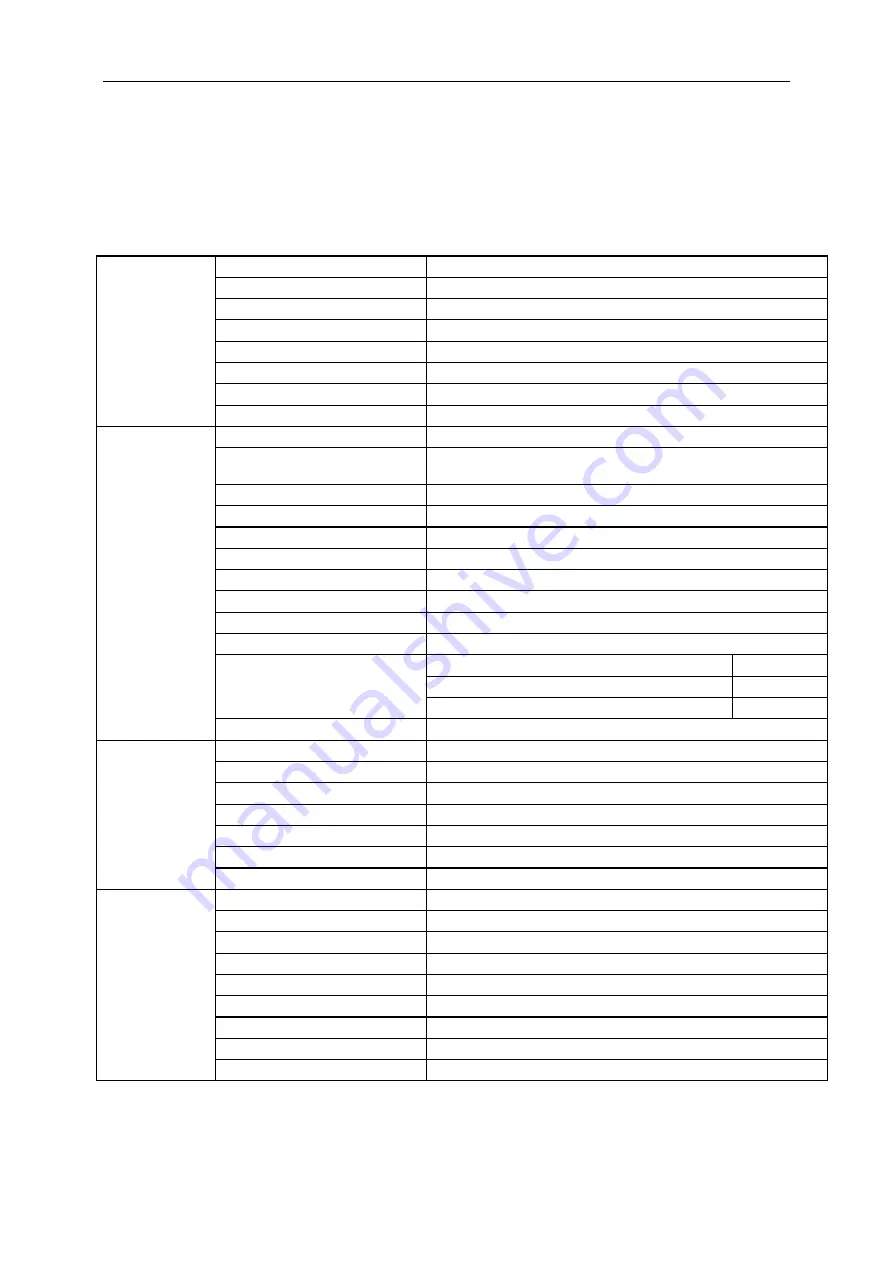
Specification
General Specification
Panel
Model name
I2775PQU
Driving system
TFT Color LCD
Viewable Image Size
68.47cm diagonal
Pixel pitch
0.3114 (H)mm x 0.3114
(V)mm
Video
R, G, B Analog Interface & Digital Interface
Separate Sync.
H/V TTL
Display Color
16.7M
Colors
Dot Clock
148.5MHz
Others
Horizontal scan range
30~99KHz
Horizontal scan
Size(Maximum)
630.5
mm
Vertical scan range
50Hz ~ 76Hz
Vertical scan Size(Maximum)
368.7
mm
Optimal preset resolution
1920x1080
@60Hz
Plug & Play
VESA DDC2B/CI
Input Connector
VGA/ DVI /HDMI /DP/USB2.0/USB3.0
Input Video Signal
Analog: 0.7Vp-p(standard), 75 OHM, Positive, TMDS
Speaker
2 W x 2
Power Source
100-240V~, 50/60Hz
Power Consumption
Typical (Brightness = 90,Contrast = 50)
28
W
(Brightness = 100,Contrast = 100)
65
W
Power saving
≤0.5W
Off timer
0-24 hrs
Physical
Characteristics
Connector Type
VGA\ DVI \HDMI\DP \ Line in\Earphone out\ USB2.0/USB3.0
Signal Cable Type
Detachable
Dimensions & Weight:
Height (with base)
533.4mm
Width
640mm
Depth
242.9 mm
Weight (monitor only)
6.6 kg
Environmental
Temperature:
Operating
0° to 40°C
Non-Operating
-25° to 55°C
Humidity:
Operating
10% to 85% (non-condensing)
Non-Operating
5% to 93% (non-condensing)
Altitude:
Operating
0~ 5000m(0~ 16404 ft)
Non-Operating
0~ 12192m (0~ 40000 ft )
46
Summary of Contents for I2775PQU
Page 1: ...LCD Monitor User Manual I2775PQU LED backlight www aoc com 2016 AOC All Rights Reserved 1...
Page 16: ...Click DISPLAY Set the resolution SLIDE BAR to Optimal preset resolution 16...
Page 17: ...Windows 7 For Windows 7 Click START Click CONTROL PANEL Click Appearance Click DISPLAY 17...
Page 30: ...Click on the Change display settings button Click the Advanced Settings button 30...
Page 34: ...Click on the Change display settings button Click the Advanced Settings button 34...






























