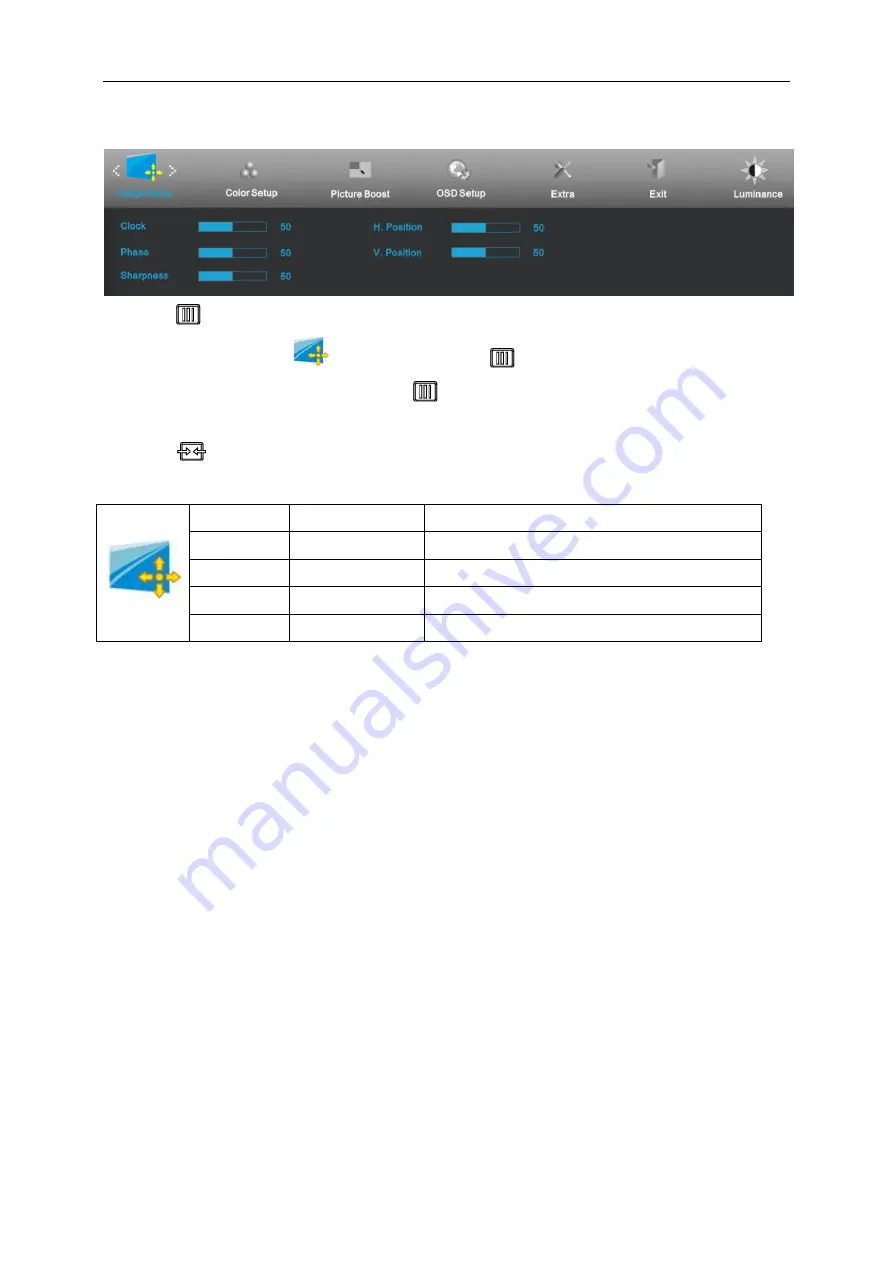
24
Image Setup
1. Press
(Menu) to display menu.
2. Press
∨
or
∧
to select
(Image Setup), and press
to enter.
3. Press
∨
or
∧
to select submenu, and press
to enter.
4. Press
∨
or
∧
to adjust.
5. Press
(Auto)
to exit
Clock
0-100
Adjust picture Clock to reduce Vertical-Line noise.
Phase
0-100
Adjust Picture Phase to reduce Horizontal-Line noise.
Sharpness
0-100
Adjust picture sharpness.
H.Position
0-100
Adjust the horizontal position of the picture.
V.Position
0-100
Adjust the vertical position of the picture.
Summary of Contents for E2280SWDN
Page 1: ......
Page 17: ...17 Click DISPLAY Set the resolution SLIDE BAR to Optimal preset resolution ...
Page 18: ...18 Windows 7 For Windows 7 Click START Click CONTROL PANEL Click Appearance Click DISPLAY ...
Page 19: ...19 Set the resolution SLIDE BAR to Optimal preset resolution ...
Page 30: ...30 LED Indicator Status LED Color Full Power Mode Green Active off Mode Orange ...
Page 32: ...32 Click on the Change display settings button Click the Advanced Settings button ...






























