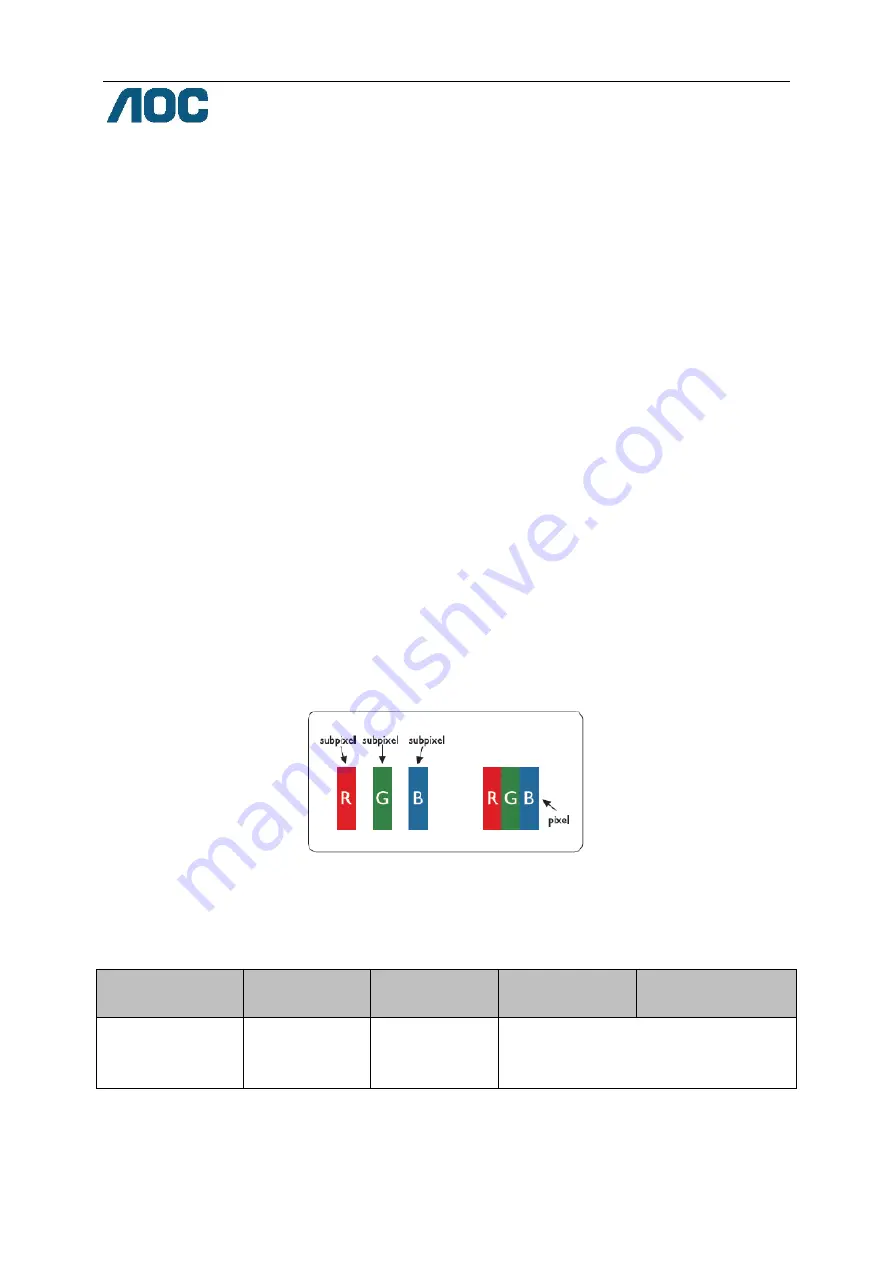
69
AOC International (Europe) B.V.
Prins Bernhardplein 200 / 6th floor, Amsterdam, The Netherlands
Tel: +31 (0)20
504 6962 • Fax: +31 (0)20 5046933
AOC Pixel Policy
ISO 9241-307 Class 1
July 25th, 2013
AOC strives to deliver the highest quality products. We use some of the industry’s most advanced
manufacturing processes and practice stringent quality control. However, pixel or sub pixel defects on the
TFT monitor panels used in flat panel monitors are sometimes unavoidable. No manufacturer can guarantee
that all panels will be free from pixel defects, but AOC guarantees that any monitor with an unacceptable
number of defects will be repaired or replaced under warranty. This Pixel Policy explains the different types of
pixel defects and defines acceptable defect levels for each type. In order to qualify for repair or replacement
under warranty, the number of pixel defects on a TFT monitor panel must exceed these acceptable levels.
Pixels and Sub Pixel Definition
A pixel, or picture element, is composed of three sub pixels in the primary colors of red, green and blue.
When all sub pixels of pixel are lit, the three colored sub pixel together appear as a single white pixel. When
all are dark, the three colored sub pixels together appear as a single black pixel.
Types of Pixel Defects
•
Bright Dot Defects: the monitor displays a dark pattern, sub pixels or pixels are always lit or “on”
•
Black Dot Defects: the monitor displays a light pattern, sub pixels or pixels are always dark or “off”.
ISO 9241-307
Pixel Defect Class
Defect Type 1
Bright Pixel
Defect Type 2
Black Pixel
Defect Type 3
Bright Sub pixel
Defect Type 4 Black
Sub pixel
Class 1
1
1
2 + 1
0 + 1
3 + 5
AOC International (Europe) B.V.
Summary of Contents for E2060VWT
Page 1: ...E2060VWT LED Backlight...
Page 7: ...7...
Page 11: ...11 Setup Stand Please setup or remove the Stand following the steps as below Setup Remove...
Page 17: ...17 5 Click Display Settings 6 Set the resolution SLIDE BAR to Optimal preset resolution...
Page 21: ...21 6 Click the Monitor tab and then click the Properties button 7 Click the Driver tab...
Page 25: ...25 4 Click DISPLAY 5 Set the resolution SLIDE BAR to Optimal preset resolution...
Page 26: ...26 Hotkeys 1 Source Auto Exit 2 Clear Vision 3 4 3 4 Menu Enter 5 Power...
Page 36: ...36 LED Indicator Status LED Color Full Power Mode Blue Active off Mode Orange or red...

















