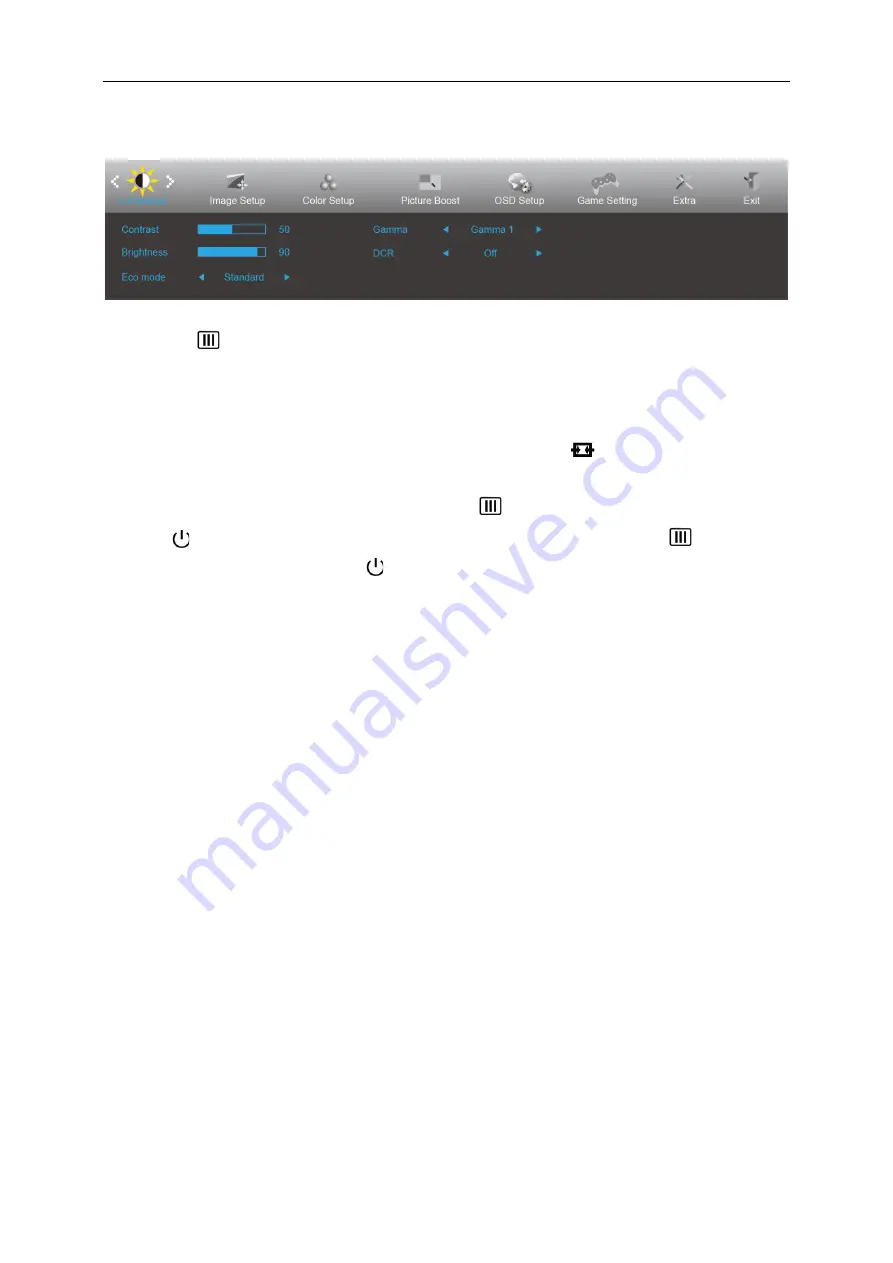
21
OSD Setting
Basic and simple instruction on the control keys.
1. Press the
MENU-button
to activate the OSD window.
2. Press
∧
or
∨
to navigate through the functions. Once the desired function is highlighted,
press the
MENU-button
to activate it. If there is a sub-menu, press
∧
or
∨
to navigate through the
sub-menu functions.
3. Press
∧
or
∨
to change the settings of the selected function. Press
AUTO
to exit. If you want to
adjust any other function, repeat steps 2-3.
4. OSD Lock Function: To lock the OSD, press and hold the
MENU-button
while the monitor is off and then
press
power button
to turn the monitor on. To un-lock the OSD - press and hold the
MENU-button
while the monitor is off and then press
power button
to turn the monitor on.
Notes:
1. If the product has only one signal input, the item of "Input Select" is disabled.
2. If the product screen size is 4:3 or input signal resolution is native resolution, the item of "Image Ratio" is
disabled.
3. One of DCR, Color Boost and Picture Boost functions is activated; the other two functions are turned off
accordingly.
Summary of Contents for C2789FH8
Page 1: ...1 LCD Monitor User Manual C2789FH8 LED backlight www aoc com 2016 AOC All Rights Reserved ...
Page 17: ...17 Click DISPLAY Set the resolution SLIDE BAR to Optimal preset resolution ...
Page 18: ...18 Windows 7 For Windows 7 Click START Click CONTROL PANEL Click Appearance Click DISPLAY ...
Page 30: ...30 LED Indicator Status LED Color Full Power Mode White Power Saving Orange ...
Page 32: ...32 Click on the Change display settings button Click the Advanced Settings button ...






























