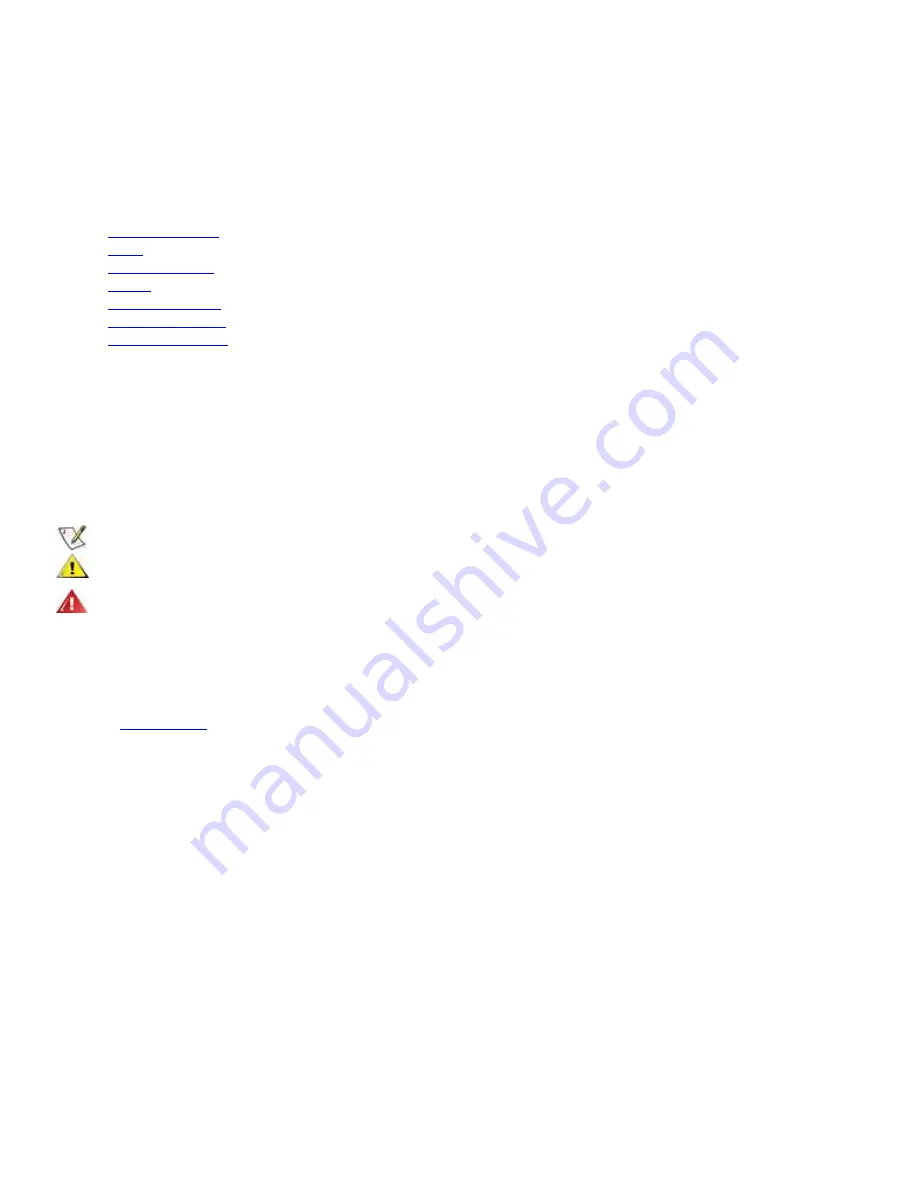
717Vwx User’s Manual
About This Guide
This guide describes the monitor's features, setup, and operation.
lnformation in this document is subject to change without
notice.
The sections are as follows:
Safety Instructions
: lists safety information.
Setup
: describes the initial setup process.
Using the Monitor
: gives an overview of how to use the monitor.
Drivers
: provides driver installation instructions for Windows.
Technical Support
: provides tips and solutions for common problems.
Product Information
: lists the technical specifications of the monitor.
Warranty Statement
: Warranty Statement used in Europe.
National Conventions
The following subsections describe notational conventions used in this document.
Notes, Cautions, and Warnings
Throughout this guide, blocks of text may be accompanied by an icon and printed in bold type or in italic type. These blocks are notes,
cautions, and warnings, and they are used as follows:
NOTE: A NOTE indicates important information that helps you make better use of your computer system.
CAUTION: A CAUTION indicates either potential damage to hardware or loss of data and tells you how to avoid the
problem.
WARNING: A WARNING indicates the potential for bodily harm and tells you how to avoid the problem.
Some warnings may appear in alternate formats and may be unaccompanied by an icon. In such cases, the specific presentation of the
warning is mandated by regulatory authority.
Product Registration
Please link
www.aoc.com
, select your country or region, log in Product Registration to register
Summary of Contents for 717VWX
Page 19: ...6 Setting 7 Extra...
















