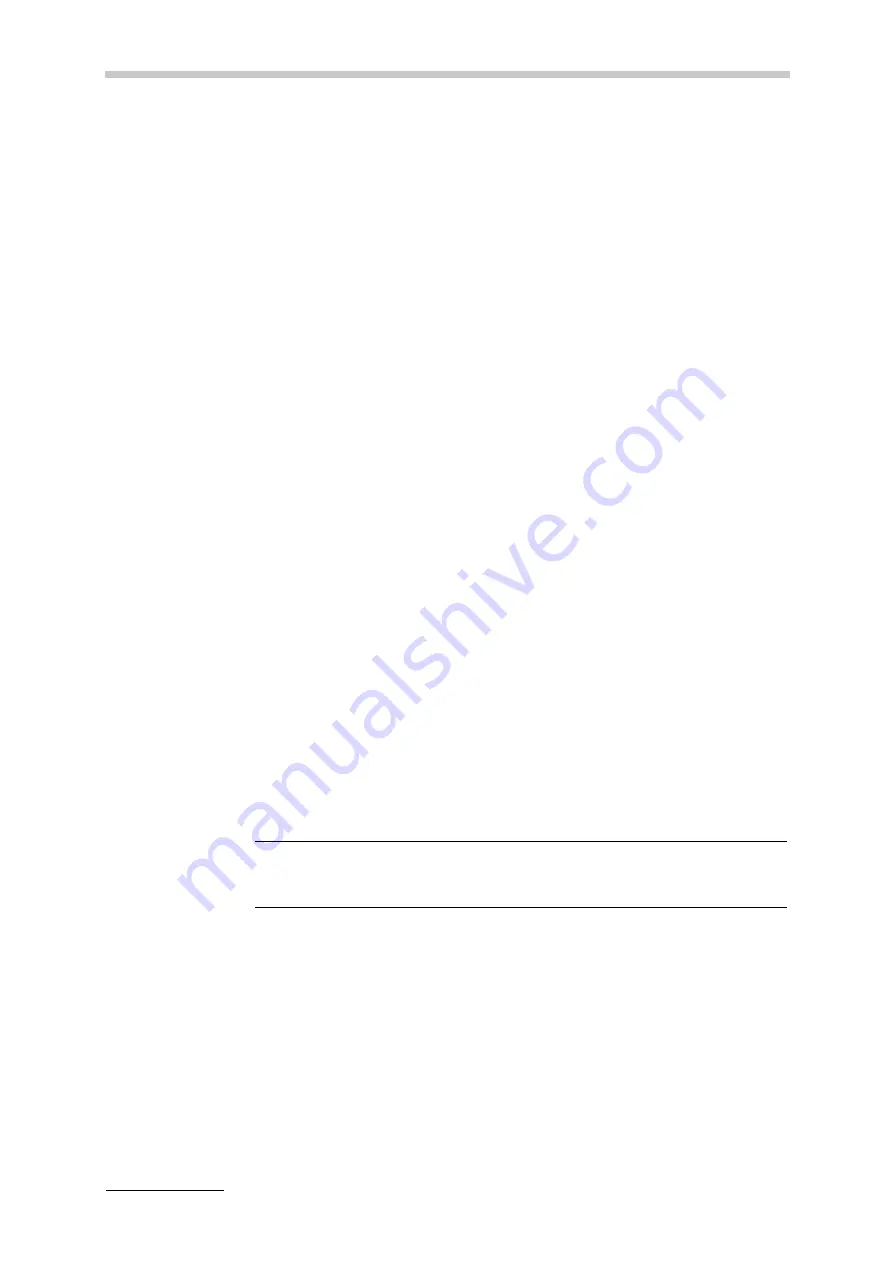
12 Defining and Using Methods
66
C76IB003EN-E
To define the list of output quantities
1. Tap <Menu> and select
"Methods > Method Settings > "Method Name" >
Result Output"
.
2. Tap on the list item that you want to change or on the empty field at the
bottom of the list if you want to add an item.
The row is highlighted.
3. Tap on the highlighted list item to get to the "Change Quantity" dialog.
4. Use the drop-down boxes to define the "Group", "Quantity", "Unit" and the
number of "Digits".
5. Tap <OK>.
To change the sequence of the result output items
1. Tap <Menu> and select
"Methods > Method Settings > "Method Name" >
Result Output"
.
2. Highlight a list item and use the up/down arrows in the right column to
change the position of the list item.
3. Proceed so with all other list items whose position you want to change and
tap <OK>.
12.2.4
Defining Limits
Limits can be set for any parameter separately, e.g. density, concentration sugar
etc.
If any of the selected quantities is out of the limited range, you will be warned with
the yellow warning sign in the quick access area and a message in the
"Diagnosis" window.
To define limits
1. Tap <Menu> and select
"Methods > Method Settings > "Method Name" >
Limits"
.
2. Select the quantity to be monitored in the column "Quantity".
3. Define the "Lower" and "Upper" limit for the selected quantity.
4. Tap <OK>.
NOTICE
Limits are only applied in the measuring mode but not in the monitor mode.






























