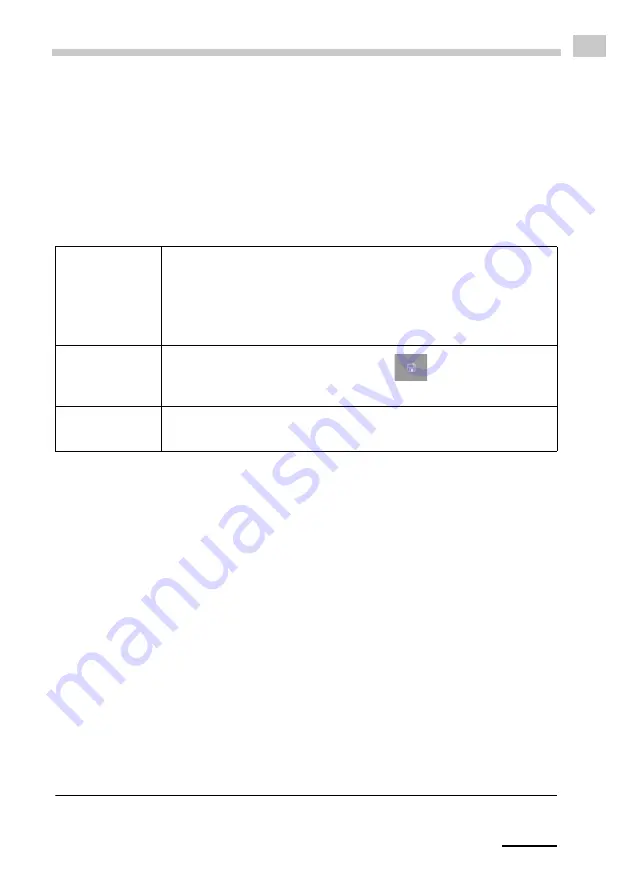
C96IB01
105
DE
8.7
Belegung der Funktionstaste
Auf der Vorderseite des DMA 35 befinden sich zwei Funktionstasten, welche mit
unterschiedlichen Funktionen belegt sind. Während die linke Funktionstaste Sie in
der Hauptansicht stets zum Hauptmenü führt, können Sie die rechte Funktionstaste
nach eigenem Ermessen mit einer der vordefinierten Funktionen belegen. Diese
Belegung ist nur in der Hauptansicht verfügbar.
Für die Belegung der Taste stehen die Funktionen "RFID
2
", "Speichern" und
"Drucken" zur Auswahl.
1.
Drücken Sie <Menü> und wählen Sie
"Einstellungen > Funktionstaste"
.
2.
Wählen Sie die gewünschte Tastenbelegung (RFID, Speichern, Drucken) und
drücken Sie anschließend <Speichern>.
2
Nur für DMA 35-Versionen mit RFID-Schnittstelle
RFID
Ermöglicht das Einlesen von RFID Tags, welche einer Methode
oder Proben-ID zugeordnet oder entsprechend programmiert
sind. Die dem jeweiligen RFID Tag zugeordnete Methode oder
Proben-ID wird automatisch für die folgenden Messungen
herangezogen.
Speichern
Hat die gleiche Funktionalität wie die
Taste auf der
Rückseite des Geräts und startet eine Messung.
Ermöglicht den sofortigen Ausdruck des gemessenen Werts
über die IrDA-Schnittstelle.
Summary of Contents for 84138
Page 2: ......
Page 3: ...C96IB01 3 EN DMA 35 Portable Density Meter From Firmware Version V1 79 Instruction Manual ...
Page 72: ...72 C96IB01 EN Appendix C CE Declarations of Conformity ...
Page 73: ...C96IB01 73 EN ...
Page 74: ...74 C96IB01 EN Appendix D EC Type Examination Certificate ...
Page 75: ...C96IB01 75 EN ...
Page 76: ...76 C96IB01 EN Appendix E RFID Module Test Reports ...
Page 77: ...C96IB01 77 EN ...
Page 81: ...C96IB01 81 DE DMA 35 Tragbares Dichtemessgerät Ab Firmwareversion V1 79 Betriebsanleitung ...
Page 153: ...C96IB01 153 DE Anhang C CE Konformitätserklärung ...
Page 154: ...154 C96IB01 DE ...
Page 155: ...C96IB01 155 DE Anhang D EG Baumusterprüfbescheinung ...
Page 156: ...156 C96IB01 DE ...
Page 157: ...C96IB01 157 DE Anhang E RFID Modul Testreports ...
Page 158: ...158 C96IB01 DE ...
















































