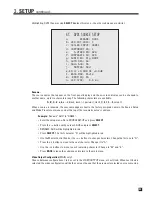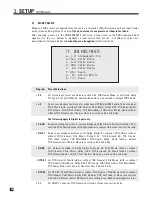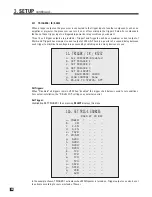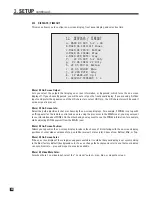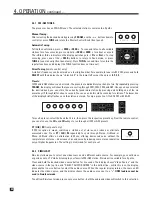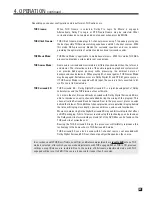45
3.14
LOCKOUT / PASSWORDS
Passwords are used to protect the saved User and Installer settings. Once you have set a password, it can
also be used as a Lockout to prevent settings from being changed by anyone without one of the passwords.
Lock Settings:
When set to Yes, entry to the setup menu is prevented unless the password is entered first.
Set User or Installer Password:
Whether or not settings are locked, if a password is set, it will still be required to save changes to User or
Installer settings. Pick a 4-digit number that you will remember easily. To enter it, use the
0 – 9
keys on the
remote control (password cannot be entered from the front panel). To change a password, enter the old one,
then enter (and confirm) the new one. Keep a record of your password in case it’s forgotten!
Example 1:
Set User Password (remote control only).
• Enter the setup menu. You must enter the USER or INSTALLER password if there is one.
• Go to LOCKOUT / PASSWORDS and press
SELECT
.
• Press the
6
key to go to SET USER PASSWORD.
• Press
SELECT
. You will be asked to enter a four digit number – use the
0 – 9
keys. If you are
changing your password you will be asked to enter your old one first. You will also be asked to
confirm your new one.
Clearing the password:
When asked for your new password, press the
4
key four times. You will also
be asked to confirm – press the
4
key four times again. Message will say “User Password Removed”.
Example 2:
Lock Settings (remote control only).
• Enter the setup menu. Go to LOCKOUT / PASSWORDS and press
SELECT
.
• Upon entering this menu item, LOCK SETTINGS will be highlighted in red.
• Press
SELECT
. You will be asked to enter a password. The USER or INSTALLER password will work.
• Use the
34
buttons to change to Yes or No.
• Press
SELECT
or
BACK
.
3.
SETUP
continued …
14. LOCKOUT / PASSWORDS
a. LOCK SETTINGS
b. SET USER PASSWORD
c. SET INSTALLER PASSW'D
Summary of Contents for Statement D2v
Page 1: ...STATEMENT D2v OPERATING MANUAL UPDATES www anthemAV com S O F T W A R E V E R S I O N 2 0 x...
Page 8: ......
Page 87: ...79...
Page 100: ...THE BIG PICTURE FRONT PANEL...
Page 101: ...THE BIG PICTURE REAR PANEL...