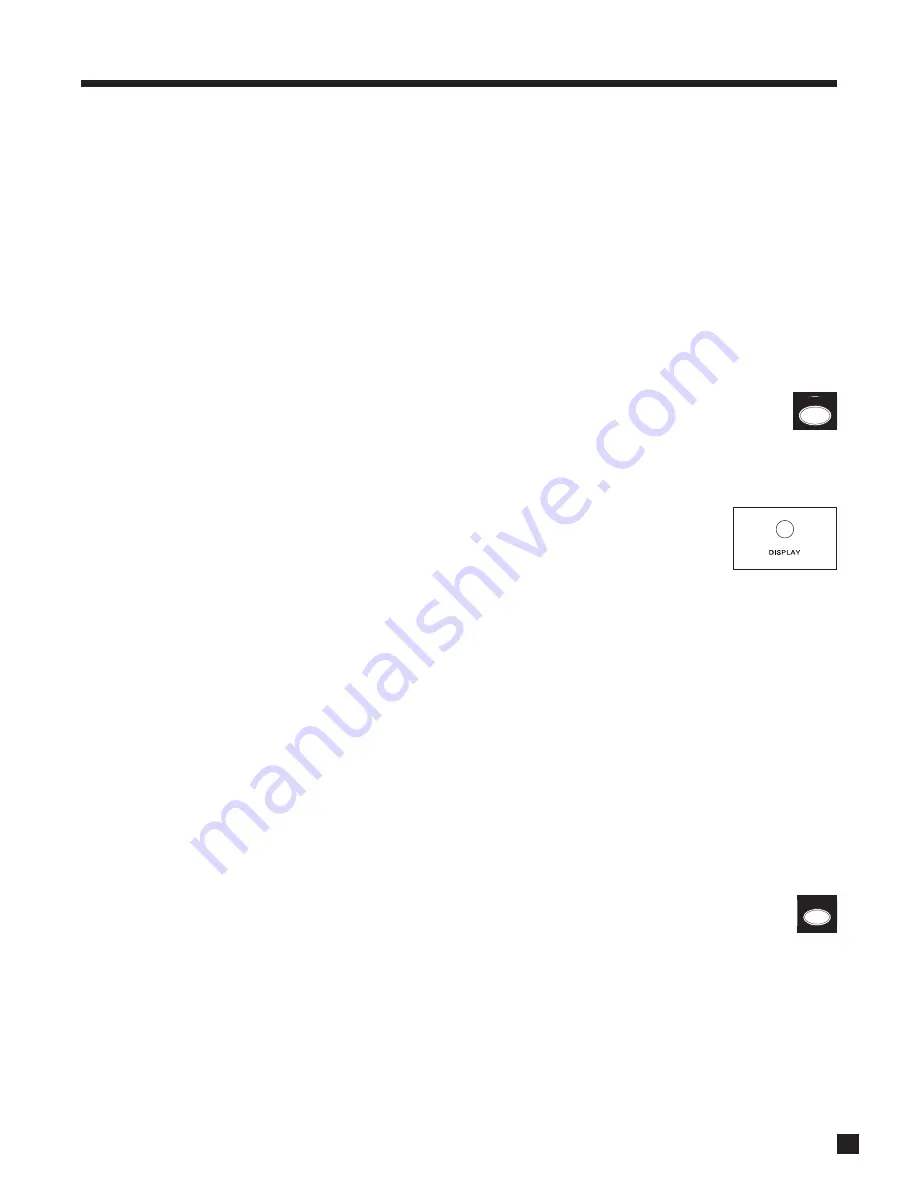
57
4.8.10 DYNAMICS
This allows you to control the difference between the softest and loudest passages on 5.1/6.1-channel
soundtracks, as long as the soundtrack contains dynamic scaling information and at least 5.1 speakers are
used. Press
DYNAMICS
and then use the Master Control Knob or
keys on the remote control to select:
Reduced:
Allows the quieter parts to be heard more easily, and works by raising the level of quieter
sounds and/or reducing the level of louder ones according to cues encoded on the DVD.
Late Night:
Reduces the softest-to-loudest difference even further.
‘Reduced’ and ‘Late Night’ get reset back to ‘Normal’ when Main power is turned off.
4.9
LIP-SYNC DELAY
(Remote Control Only)
To adjust Lip-Sync Delay while viewing the picture and listening to the soundtrack simultaneously,
press and hold the
DISPLAY
key until the display shows “LIP-SYNC DELAY”, then use the
keys
to move from digit to digit and the
keys to adjust (see section 3.5).
4.10
DISPLAY BRIGHTNESS
(Front Panel Only)
The brightness of the Front Panel display and LED indicators can be changed. Press
DISPLAY
and then use the Master Control Knob to select Maximum, High, Medium, Low,
or Off. The Front Panel Wake-Up can be modified, as can the time-to-rest when the
display will dim (see section 3.11).
4.11 VIDEO
ADJUSTMENTS
(Remote Control Only)
S-Video and component video signals containing anomalies may need adjustment before being converted to
digital, for HDMI output. The AVM 40 allows
separate adjustment for each Source
. To access the adjusment,
press and hold
MODE
until ‘VIDEO IN GAIN’ appears on the Front Panel display. Pressing MODE again while
this is displayed brings ‘VIDEO IN OFFSET’. A scale appears in the second line of the display:
L |– – – – – + – – – – – H
The vertical bar indicates the adjustment position. Adjust using the
keys or Master Control Knob.
Video Input Gain
changes the white level – adjust if bright areas are too bright. When set all the way to the
left (Low position), it becomes an automatic gain control – this is the default setting.
Video Input Offset
changes the black level – adjust if dark areas are too dark or too bright. The default is the
middle position.
4.12 SLEEP
TIMER
(Remote Control Only)
If you would like to go sleep while listening to a program or music, the Sleep Timer will automatically
turn the AVM 40 power off after a preselected time. So when you find yourself falling asleep at the TV, take
the Remote Control and:
• Select the desired Path (MAIN, ZONE2, or ZONE3), then press
SLEEP
(the Sleep timer will operate
for that Path only).
• The first
SLEEP
keystroke always resets the timer to 30 minutes. Additional keystrokes then cycle
as follows: Second=60, third=90, fourth=Disabled.
• Once set, the time remaining appears as the number following ‘Zzz’ in the display.
4. OPERATION
continued …
8
DISPLAY
SLEEP
TIMERS






























