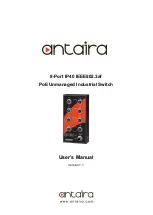Reviews:
No comments
Related manuals for LNP-800-M12-T

D DGS-3048 DGS-3048
Brand: D-Link Pages: 3

COOPER POWER SERIES
Brand: Eaton Pages: 16

PTM Series
Brand: echoflex Pages: 8

neoHub
Brand: wavin Pages: 4

SM8TAT2SA
Brand: Lantronix Pages: 2

NAMUR BES G06MD-GNX10B-EV02-EEX
Brand: Balluff Pages: 56

QSW-4600 Series
Brand: QTech Pages: 58

MH-S312
Brand: MCOHome Pages: 3

SW3500
Brand: Star Progetti Pages: 6

SENSALINK SENLSS V2
Brand: Thorn Pages: 2

AMX Enova AVX-400
Brand: Harman Pages: 2

G8295
Brand: Grizzly Pages: 2

MasterConsole II MCC16
Brand: Raritan Pages: 49

S108 Series
Brand: Vantron Pages: 29

DAP-SW1003
Brand: DataParts Pages: 5

ProCurve 4108gl Bundle
Brand: HP Pages: 17

ProCurve 4104GL
Brand: HP Pages: 504

ProCurve 4108gl Bundle
Brand: HP Pages: 483