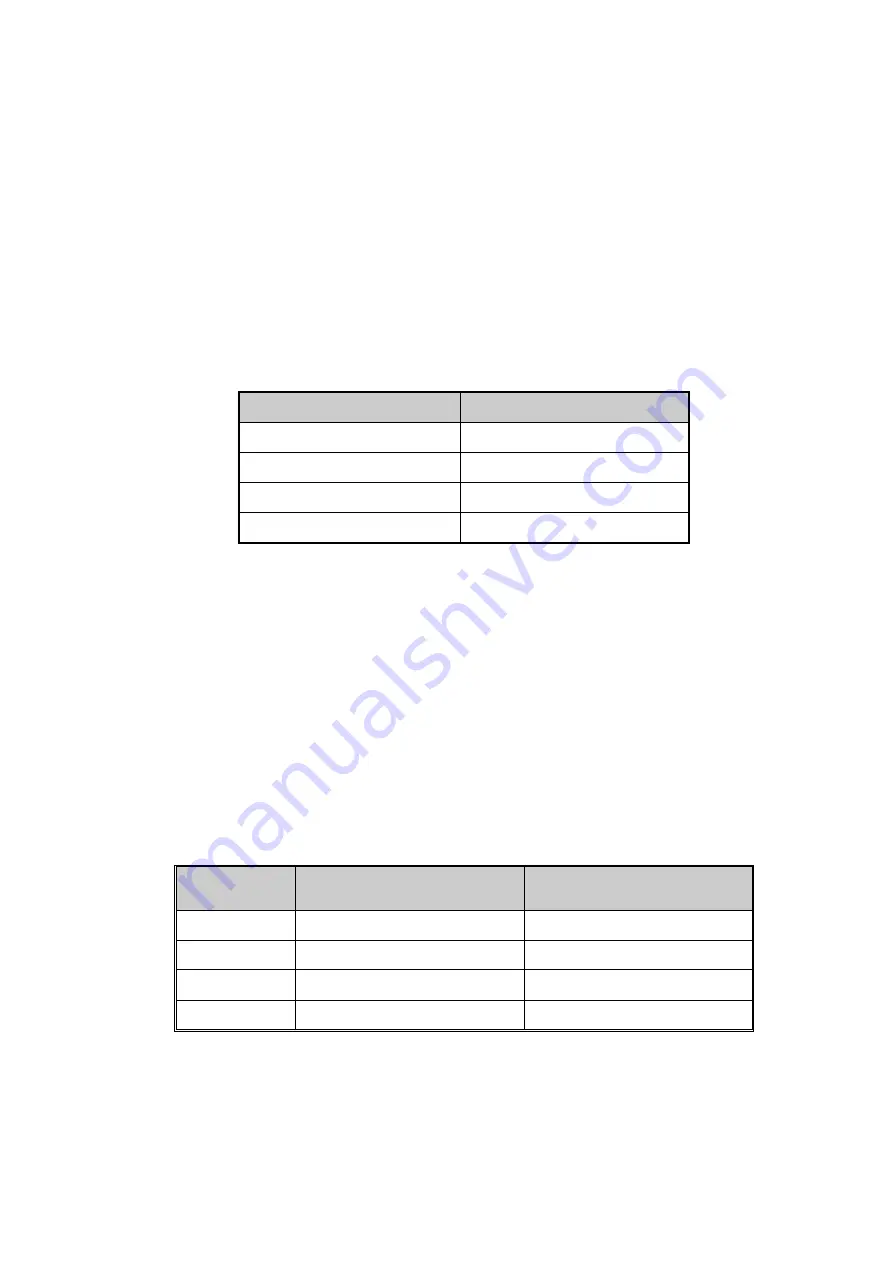
6
Ports
RJ-45 ports
The (RJ-45) Fast Ethernet ports will auto-sense for 10Base-T or 100Base-TX
connections. Auto MDI/MDIX means that the switch can connect to another switch or
workstation without changing straight through or crossover cabling. Please refer to the
table below for RJ-45 pin assignment.
RJ-45 Pin Assignments
Pin Number
Assignment
1
Rx+
2
Rx-
3
Tx+
6
Tx-
Note
“+” and “-” signs represent the polarity of the wires that make up each wire
pair.
All ports on this industrial switch supports automatic MDI/MDI-X operation, users can
use straight-through cables (See figure below) for all network connections to PCs or
servers, or to other switches or hubs. With straight-through cable, pins 1, 2, 3, and 6, at
one end of the cable, are connected straight through to pins 1, 2, 3 and 6 at the other
end of the cable. The table below shows the 10BASE-T/100BASE-TX MDI and MDI-X
port pin outs.
Pin MDI-X
Signal Name
MDI Signal Name
1
Receive Data plus (RD+)
Transmit Data plus (TD+)
2
Receive Data minus (RD-)
Transmit Data minus (TD-)
3
Transmit Data plus (TD+)
Receive Data plus (RD+)
6
Transmit Data minus (TD-)
Receive Data minus (RD-)
The following figures show the cable schematic for both straight-through type and
crossover type.






































