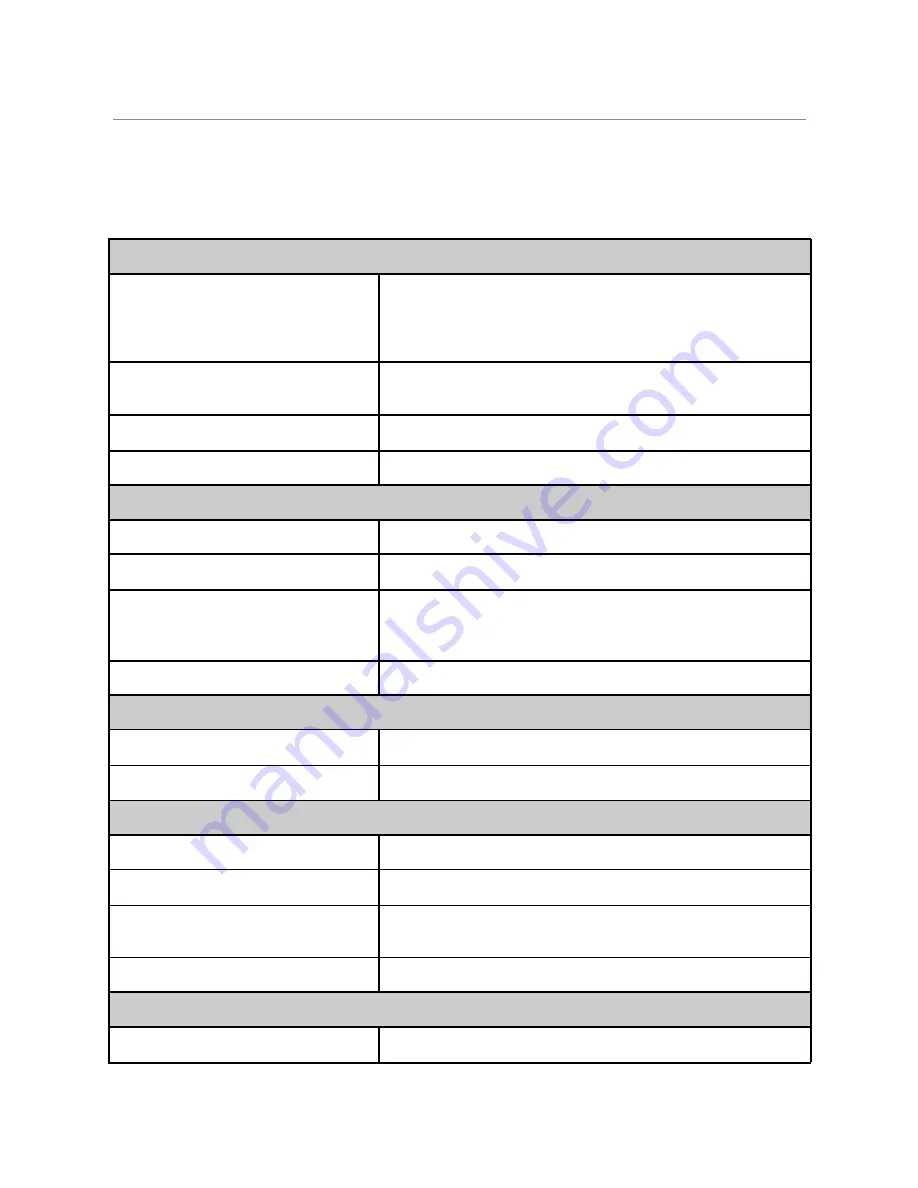
Antaira Technologies - Industrial Wireless Access Points
ARS-7235-5E-AC Series - Hardware Manual - v1.0
5 Technical Specifications
Table 5.1
has the technical specifications for this product series.
Technology
Standards
IEEE 802.11a/b/g/n/ac Wireless LAN
IEEE 802.3 10Base-T Ethernet
IEEE 802.3u 100Base-TX Fast Ethernet
IEEE 802.3ab 1000Base-T Gigabit Ethernet
Protocols
IP, TCP, UDP, ARP, BOOTP, ICMP, HTTP, HTTPS, DNS Proxy, NTP,
Dynamic DNS, SMTP, SNMP
WLAN Operation Modes
AP/Client/Bridge/Repeater/Router
Encryption Security
WPA, WPA2, WPA3, WEP, TKIP, AES, RADIUS, 802.1x/EAP
Interface
Ethernet Ports
5*10/100/1000Tx
WLANs
Dual Band 2.4GHz/5GHz concurrent
Antennas
2*External SMA Antennas:
3dBi for 2.4GHz, 5dBi for 5GHz
(MIMO support, Dual 2Tx/Rx)
LED Indicators
Power, Fault, Wi-Fi Signal, Diagnostic, Activity
Frequency Range
IEEE 802.11a/b/g/n/ac (2.4GHz)
2.402G - 2.482GHz, 25dBm
IEEE 802.11a/b/g/n/ac (5GHz)
4.92G - 5.92GHz, 24dBm
Mechanical Characteristics
Housing
Metal, IP30 rated
Dimensions
46 x 155 x 115 mm (W x H x D)
Weight
Unit: 0.60 lb.
Shipping: 1.0 lb.
Mounting
DIN-Rail mounting, Wall mounting
Power Requirement
Input Voltage
9~48VDC Redundant Input
17


































