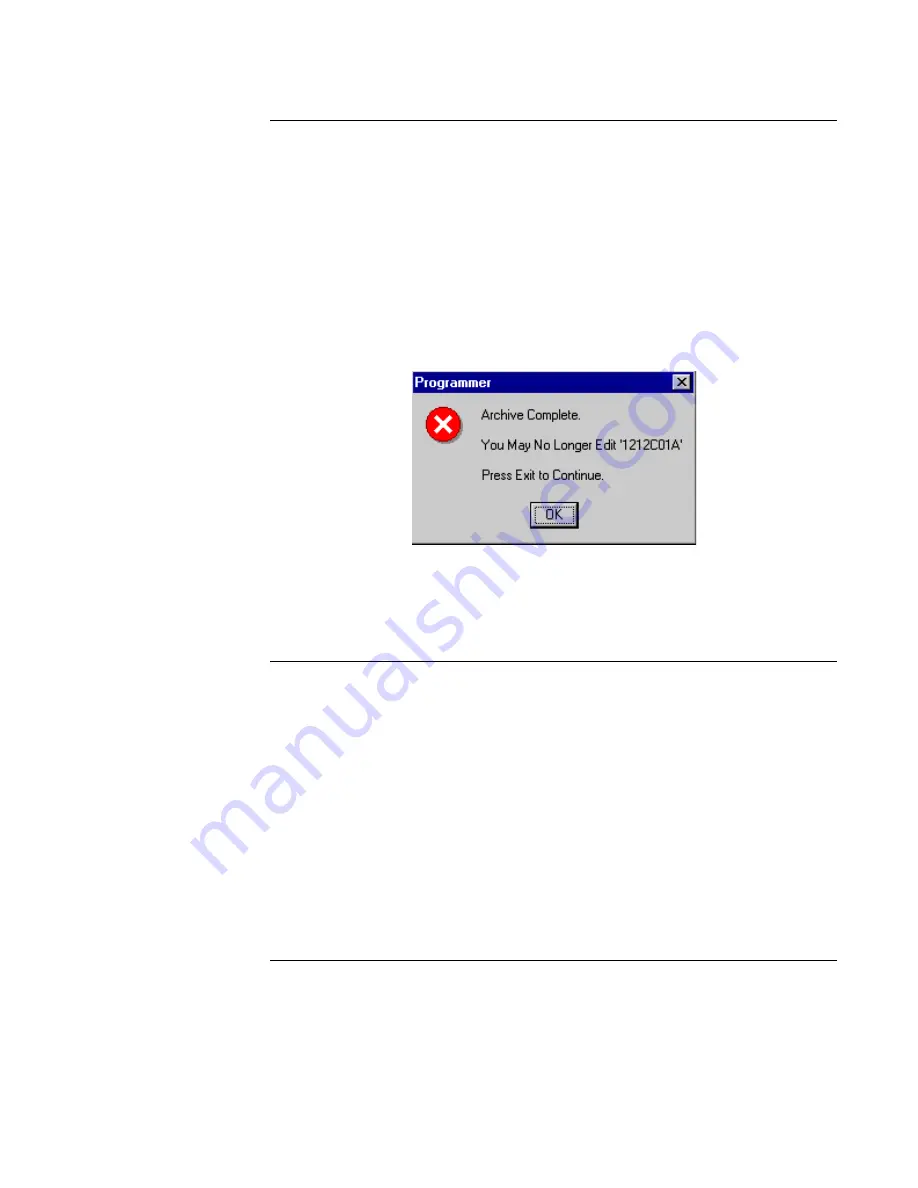
4-14
Saving, Archiving, Backing Up, and Restoring Jobs,
Continued
Archiving a Job,
continued
4.
Click on the Archive button. The system generates a prompt, asking whether you really
want to archive the job.
5.
Click Yes to continue or No to exit.
If the \APARCH directory does not already exist on the target drive, the system prompts
you to create it. If the directory exists, this prompt does not appear.
6.
Choose Yes to create the directory. The system displays a message indicating that the
archive is complete and the job can no longer be edited. (Use Restore to restore an
archived job, if necessary.)
7.
Click OK.
Figure 4-23. Archive Complete Notification
8.
When the Programmer Archive Utility dialog reappears, click Exit to close the Archive
utility.
Backing Up a Job
Backup stores a read/writable version of the job on either a removable storage medium or a
remote disk. Follow these steps to backup a job.
1.
Click on the File menu and select the Backup option. A dialog similar to the one shown in
Figure 4-24 appears.
2.
Select the destination directory and drive.
3.
Click on the Backup button. A message appears, prompting whether to continue with the
backup or terminate the operation.
4.
Click Yes to continue. The progress of the backup appears on the bottom of the Backup
dialog.
Continued on next page
5.
Click Exit to exit the application when the backup is complete.






























