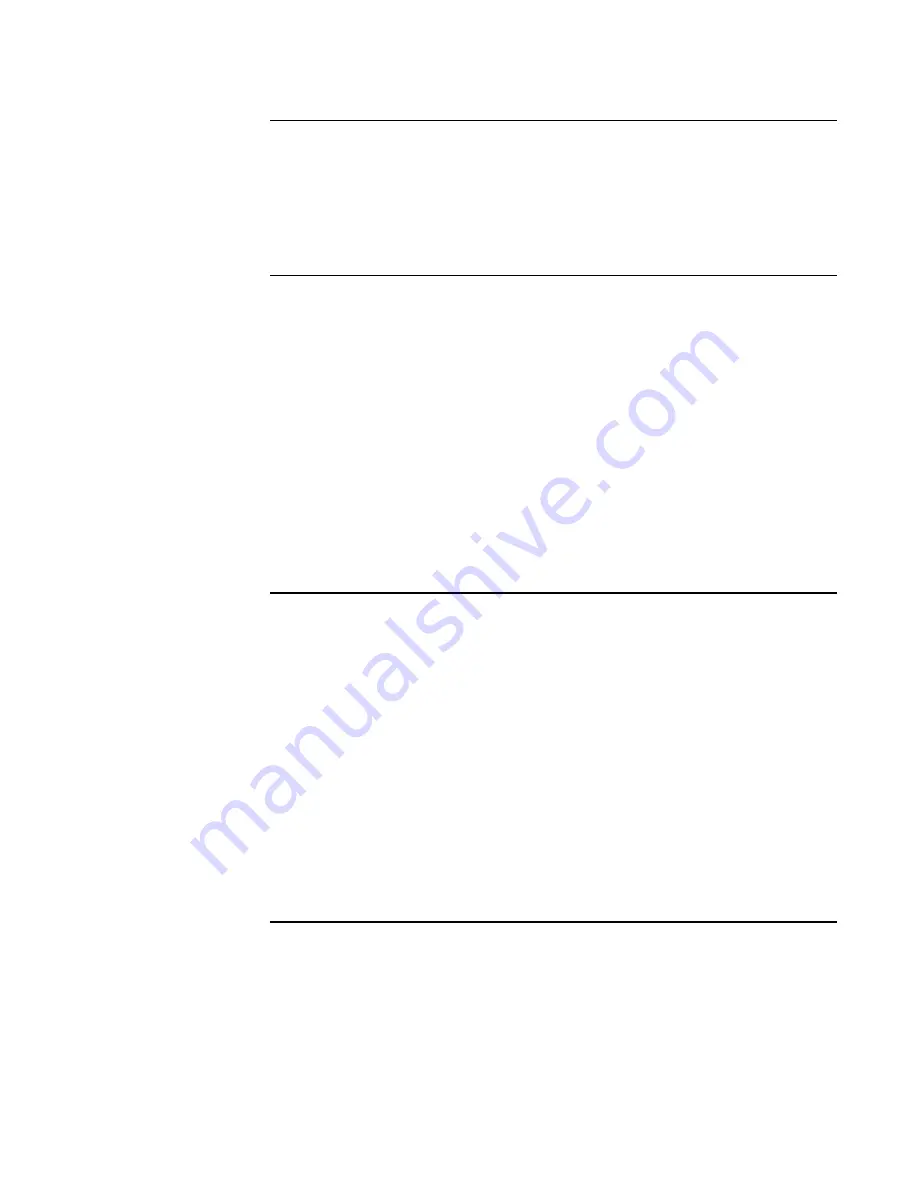
8-4
Naming Lists and Adding/Deleting Points
Naming a List
Use the following procedure to edit the name of any user-defined list. (Note that you cannot
change the name of system-defined lists.)
1.
Double click on the Description field to the right of the list number that you want to
define.
2.
Edit the text as appropriate.
Adding Points
Points contained on the right hand side of the List window are added to a list as follows:
1.
Highlight the points that you want to add to the list.
•
Single Point. Click on the point to highlight it.
•
Range of Adjoining Points. Click on the first point in the range. Hold down the
shift key and click on the last point in the range.
•
Range of Non-Adjoining Points. Hold down the CTRL key while clicking on each
point. Each point highlights to show it is selected. When all points have been
selected, release the CTRL key.
2.
Hold down the left mouse button and drag the points into the list area. While continuing
to hold down the mouse button, position the cursor directly over the list to which you want
to add the points and release the mouse button.
Deleting Points
Delete points from a list as follows:
1.
Click on the + sign in the box to the left of the book that represents the list from which you
want to delete points.
2.
Select the points to delete, as follows:
•
Single Point. Click on the point to highlight it.
•
Range of Adjoining Points. Click on the first point in the range. Hold down the
shift key and click on the last point in the range.
•
Range of Non-Adjoining Points. Hold down the CTRL key while clicking on each
point. Each point highlights to show it is selected. When all points have been
selected, release the CTRL key.
3.
Press the Delete key, or hold down the right mouse button and select the Delete option.






























