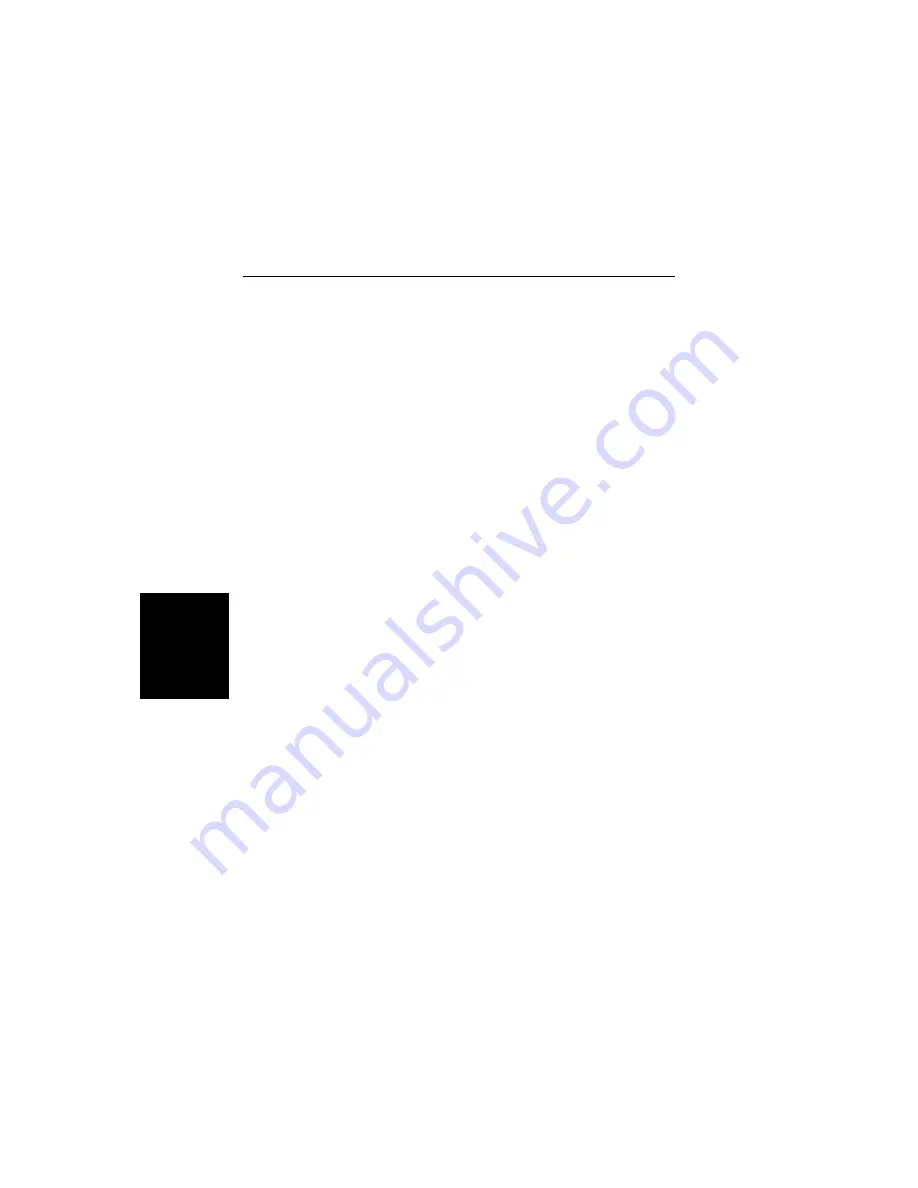
q
Click on Default Plot Settings, pull down menu.
q
Click on Per Site Master, in the dialog box, and
select OK to save changes.
q
On the Site Master, press the
ENTER
key to re-
send the plot.
Program Operation
The captured trace on the PC can be scaled and have its limit line,
markers, and properties changed. (Select Plot Properties under the
View menu to make these changes.) The operation of the various
menus that allow these operations to be accomplished is straightfor-
ward. To read about the operation of the menus, refer to the on-line
help screens. They can be accessed from the Help menu, in the top
menu bar.
3-10
Chapter 3 Screen Capture Program
Summary of Contents for Site Master S330A
Page 3: ......
Page 15: ...This page is intentionally blank 1 7 Chapter 1 General Information...
Page 23: ...2 7 Chapter 2 Operation Figure 2 3 Site Master Menu Structure...
Page 54: ...2 38 Chapter 2 Operation Figure 2 10 Maximum Distance and Resolution vs Frequency Span...
Page 83: ...3 14 Chapter 3 Screen Capture Program NOTES...
Page 85: ...Color Cover P N 00986 00018...





















