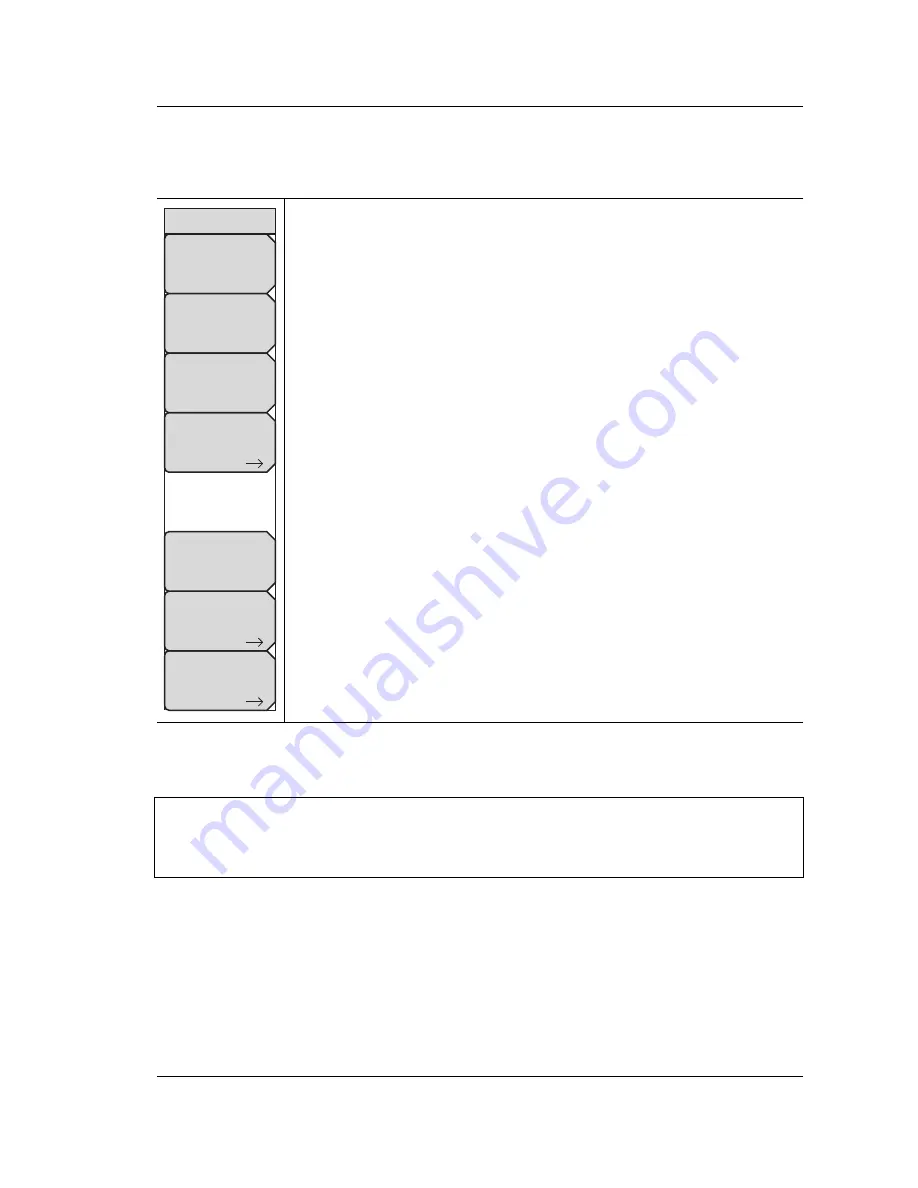
System Operations
5-3 System Menu
Site Master User Guide
PN: 10580-00252 Rev. J
5-3
5-3
System Menu
Key Sequence:
Shift
,
System
(8)
Status:
Pressing this submenu key displays the current system status,
including the operating system and firmware versions, temperatures and
other details such as current battery information. Press
Esc
or
Enter
to
return to normal operation.
Self Test:
This key initiates a series of diagnostic tests that check the
components of the instrument. A display will list the individual tests with a
pass or fail indication. Press
Esc
or
Enter
to return to normal operation.
Application Self Test:
This key initiates a series of diagnostic tests related
to the performance of the instrument for specific applications. A display will
list the individual tests with a pass or fail indication. Press
Esc
or
Enter
to
return to normal operation.
GPS :
Opens the
.
Calibrate Touch Screen:
Start the touch screen calibration. Run the
calibration procedure when instrument is not responding to your screen taps
as expected.
Application Options:
This submenu key presents a menu to select
application options. This will vary depending upon the measurement mode.
System Options:
This key opens the
“System Options Menu” on page 5-4
.
Figure 5-2.
System Menu
Note
Calibrate Touch Screen Shortcut
Press
Shift
then
0
to open the Calibrate Touch Screen display. Press
Enter
to start
the calibration or
Esc
to cancel.
System
System
Options
Application
Options
GPS
Status
Self
Test
Application
Self
Test
Calibrate
Touch
Screen
Summary of Contents for s332e
Page 2: ......
Page 46: ...3 6 Useful MST Utilities Quick Start Guide 3 16 PN 10580 00252 Rev J Site Master User Guide ...
Page 84: ...7 10 PN 10580 00252 Rev J Site Master User Guide ...
Page 86: ...Bias Tee Option 10 8 2 PN 10580 00252 Rev J Site Master User Guide ...
Page 98: ...Measurement Guides A 2 PN 10580 00252 Rev J Site Master User Guide ...






























