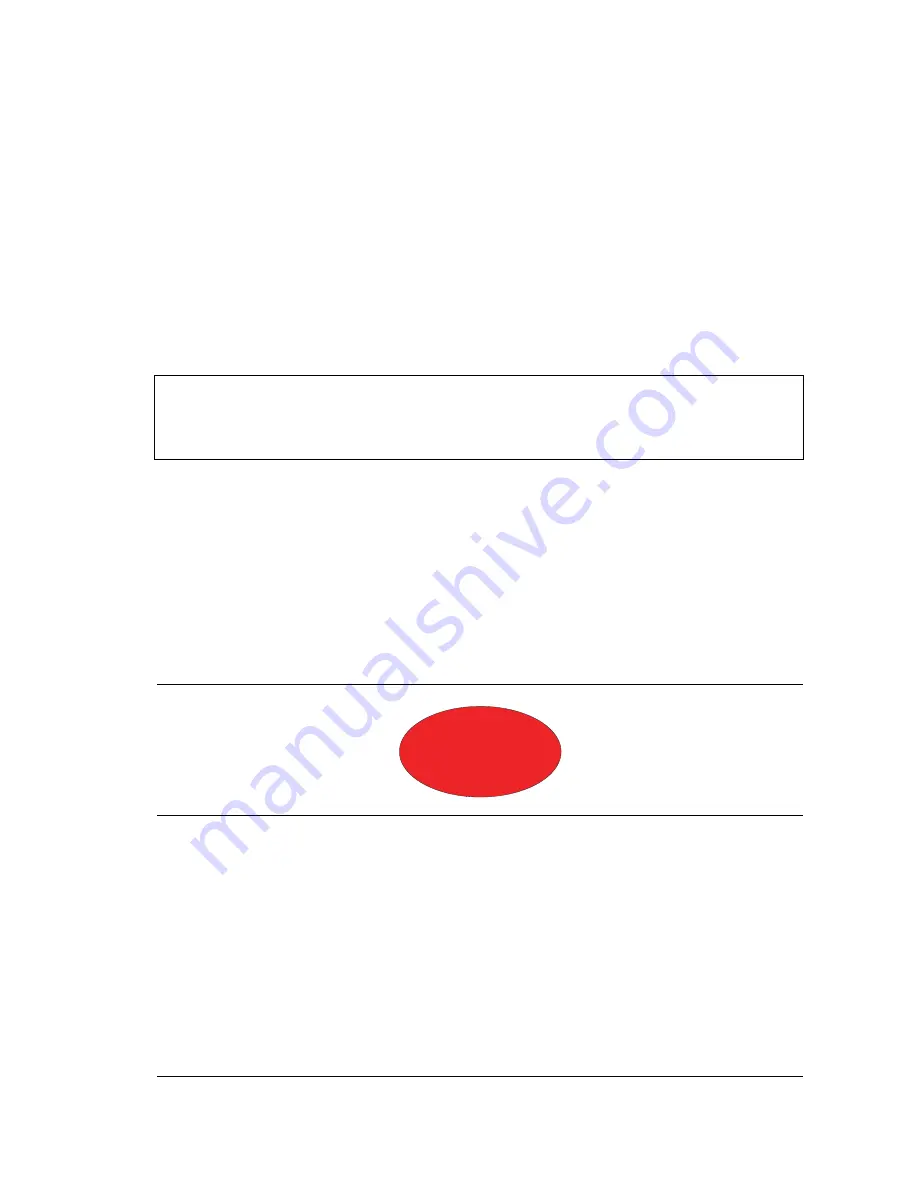
Site Master User Guide
PN: 10580-00252 Rev. K
6-1
Chapter 6 — GPS (Option 31)
6-1
Introduction
The Site Master is available with a built-in GPS receiver feature (Option 31) that can provide
latitude, longitude, altitude, and UTC timing information. This option also enhances
frequency reference oscillator accuracy in the spectrum analyzer mode. When GPS is actively
locked to satellites, this information is saved with all saved measurements and can be
displayed with Master Software Tools. No accuracy specifications apply if no GPS satellites
are acquired.
6-2
Activating the GPS Feature
Attach the GPS antenna to the
GPS Antenna
connector on the top of the instrument.
1.
Press the
Shift
key, then the
System
(8) key on the numeric keypad to display the
System menu.
2.
Press the
GPS
submenu key.
3.
Activate GPS by pressing the
GPS On/Off
submenu key so that
On
is underlined. When
GPS is first turned On, the GPS icon is displayed in red to indicate that fewer than four
satellites are currently being tracked.
Note
The Site Master Technical Data Sheet provides a list of the options and
measurements that require GPS (Option 31). In addition to having Option 31
installed, a GPS antenna is required. Refer to the instrument Technical Data Sheet
for compatible GPS antennas.
Figure 6-1.
GPS Icon, Red
GPS
Summary of Contents for S331E
Page 2: ......
Page 36: ...2 9 Tilt Bail Stand Instrument Overview 2 22 PN 10580 00252 Rev K Site Master User Guide ...
Page 48: ...3 4 Spectrum Analyzer Quick Start Guide 3 12 PN 10580 00252 Rev K Site Master User Guide ...
Page 82: ...7 1 Overview Bias Tee Option 10 7 2 PN 10580 00252 Rev K Site Master User Guide ...
Page 100: ...A 1 Introduction Measurement Guides A 2 PN 10580 00252 Rev K Site Master User Guide ...
Page 124: ...Index 4 PN 10580 00252 Rev K Site Master User Guide ...
Page 125: ......






























